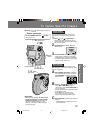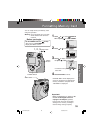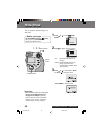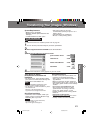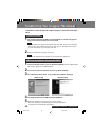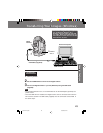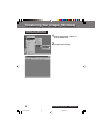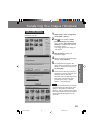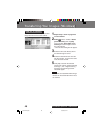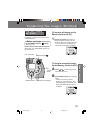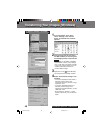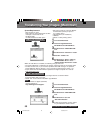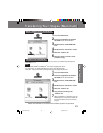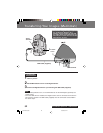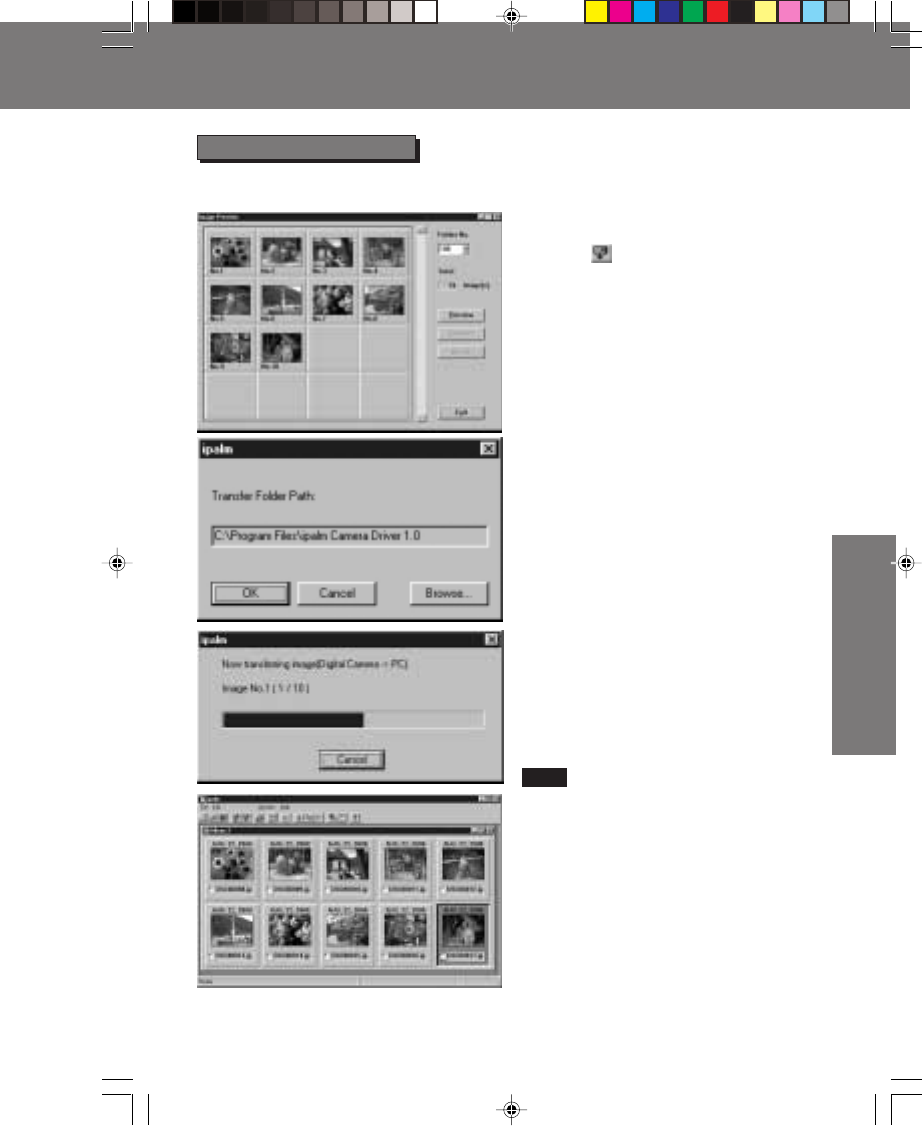
45
Special Features
Special Features
1Repeat steps 1 and 2 on page 44 to
run the ipalm 1.0 driver.
2Click on the Toolbar or select
[Communication] from the [File]
menu, and then select [Data in from
Camera] to establish a link between
the Camera and PC.
• The Image Preview List dialog box
will appear.
3Click [Preview] to display the
Thumbnail images.
4Select the desired Thumbnail images
and then click [Transfer].
5The Folder Select dialog box will
appear. Select the folder you want the
pictures to be transferred and saved
and click [OK].
6The Transfer Folder Path dialog box
will appear. If the path and folder you
selected is correct, click [OK].
Otherwise enter the desired path and
folder name and click [OK]. [Now
transferring the image... (Digital
Camera -> PC] will appear.
Data in from Camera
Selected Camera image file will be
transferred to the PC.
Note
• The images transferred from the Camera
will automatically be saved as file name
[DSC xxx. JPG], [DSC xxx. MOV] and
[DSC xxx. TIF] (xxx indicates the number).
• The images transferred from the Camera
will be automatically displayed on the
album file.
Transferring Your Images (Windows)
Transferring Your Images (Windows)
3000.P44-46.p65 00/09/25, 10:4445