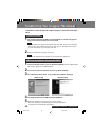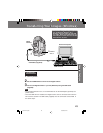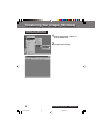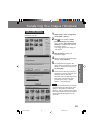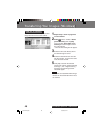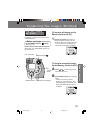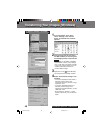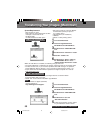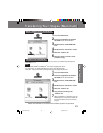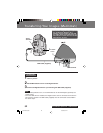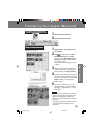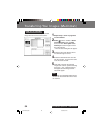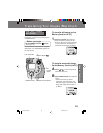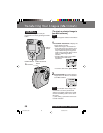50
For assistance, please call : 1-800-272-7033.
Transferring Your Images (Macintosh)
Transferring Your Images (Macintosh)
System Requirements:
• Mac OS 8.6, 9.0, 9.0.4
• iMac, iBook or Power Macintosh
®
G3 with
USB port or Power Mac™ G4
• 32 MB of RAM
• 10 MB available hard disk space
• 256 Color monitor or Full Color Monitor
recommended (24 bits per pixel or
16.7 million colors)
• CD-ROM drive (for installation)
• USB Port
• Mouse or other pointing device
USB Driver Installation
1Turn on the Macintosh.
2Insert the supplied Software
CD-ROM into the CD-ROM Drive.
3Double click the “PHOTODELUXE”
icon.
4Double click the “Panasonic” Folder.
5Read the “readme” file.
6Double click on “Driver” and drag
the “MKEUSB01 Driver” file to
“System Folder: Extensions” Folder.
When the USB Driver is installed, the following changes will occur.
• The ipalm USB Driver is installed in the function expansion folder of the System folder.
• For Mac OS 8.6 users, if you encounter problems with USB manager 1.2 operation,
install USB Mass Storage Support 1.3.5 or upgrade to USB manager version 1.4.1.
• Inquire about Mac OS and Firmware updates at the Apple Computer Inc. web site
(
http://www.apple.com/).
1Turn on the Macintosh.
2Insert the supplied Software
CD-ROM into the CD-ROM Drive.
3Double click the “PHOTODELUXE”
icon.
4Double click on “QT” and
“QuickTime Installer”.
5Follow the instructions as they appear
on your Macintosh section screen.
Note
• QuickTime, when installed, allows your Digital Camera to transfer Motion
Image Recording files to your PC.
• Select “Full” on the Choose Installation Type Window.
• For information on Apple QuickTime,
visit their website at :
http://www.apple.com/support/
QuickTime Installation
3000.P50-52.p65 00/09/25, 10:4450