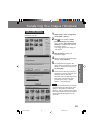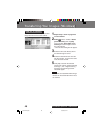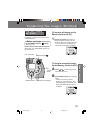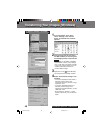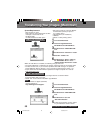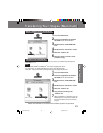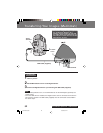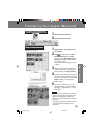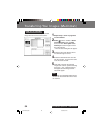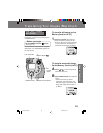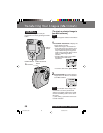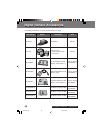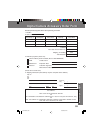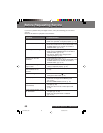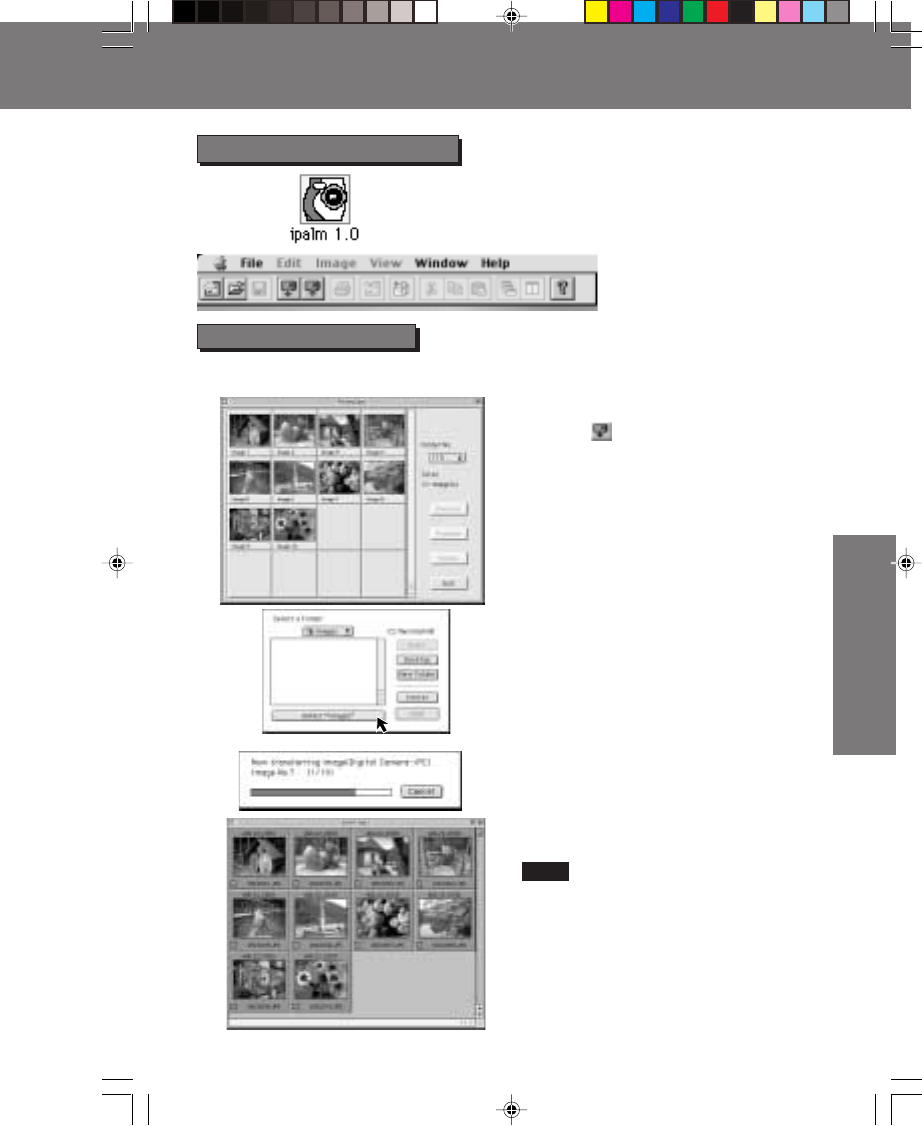
53
Special Features
Special Features
1Double click the ipalm icon.
2The ipalm Driver will open.
Running the Application
1Repeat steps 1 and 2 above to run
the software.
2Click from the Toolbar or Select
[Communication] from the [File]
menu, and then select [Data in from
Camera] to establish a link between
the Camera and PC.
• A preview Image List dialog box will
appear.
3Select the desired Thumbnail image
from Preview Image List dialog box or
Image transfer, and click [Transfer].
4A Transfer Path dialog box will appear.
Select the directory path that you wish
to transfer the image to and then click
[Select “xxx”] (xxx indicates the
Folder name).
5The image will transfer over to the
specified directory. [Now transferring
the image... (Digital Camera -> PC)]
will appear.
Data in from Camera
Selected Camera image file will be
transferred to the PC.
• The images transferred from the Camera
will be automatically saved as file name
[DSC xxx. JPG], [DSCxxx. MOV] and
[DSCxxx. TIF] (xxx indicates the number)
file name.
• The images transferred from the Camera
will automatically be displayed as an
album file.
Note
Transferring Your Images (Macintosh)
Transferring Your Images (Macintosh)
3000.P53-55.p65 00/09/25, 10:4553