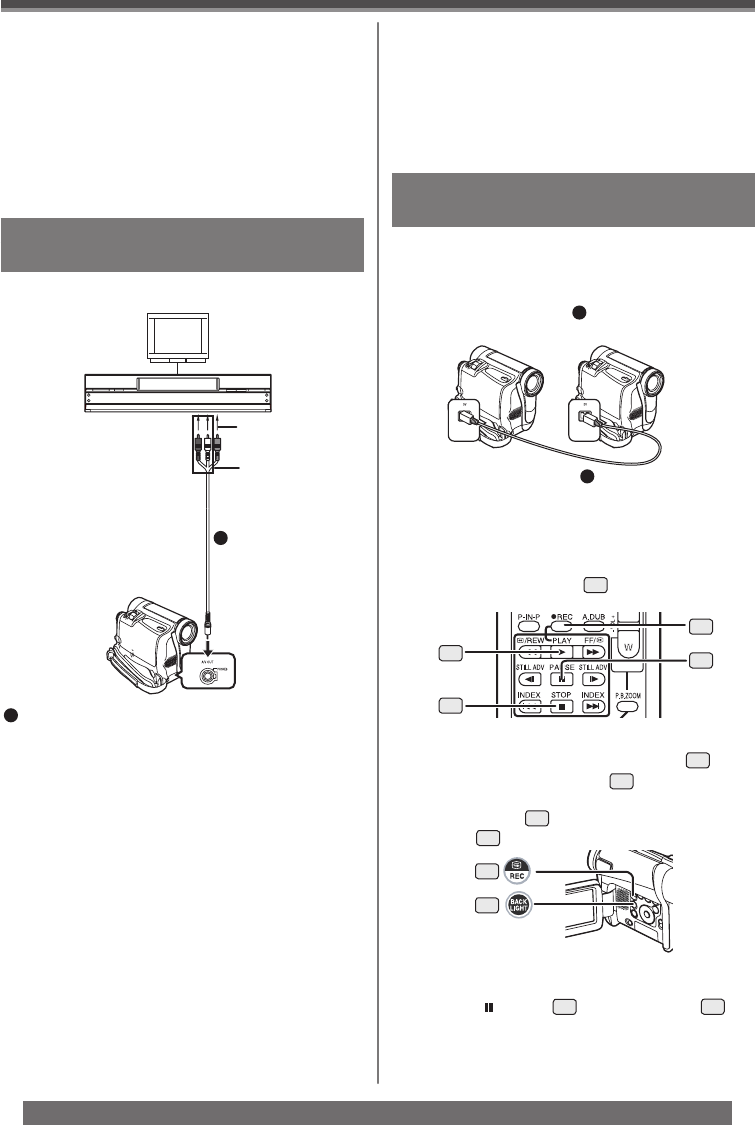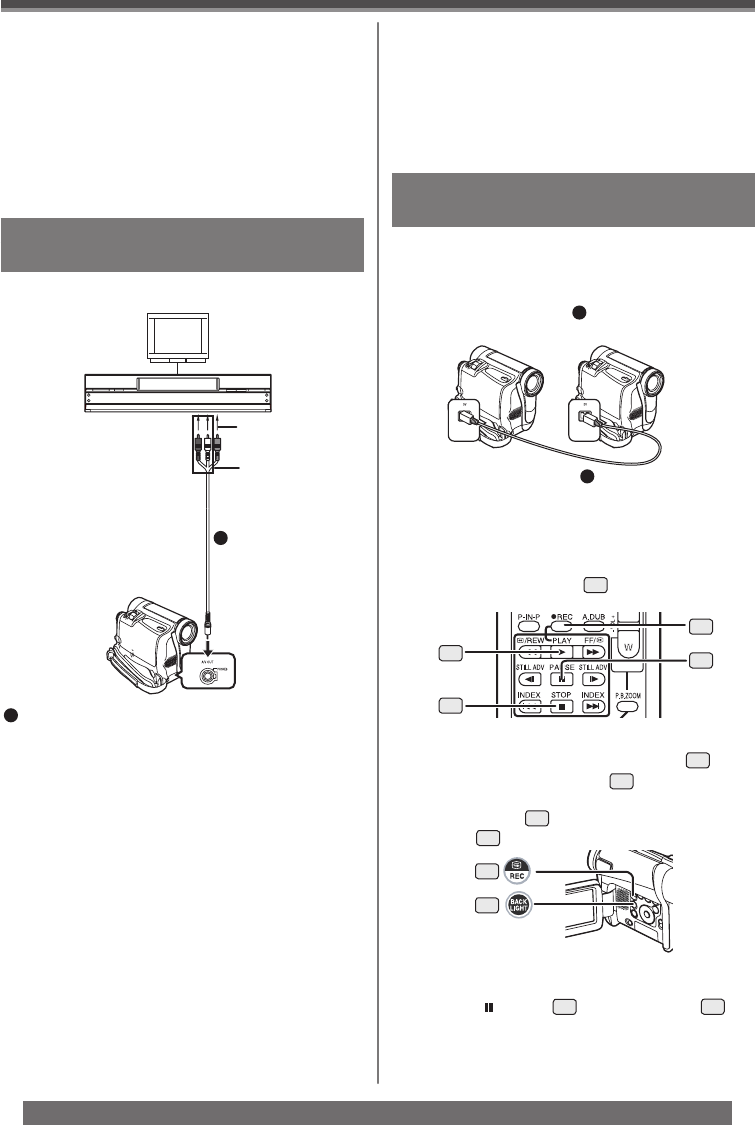
42
Editing Mode
For assistance, please call : 1-800-211-PANA(7262) or, contact us via the web at: http://www.panasonic.com/contactinfo
Recorder:
3 While pressing the [● REC] Button
52
,
press the [PLAY] Button
70
on the Remote
Control (Optional). Or while pressing the
[REC] Button
7
, press the [BACK LIGHT]
Button
10
on the Camcorder.
• Recording starts.
7
10
Using the DV Cable for Recording
(Digital Dubbing)
Player/Recorder:
1 Insert the Cassette and set to Tape
Playback Mode.
Player:
2 Press the [►] Button
70
to start playback.
1
67
52
68
70
Copying on a VHS Cassette
( Dubbing)
1
AV Cable
[VIDEO IN]
[AUDIO IN]
1
• Be sure to press the [OSD] Button (p. 11) on the
Remote Control (Optional) prior to copying so that no
indications are visible. Otherwise, the displayed tape
counter and function indications are also copied.
VCR:
4 Start recording.
5 Press the Pause or Stop Button to stop
recording.
Camcorder:
6 Press the [■] Button to stop playback.
To Dub Audio While Listening to a
Pre-recorded Sound
When pausing the audio dubbing, set the [12bit
AUDIO] on the [PLAYBACK] Sub-Menu to [ST2]
and you can check the pre-recorded sound.
When the line input is used, you can dub audio
while listening to the pre-recorded sound from the
speaker.
• For other notes concerning this item, see page 59.
Camcorder:
1 Insert the recorded Cassette.
VCR:
2 Insert an unrecorded Cassette with an
erasure prevention tab.
• If various setups (such as external input, tape
speed, etc.) are required, please refer to the
operating instructions of your VCR.
Camcorder:
3 Press the [►] Button to start playback.
After connecting the Camcorder and the VCR as
illustrated, start the following procedures.
By connecting this Camcorder with other digital
video equipment (such as another Camcorder of
the same format/model) that has a DV input/output
Terminal, and using a 4-pin to 4-pin DV Interface
Cable PV-DDC9 (optional)
1
, high quality images and
sounds can be dubbed in the digital mode.
To Stop Dubbing
Press the [ ] Button
67
or the [ ■ ] Button
68
.