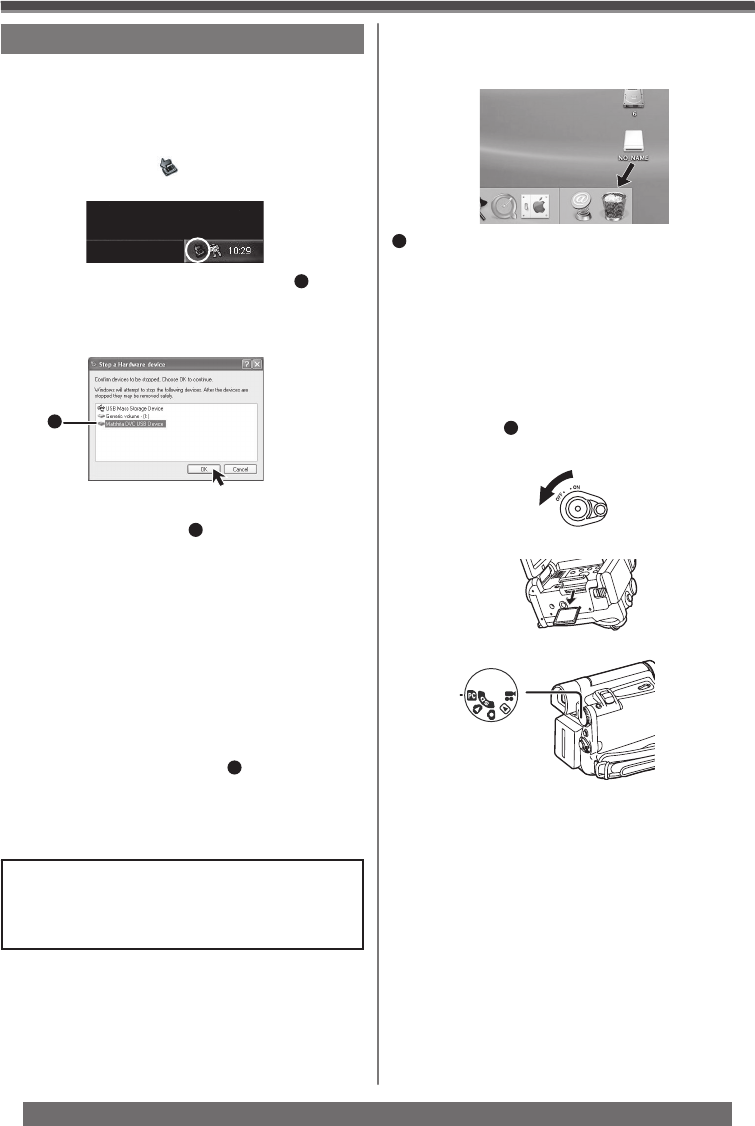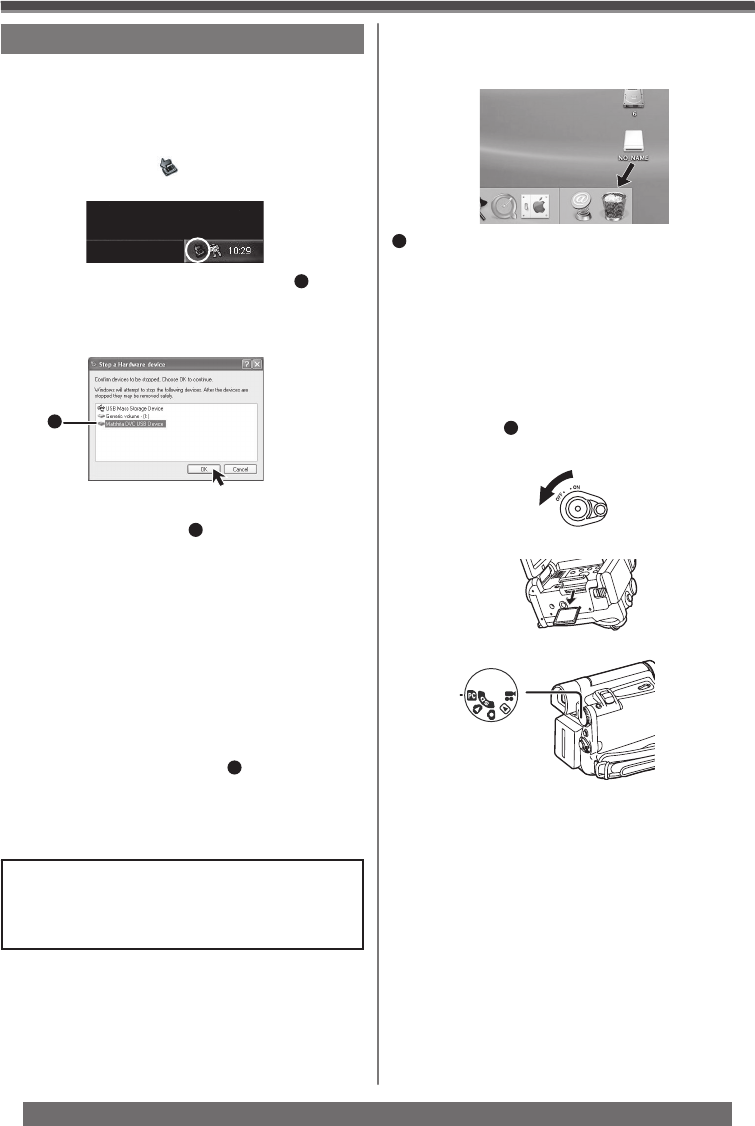
46
With a PC
For assistance, please call : 1-800-211-PANA(7262) or, contact us via the web at: http://www.panasonic.com/contactinfo
Note on the driver name
1
displayed
The driver name displayed will differ depending on
your OS, operating environment and the mode of the
Camcorder.
Windows XP/2000:
• When the Camcorder is in PC Mode:
[USB Mass Storage Device] or [Matshita DVC USB
Device]
Windows Me:
• When the Camcorder is in PC Mode:
[USB Disk] or [Matshita DVC]
• Some OS, such as Windows 98SE, may not show
the icon indicating that you may safely disconnect in
task tray. (OS may be set not to
1
show) Make sure
Camcorder’s Card Access lamp is off and disconnect
the cable. Also, with Windows Me, the icon will not
be displayed when in Tape Recording Mode or Tape
Playback Mode.
CAUTION:
If you disconnect the USB Cable while the
Card Access Lamp is on, it may damage the
Card data.
• You can safely disconnect the cable.
To disconnect USB cable safely
For Windows
If USB Cable is disconnected while computer is on,
error dialog may appear. In such case click [OK] and
close the dialog box. By following the steps below you
can disconnect the cable safely.
1 Double click the icon in task tray.
• Hardware disconnect dialog appears.
2 Select [USB Mass Storage Device]
1
and
click [Stop].
3 Verify [Matshita DVC USB Device] is
selected and click [OK].
1
Removing the USB Cable safely for
Macintosh
If the above operation is not performed correctly, when
data is copied from the personal computer to an SD
Memory Card, the copied data may be damaged.
Even when the following operations are performed,
the same results will occur as when the USB Cable is
removed (above). Therefore, it is imperative that the
above operation
1
is completed before proceeding.
1
Drop the [NO_NAME] icon which appeared
when you connected the Camcorder with the
USB Cable into the recycle bin, then disconnect
the USB Cable.
• When Camcorder power is turned OFF.
• When SD Memory Card is removed.
For Macintosh
• When Mode Dial is turned to change modes.