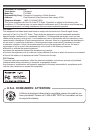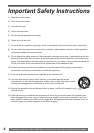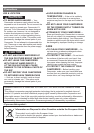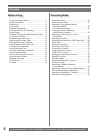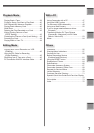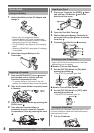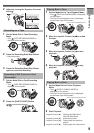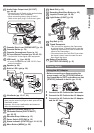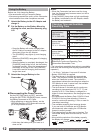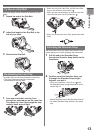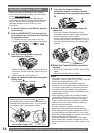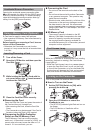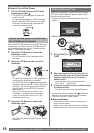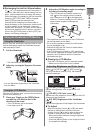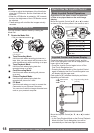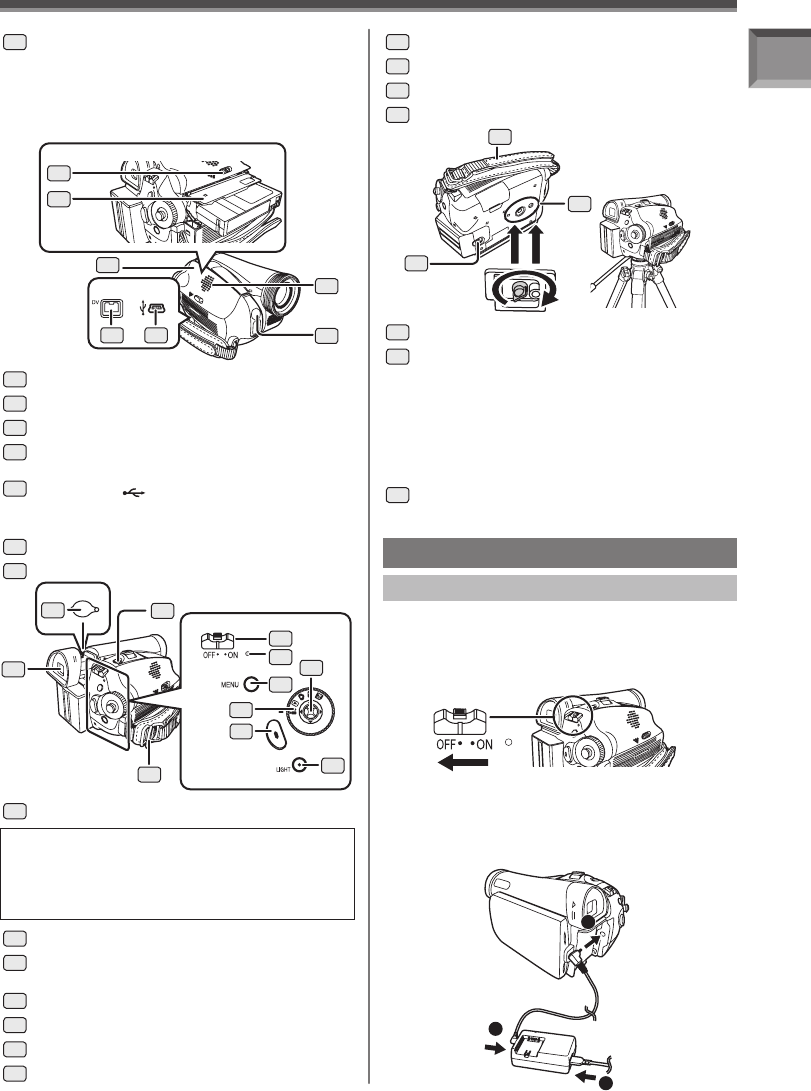
11
Before Using
Due to limitations in LCD production technology,
there may be some tiny bright or dark spots on the
Viewfinder screen.
However, this is not a malfunction and does not
affect the recorded picture.
22
19
17
20
18
16
Cassette Eject Lever [OPEN/EJECT] (p. 14)
17
Cassette Holder (p. 14)
18
Cassette Compartment Cover (p. 14)
19
DV Input/Output Terminal (pp. 45~46, 53)
• Connect this to the digital video equipment.
20
USB Jack [ ] (pp. 48, 50)
• It is only compatible with USB 2.0 PCI Card
and/or connection.
21
Speaker (p. 39)
22
Built-in LED Light (p. 28)
23
Viewfinder (pp. 15~17, 61)
24
Eyepiece Corrector Knob (p. 17)
25
Photoshot Button [PHOTO SHOT]
(pp. 26, 27)
26
Shoulder Strap Holders (p. 13)
27
Power Switch [OFF/ON] (p. 15)
28
Status Indicator [STATUS] (pp. 15~16, 29)
29
Menu Button [MENU] (p. 20)
34
Grip Belt (p. 13)
35
Tripod Receptacle
• This is a hole for attaching the Camcorder
to optional tripod. (Please carefully read the
Operating Instructions for how to attach the
tripod to the Camcorder.)
• You cannot open the Card Slot Cover when
the tripod is used. Insert the card first and
then attach the tripod.
36
Battery Eject Switch
[BATTERY RELEASE] (p. 12)
36
34
35
24
25
26
27
29
33
30
23
31
21
15
Audio-Video Output Jack [AV OUT]
(pp. 44, 45)
• Connecting an AV Cable to this jack activates
the Camcorder’s built-in speaker.
• When connecting the pin plug of the AV
Cable to this jack, plug it in as far as it goes.
16
28
32
30
Mode Dial (p. 18)
31
Recording Start/Stop Button (p. 25)
32
Joystick Control (pp. 18, 20)
33
Light Button [LIGHT] (p. 28)
Power Supply
Using the AC Adaptor
1 Connect the DC Cable to the Camcorder.
2 Connect the DC Cable to the AC Adaptor.
3 Connect the AC Cable to the AC Adaptor
and the AC Jack.
• Before connecting or disconnecting the
power supply, set the [OFF/ON] Switch on
the Camcorder to [OFF] and make sure that
[STATUS] Indicator is not lit. (pp. 15~16)
1
2
3