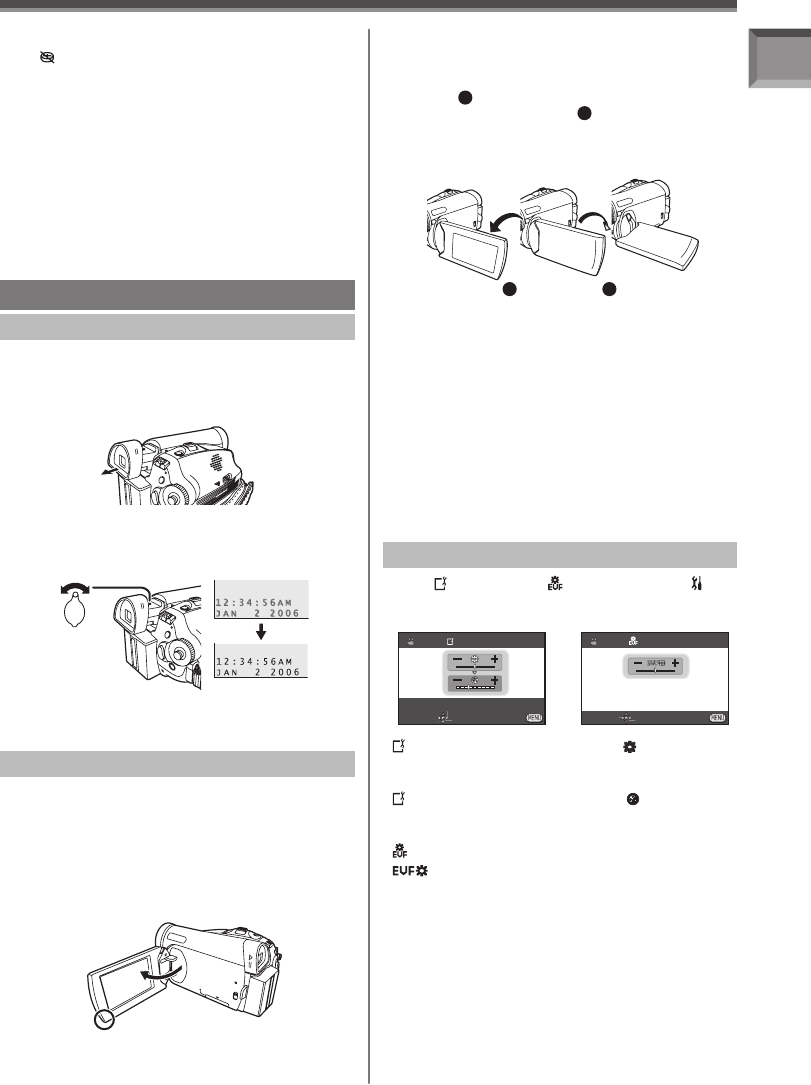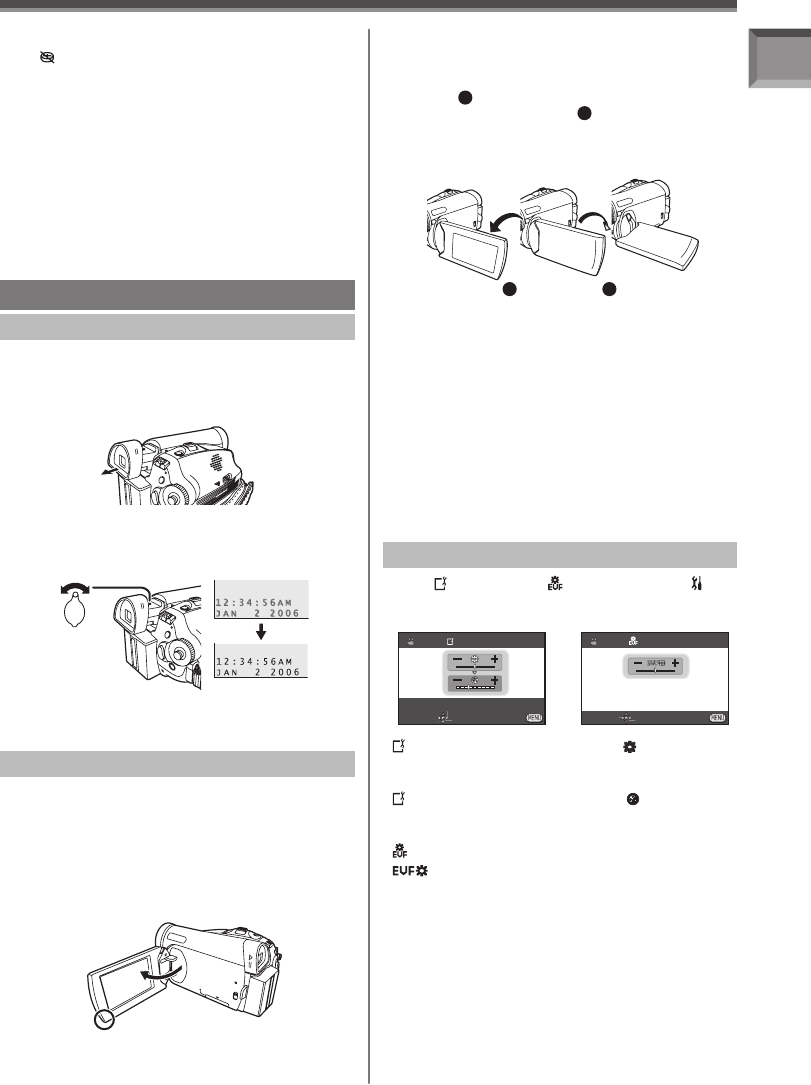
17
Before Using
Recharging the built-in lithium battery
If [ ] or [--] is appears when the Camcorder is
turned on, then the built-in lithium battery has run
down. Use the steps below to charge the battery.
When the battery is inserted for the first time after
charging, [SET DATE AND TIME] will appear.
Select [YES] and set the date and time.
Connect the AC adaptor to the Camcorder or
place the battery on the Camcorder, and the built-
in lithium battery will be recharged. Leave the
camera as is for approx. 24 hours, and the battery
will drive the date and time for approx. 6 months.
(Even if the [OFF/ON] Switch is set to [OFF], the
battery is still being recharged.)
Using the Viewfinder/ LCD Monitor
Before using the Viewfinder, adjust the field of view
so that the displays inside the Viewfinder become
clear and easy to read.
1 Pull the Viewfi nder.
Using the Viewfinder
• The Viewfinder will be activated.
With the LCD Monitor open, you can also record the
picture while watching it.
1 Place your Thumb on the [OPEN] Knob
and pull the LCD Monitor out in the
direction of the arrow.
• The LCD Monitor will be activated.
• It can open up to 90°.
2 Adjust the LCD Monitor angle according to
the desired recording angle.
• The LCD Monitor can rotate a maximum of
180°
1
from the vertical position upwards
and a maximum of 90°
2
to the downward
direction. Forcefully rotating the LCD Monitor
beyond these ranges will damage the
Camcorder.
Closing the LCD Monitor
Push the LCD Monitor until it is securely locked.
• Make sure the Card Slot Cover is closed.
1
180°
2
90°
Using the LCD Monitor
2 Adjust by turning the Eyepiece Corrector
Knob.
• You can adjust the brightness of the Viewfinder
from the Menu.
• The brightness and color level of the LCD Monitor
can be adjusted from the Menu.
• If it is forcibly opened or rotated, the Camcorder
may be damaged or fail.
• Check that the Card Slot Cover is closed before
closing the LCD Monitor.
• If the LCD Monitor is rotated by 180° towards the
lens and the Viewfinder is opened (when recording
yourself), the LCD Monitor and the Viewfinder
simultaneously light.
When [ LCD SET] or [ EVF SET] on the [
SETUP] Sub-Menu is set to [YES], the following
items are displayed.
[ LCD SET] LCD Brightness [ ]
Adjusts the brightness of the image on the LCD
screen.
[ LCD SET] LCD Color Level [ ]
Adjusts the color saturation of the image on the LCD
screen and the Viewfinder.
[ EVF SET] Brightness of the Viewfinder
[ ]
Adjusts the brightness of the image in the Viewfinder.
To Adjust
Move the Joystick Control [▲] or [▼] and select
the item to be adjusted, and then move the
Joystick Control [◄] or [►] to raise or lower the
number of vertical bars in the Bar Indication.
• More vertical bars indicates stronger brightness
or color saturation.
• Press the [MENU] Button or the Joystick Control
to complete the settings.
Adjusting Brightness and Color Level
LCD SET
SET
SETUP ENTER EXIT
EVF SET
SET ENTER EXIT