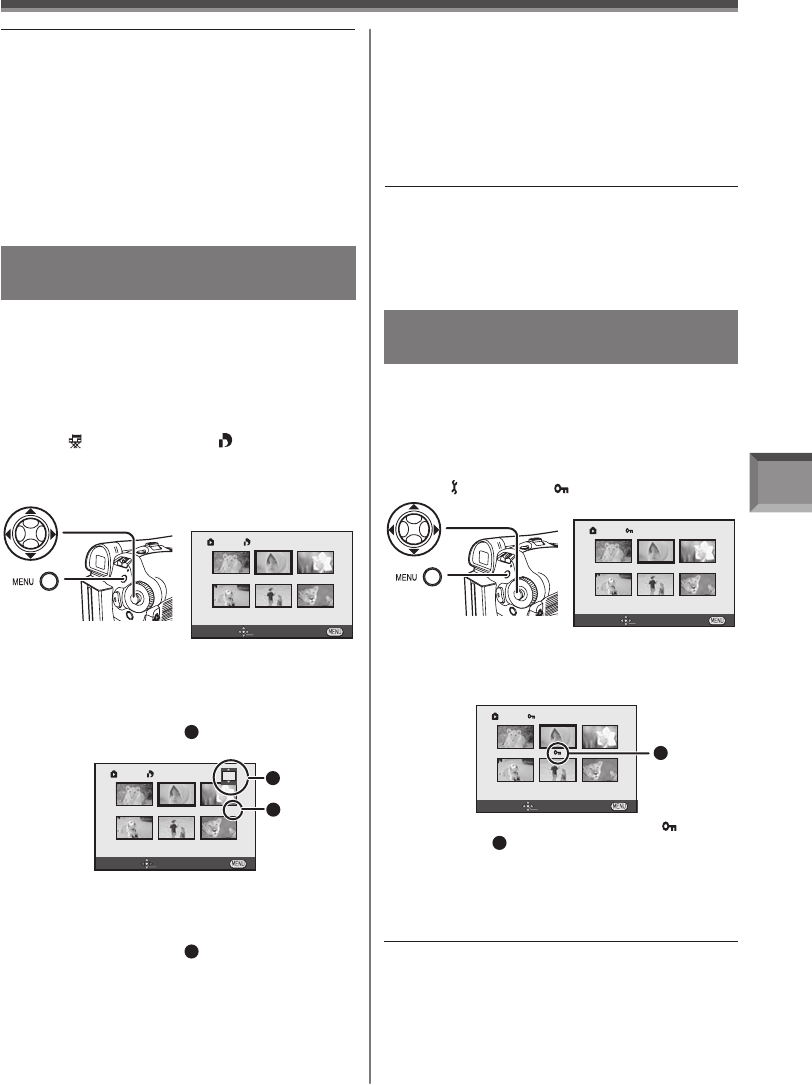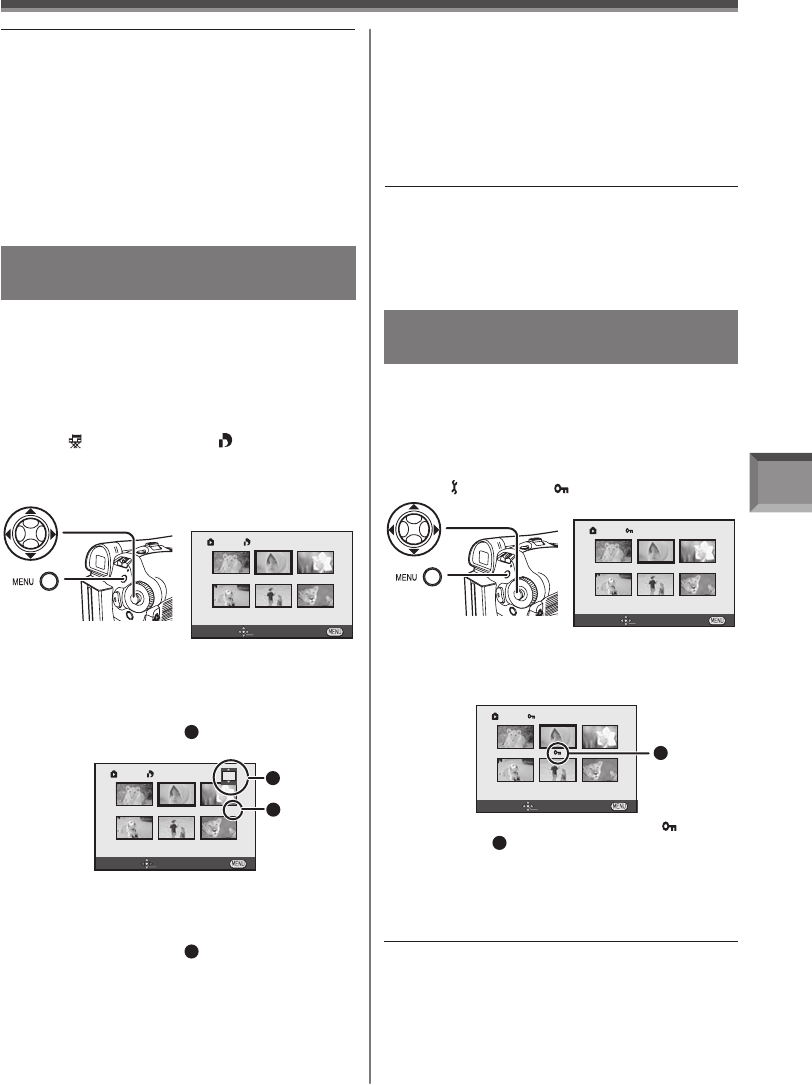
Playback Mode
43
Writing Printing Data on a Card
( DPOF Setting)
DPOF Setting Printing data (DPOF Settings), such
as the number of images to be printed, can be written
to the Card. “DPOF” means Digital Print Order
Format.
• Set to Picture Playback Mode.
• The One-Touch Navigation icon is displayed on the
lower right of the screen.
1 Set [ ADVANCED] >> [ DPOF SET] >>
[SET].
• When all images are not printed, select
[CANCEL ALL].
DPOF SET
SETUP ENTER EXIT
DPOF SET
SETUP ENTER EXIT
2
2
About the DPOF
DPOF stands for Digital Print Order Format. This
enables the printing information to be added to the
pictures on the card so that it can be used on a
system supporting DPOF.
4 Repeat Steps 2 and 3 and press the
[MENU] Button when the setup is
completed.
Notes:
• DPOF setting made on another camera may not
be recognized by Camcorder. Perform the DPOF
Settings on your Camcorder.
• Verifying the DPOF Settings may take a little time.
Wait until the Card Access Lamp goes out.
• The number of prints
2
is displayed in the
picture set.
• You can select from 0 to 999. (Selected
number of pictures can be printed as you set
the number of prints with the printer supporting
DPOF.)
• 2 or more files can be set in succession.
2 Move the Joystick Control [▲, ▼, ◄, or ►]
to select a desired picture and press the
Joystick Control.
• The selected picture is marked with a frame.
• The number of prints
1
set to be in DPOF is
displayed.
3 Move the Joystick Control [▲] or [▼] to
select the number of prints, and press the
Joystick Control.
1
2
Protecting the Files on a Card
( Lock Setting)
Precious files recorded on a Card can be locked to
prevent accidental erasure. (Even if files are locked,
the files will be deleted if the Card is formatted.)
• Set to Picture Playback Mode.
• The One-Touch Navigation icon is displayed on the
lower right of the screen.
1 Set [ BASIC] >> [ PROTECT] >> [YES].
• The selected file is locked and the [ ]
Indication
1
appears. Repeat this procedure to
lock 2 or more files.
• Press the Joystick Control again to cancel.
2 Move the Joystick Control [▲, ▼, ◄, or ►]
to select the fi le to be locked, and press
the Joystick Control.
3 Repeat Step 2 and press the [MENU]
Button when the setup is completed.
Notes:
• The Lock Setting carried out by this Camcorder is
only effective for this Camcorder.
• The SD Memory Card has a write protection switch
on it. If the switch is moved to the [LOCK] side, you
cannot write to or format the Card. If it is moved
back, you can.
PROTECT
SETUP ENTER EXIT
PROTECT
SETUP ENTER EXIT
1
Notes:
• Do not turn off the power while deleting.
• To delete files, use the AC Adapter or a sufficiently
charged battery.
• In case of [ALL FILES], the deletion may take time
if there are many files on the card.
• When [CARD FULL] is shown during recording,
switch to the Picture Playback Mode and then
delete unnecessary files.
• If files conforming to DCF standard are deleted, all
the data related to the files will be deleted.