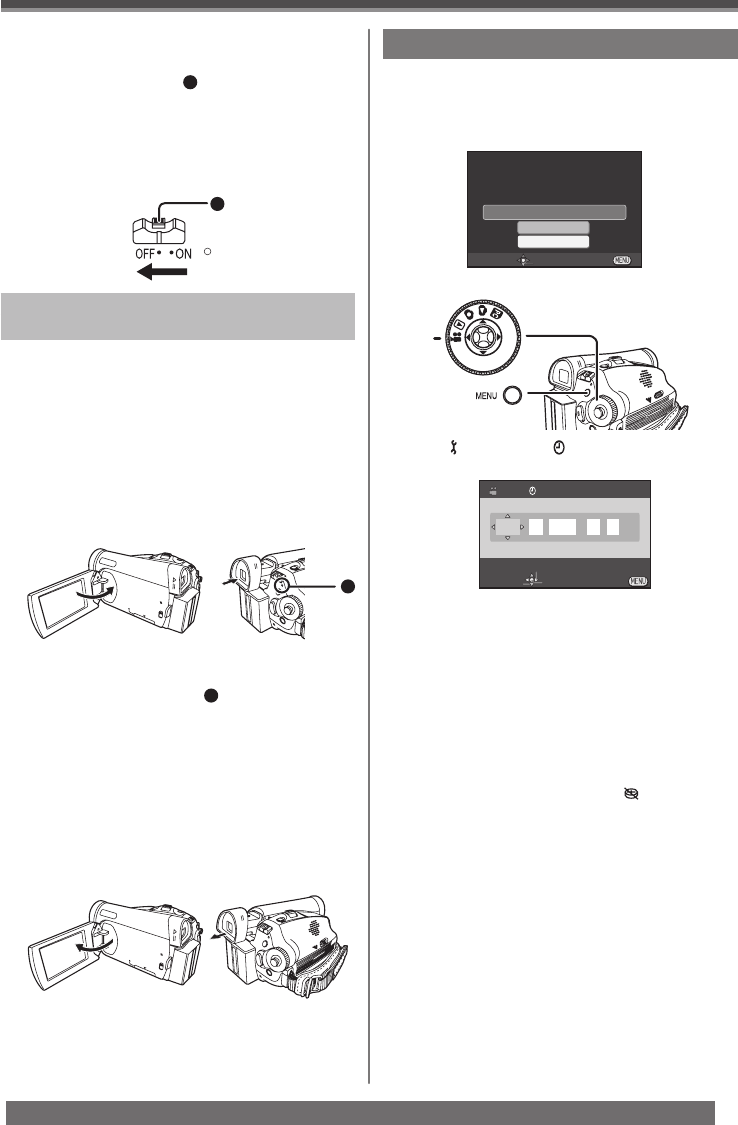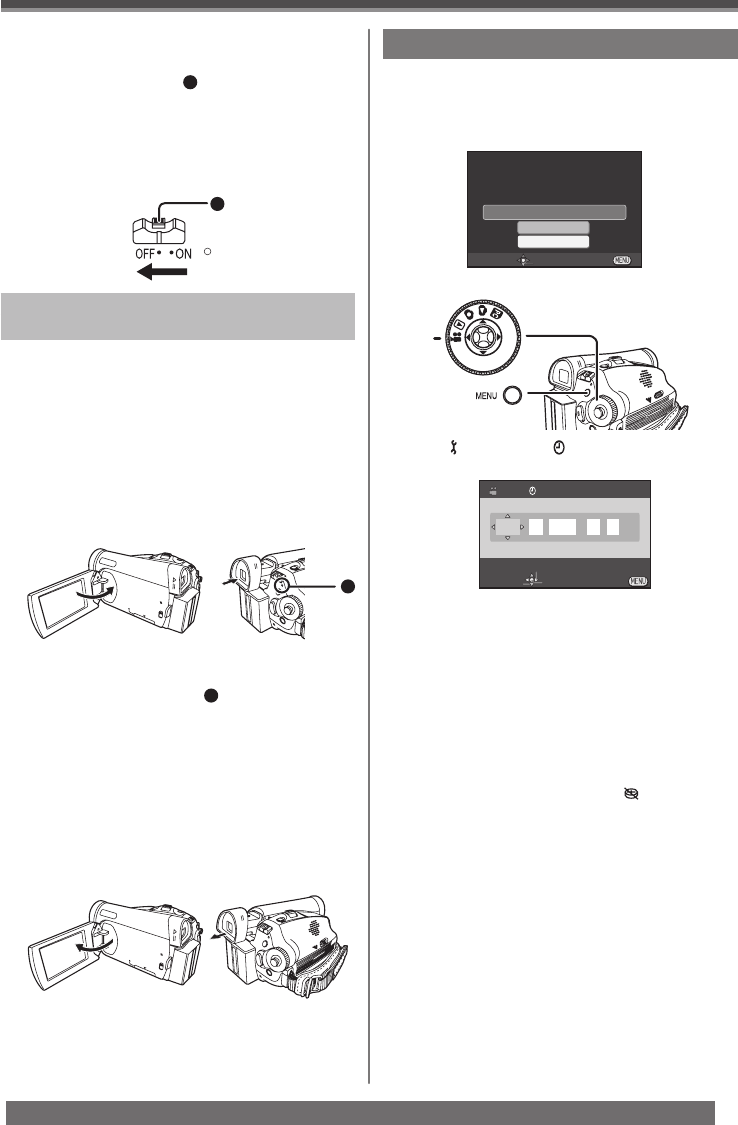
16
For assistance, please call : 1-800-211-PANA(7262) or, contact us via the web at: http://www.panasonic.com/contactinfo
1
How to Turn off the Power
1 Set the [OFF/ON] Switch to [OFF] while
pressing the button
1
.
• The [STATUS] Indicator goes off when the
power turns off.
• In Tape Recording Mode or Card Recording
Mode, if the [OFF/ON] Switch is set to [ON]
while the LCD Monitor and Viewfinder are
closed, the power turns off.
How to turn the power on and off with
the LCD Monitor/Viewfinder
When the [OFF/ON] Switch is set to [ON], the power
can be turned on and off with the LCD Monitor and
the Viewfinder when the unit is in Tape Recording
Mode or Card Recording Mode.
1 Open the LCD Monitor or extend the
Viewfi nder to use.
• The LCD Monitor or the Viewfinder will be
activated.
2 Close the LCD Monitor and retract the
Viewfi nder.
2
• The power will not turn off if the LCD Monitor is
closed and the Viewfinder is retracted.
• The [STATUS] Indicator
2
automatically goes
off and the power turns off. (If Quick Start is set
to [ON] (p. 29), the unit goes into Quick Start
standby mode and the [STATUS] Indicator
lights Green.)
• Even if the LCD Monitor is closed or the
Viewfinder is retracted while recording on
a tape, the power does not turn off. (The
Viewfinder stays lit up.)
3 Open the LCD Monitor or extend the
Viewfi nder again.
• The [STATUS] Indicator lights Red and turn on
the power.
Setting Date and Time
SETUP ENTER EXIT
YES
NO
SET DATE AND TIME
When the Camcorder is turned on for the first time,
[SET DATE AND TIME] will appear. Select [YES]
and set the date and time.
• If the screen shows the incorrect Date/Time, then
adjust it.
• If the built-in battery is weak, the [
] Indication
flashes. In this case, charge the built-in battery.
• The clock uses the 12-hour system.
1 Set [ BASIC] >> [ CLOCK SET] >>
[YES].
2 Move the Joystick Control [◄] or [►] to
select the item to be set. Then move the
Joystick Control [▲] or [▼] to set the
desired value.
• Year will cycle in the order shown below.
2000, 2001, ..., 2089, 2000, ...
3 Press the Joystick Control to fi nish setting
the date and time.
• The clock operation starts from [00] second.
CLOCK SET
JAN .01.2006 12:00AM
SETUP
SET ENTER EXIT
• Set to Tape/Card Recording Mode.
About date/time
• The Date and Time function are driven by a
built-in lithium battery.
• Make sure to check the time before recording
because the built-in clock is not very accurate.