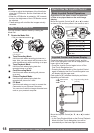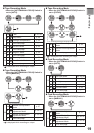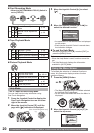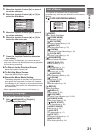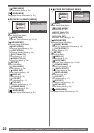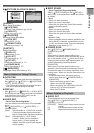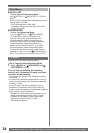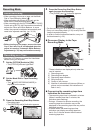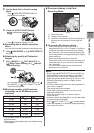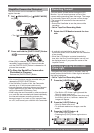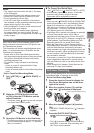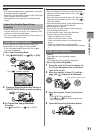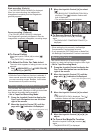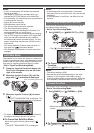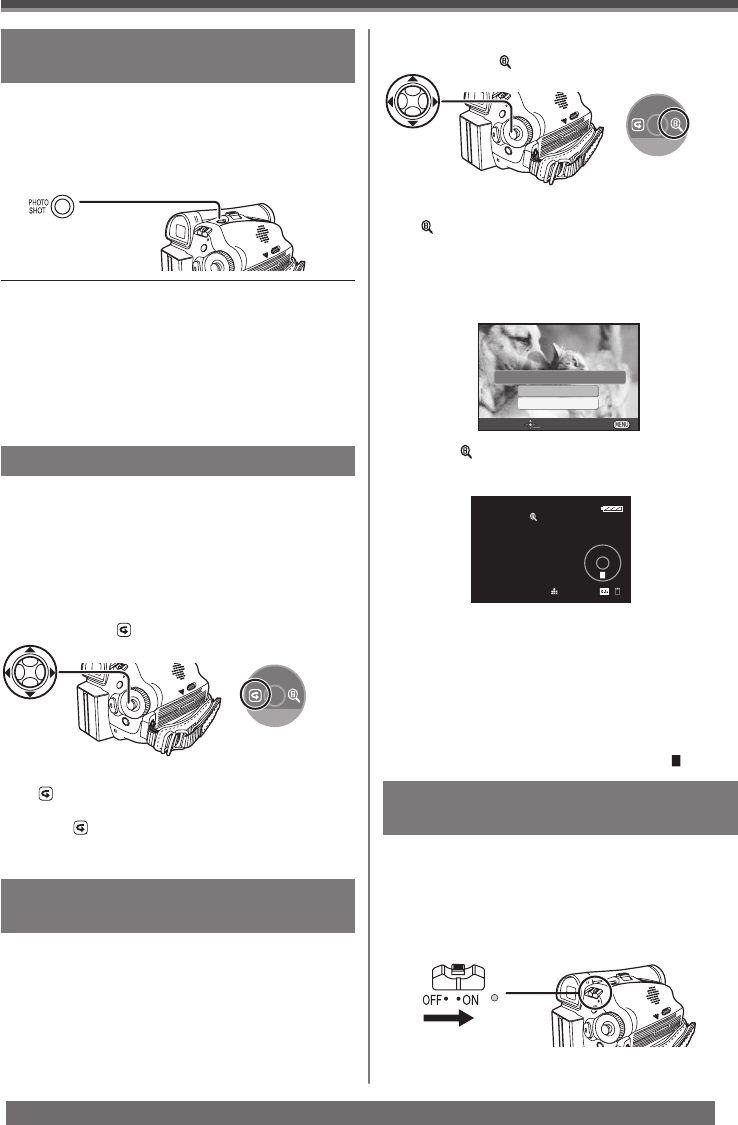
26
For assistance, please call : 1-800-211-PANA(7262) or, contact us via the web at: http://www.panasonic.com/contactinfo
Recording a Still Picture on a Card
(Photoshot)
Still pictures can be recorded on the Memory Card
from the Camcorder.
• Open the LCD Monitor or extend the Viewfinder
before turning on the power.
1 Set the [OFF/ON] Switch to [ON].
• The [STATUS] Indicator lights Red.
Recording “ Simultaneous Motion/
Still Record Mode”
You can record still pictures while recording image
onto a tape.
• Set to Tape Recording Mode.
1 Press the [PHOTO SHOT] Button fully
while recording image onto a tape.
4/4 NEXT
To Check the Recording
Notes:
• For the number of still pictures to be recorded on a
card, refer to page 27.
• When recording pictures onto a card, the Recording
Start/Stop Button is disabled.
• You can select a picture quality for still pictures to
be recorded. (p. 27)
• In order to record higher quality still pictures, you
must use the Card Recording Mode.
You can play back the last few seconds of the
recorded scene in the Recording Pause Mode.
• Set to Tape Recording Mode.
1 Press the Joystick Control to display the
One-Touch Navigation icon on the lower
right of the screen.
2 Move the Joystick Control [▼] until the
page with [ ] indication is displayed.
[One-Touch Navigation icon]
3 Move the Joystick Control [◄] to select
[ ].
• The [RECORDING CHECK STARTED] and
the [
] indication is displayed. After checking,
the Camcorder resumes the Recording Pause
Mode.
Finding the End of Recording
( Blank Search Function)
• Approximately 1 second before the last
recorded scene, the Camcorder switches to the
Recording Pause Mode or the Still Playback
Mode.
• If there is no blank left on the Cassette, the
Camcorder stops at the end of the tape.
2 Move the Joystick Control [▼] until the
page with [ ] indication is displayed.
SP 3h59m59s29f
R 2:00
12:34:56AM
JAN 2 2006 100
To Cancel the Blank Search Function
Before Completion
Move the Joystick Control [▼] to select [ ].
4/4 NEXT
[One-Touch Navigation icon]
3 Move the Joystick Control [►] to select
[ ].
• A confirmation message appears.
YES
NO
SETUP ENTER EXIT
PERFORM BLANK SEARCH?
4 Move the Joystick Control [▲] or [▼]
to select [YES] and press the Joystick
Control.
•
The [ ] indication and the One-Touch
Navigation icon appears during the Blank
Search
.
The Blank Search Function aids you in locating the
end of the recording on the Cassette quickly (unused
part of the tape).
• Set to Tape Recording/Playback Mode.
1 Press the Joystick Control to display the
One-Touch Navigation icon on the lower
right of the screen.