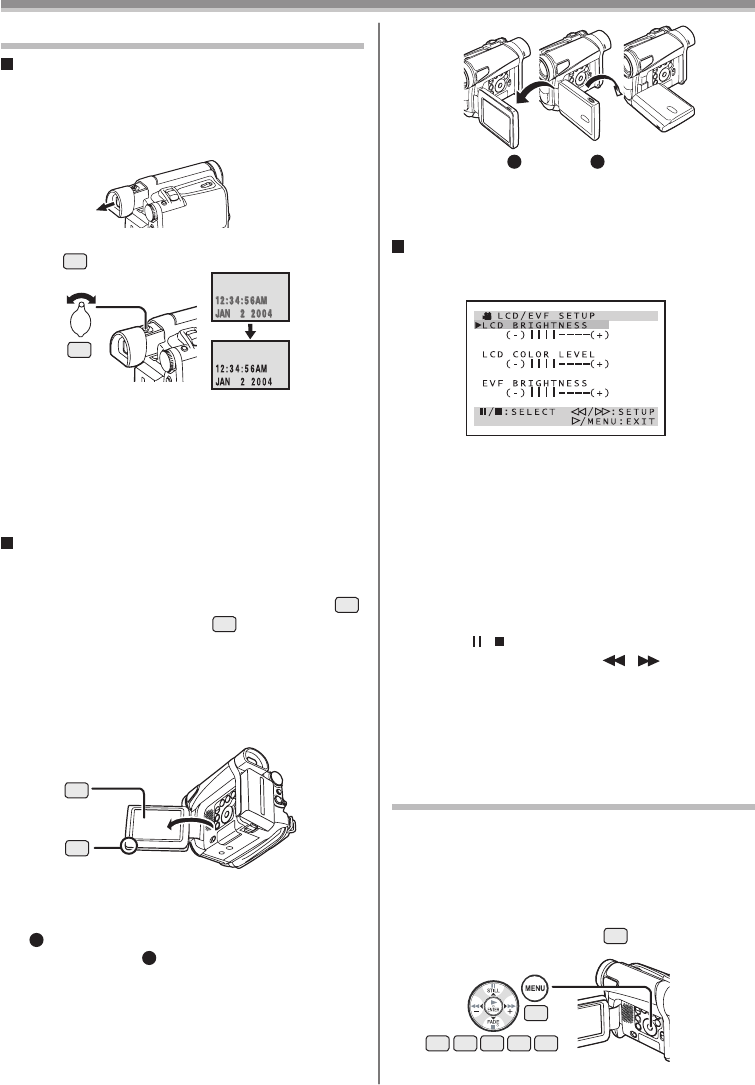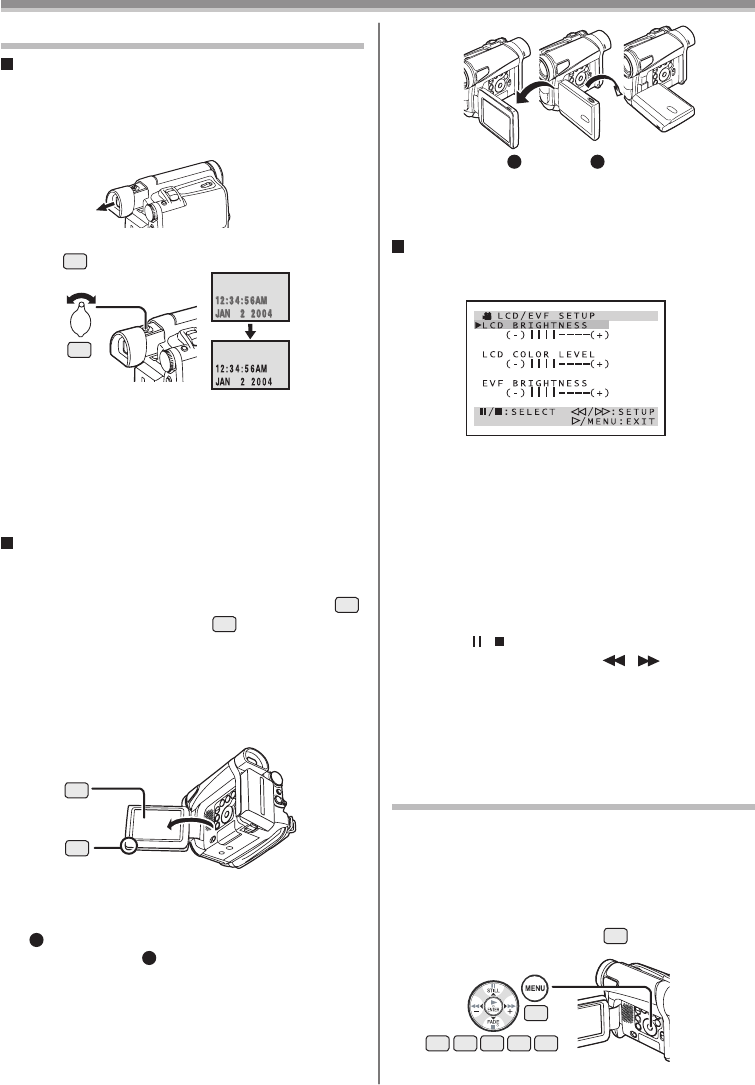
19
Before Use
Using the Viewfi nder/ LCD Monitor
Using the Viewfi nder
Before using the Viewfi nder, adjust the fi eld of view so
that the displays inside the Viewfi nder become clear
and easy to read.
1 Pull the Viewfi nder.
2 Adjust by turning the Eyepiece Corrector
Knob
35
.
To Use the Viewfi nder at the Same Time as the
LCD Monitor
Set [LCD/EVF] >> [EVF ON/AUTO] >> [ON].
• The Viewfi nder does not turn off even if the LCD
Monitor is opened.
• When you turn the Camcorder off, this setting is
canceled.
Using the LCD Monitor
With the LCD Monitor open, you can also record the
picture while watching it.
1 Place your Thumb on the [OPEN▼] Knob
1
and pull the LCD Monitor
2
out in the
direction of the arrow.
• The Viewfi nder is now deactivated.
• The LCD Monitor can be opened a maximum
of 120°. If you open the LCD Monitor by 120°, it
becomes convenient to operate menus or to play
back pictures.
2 Adjust the LCD Monitor angle according to
the desired recording angle.
• The LCD Monitor can rotate a maximum of 180°
1
from the vertical position upwards and a
maximum of 90°
2
to the downward direction.
Forcefully rotating the LCD Monitor beyond these
ranges will damage the Camcorder.
Closing the LCD Monitor
Push the LCD Monitor until it is securely locked.
• Make sure the Card Slot Cover is closed.
Adjusting Brightness and Color Level
When [LCD/EVF SET] on the [LCD/EVF] Sub-Menu
is set to [YES], the following items are displayed.
LCD Brightness [LCD BRIGHTNESS]
Adjusts the brightness of the image on the LCD
screen.
LCD Color Level [LCD COLOR LEVEL]
Adjusts the color saturation of the image on the LCD
screen.
Brightness of the Viewfi nder
[EVF BRIGHTNESS]
Adjusts the brightness of the image in the Viewfi nder.
To Adjust
Press the [ / ] Button and select the item to be
adjusted, and then press the [ / ] Button to
raise or lower the number of vertical bars in the Bar
Indication.
• More vertical bars indicates stronger brightness or
color saturation.
35
2
1
1
180°
2
90°
• For other notes concerning this item, see page 68.
Using the Menu Screen
To facilitate the selection of a desired function or
setup, this Camcorder displays various function setups
on Menus.
• When operating the menu with the Viewfi nder, set
[LCD/EVF] >> [EVF ON/AUTO] >> [ON] or rotate the
LCD Monitor by 180°.
1 Press the [MENU] Button
19
.
19
14 1513 16 17