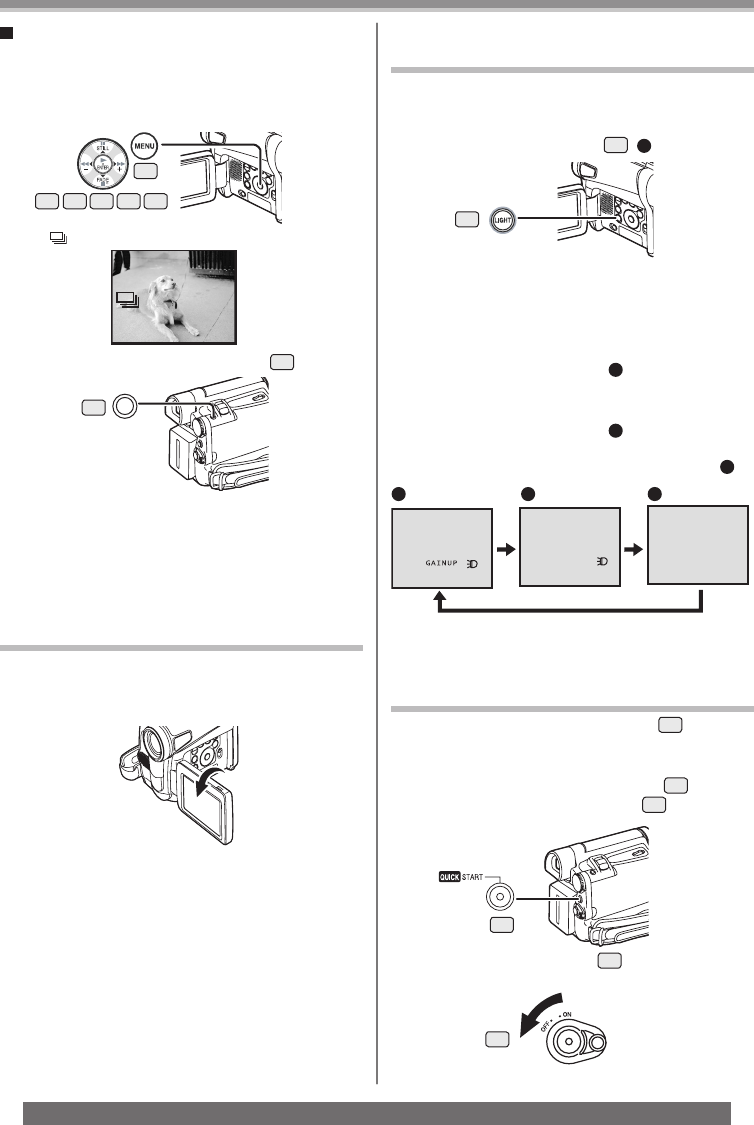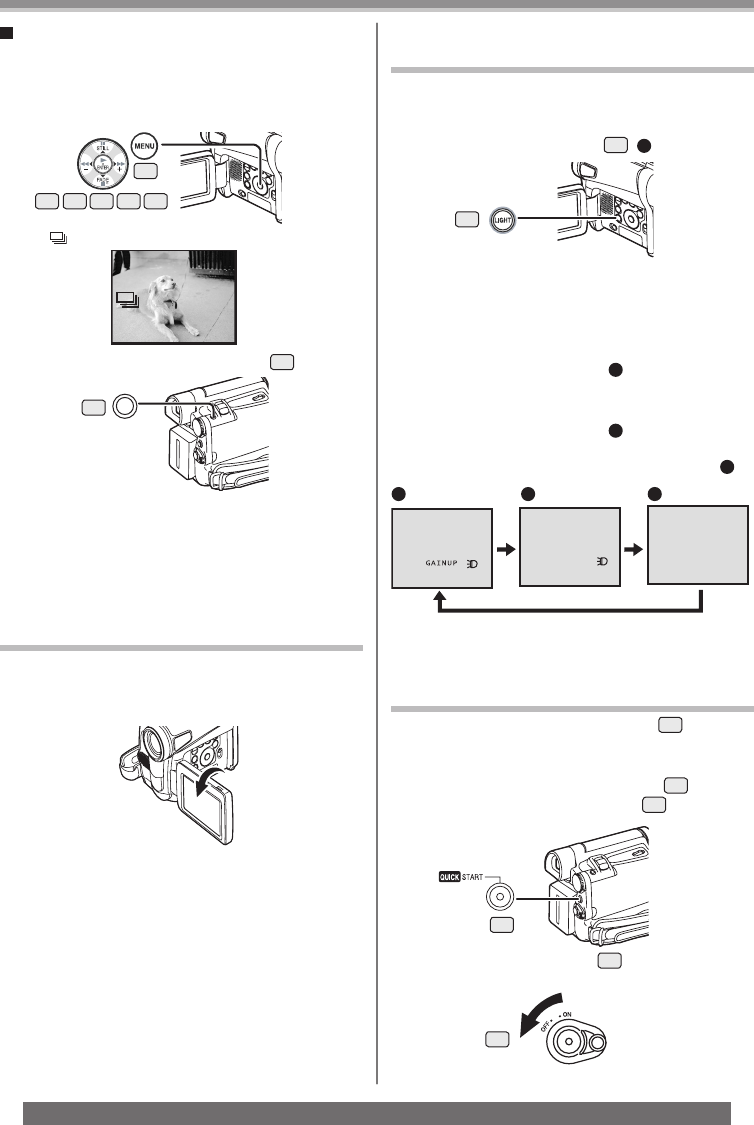
26
Recording Mode
For assistance, please call : 1-800-211-PANA(7262) or, contact us via the web at: http://www.panasonic.com/contactinfo
By opening the LCD Monitor and rotating it forward (to
the lens side), you can let the subject in front of the
Camcorder monitor the shot while recording is in
progress.
To brighten the natural colors in a scene. Gain Up
mode works with the Built-in Video Light to enhance
the light’s brightness.
1 Press the [LIGHT] Button
11
.
1
• When [ON] is selected, the still pictures can be
recorded in approximately 0.5 second intervals until
the [PHOTO SHOT] Button is released or 10 pictures
are recorded.
2 Press the [PHOTO SHOT] Button
36
.
36
• When the LCD Monitor is opened, the Viewfi nder
is disabled automatically. However, when the LCD
Monitor is rotated forward, the image is also shown
in the Viewfi nder.
• If you prefer to have the image on the LCD Monitor
to look like an image in a mirror, set [SELF REC]
on the [LCD/EVF] Sub-Menu to [MIRROR]. Images
are recorded normally and no left and right reversal
occurs.
Recording with the Built-in LED Video
Light (For PV-GS12/PV-GS14/PV-GS15)
Recording Yourself
• The Built-in LED Video Light lights and the Gain
Up mode is set to on.
• Gain Up mode will be brighter than when only
the Video Light is on, however, ghost images will
appear.
2 Press the [LIGHT] Button.
2
• Gain Up mode is set to off.
• To eliminate ghost images, use this mode.
3 Press the [LIGHT] Button.
3
• The Video Light turns off.
• Pressing the [LIGHT] Button again returns to
1
.
11
1 2 3
• For other notes concerning this item, see pages
61-62.
• For other notes concerning this item, see page 62.
Quick Start
By pressing the [QUICK START] Button
42
, the
Camcorder will be ready for recording in approximately
1.3 seconds after it is turned on.
1 Press the [QUICK START] Button
42
.
• The Quick Start Recording Lamp
42
lights up.
2 Set the [OFF/ON] Switch
44
to [OFF].
• The Quick Start Recording Lamp remains lit.
44
42
RapidFire Consecutive Photoshot
The still pictures can be recorded on a Card at regular
intervals.
1 Set [CARD RECORDING MENU] >> [CARD]
>> [BURST MODE] >> [ON].
• The [ ] Indication appears.
19
14 1513 16 17