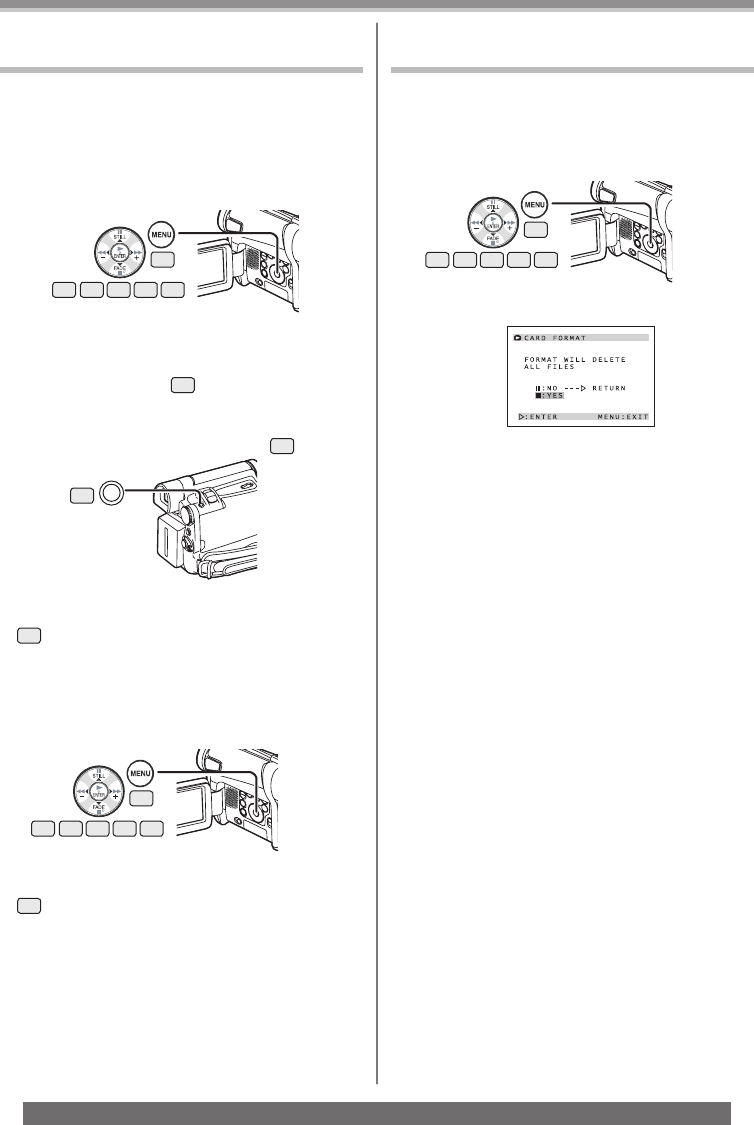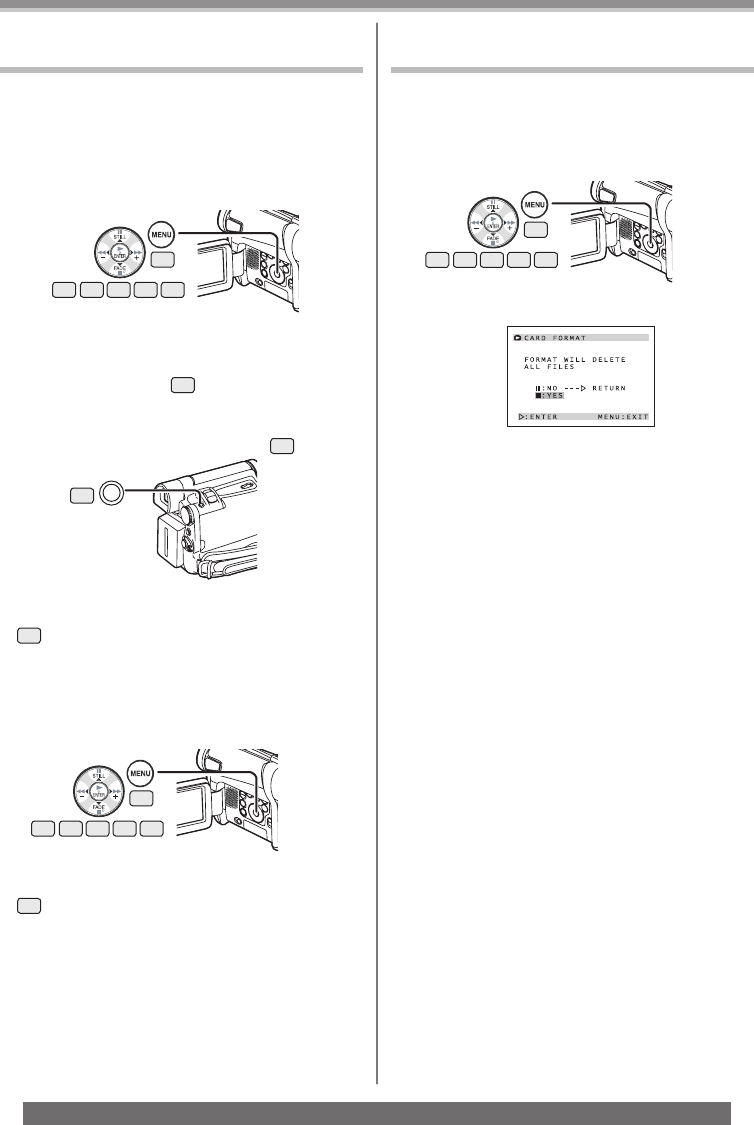
42
Playback Mode
For assistance, please call : 1-800-211-PANA(7262) or, contact us via the web at: http://www.panasonic.com/contactinfo
• It may not be able to use the Card formatted by this
Camcorder on another unit. In this case, format the
Card on the unit which will use the Card. Make sure
that valuable pictures are stored on your PC before
proceeding.
• A Card formatted on other equipment (e.g. PC) might
be unusable or it might take more time for recording.
We recommend that you use this equipment to
format the Card.
Deleting the Files Recorded on a Card
(For PV-GS12/PV-GS14/PV-GS15)
Using the Camcorder, you can delete the fi les
recorded on a Card. After the fi le is deleted, it cannot
be restored.
To Select and Delete Files or Titles
1 Set [PICTURE PLAYBACK MENU] >> [DELETE]
>> [FILE BY SEL] >> [YES].
2 Select the fi le you wish to delete and press
the [ENTER] Button
15
.
• The selected picture is marked with a frame.
• To erase 2 fi les or more, repeat this step.
3 Press the [PHOTO SHOT] Button
36
.
• A verifi cation message appears.
4 Select [YES] and press the [ENTER] Button
15
.
• The selected fi le is deleted from the Card.
• If [NO] is selected, the fi le selection is canceled.
To Select and Delete All Files
1 Set [PICTURE PLAYBACK MENU] >> [DELETE]
>> [ALL FILES] >> [YES].
• A verifi cation message appears.
2 Select [YES] and press the [ENTER] Button
15
.
• All fi les of Picture Playback Mode are erased.
• A locked fi le cannot be erased.
• If there are many fi les on a card, it may take
longer to delete fi les.
19
14 1513 16 17
• To erase a title in [PICTURE PLAYBACK MENU],
select [TITLE BY SEL].
36
19
14 1513 16 17
Formatting a Card (For PV-GS12/
PV-GS14/PV-GS15)
If a Card becomes unreadable by the Camcorder,
format it for reuse. Formatting erases all the data
recorded on a Card.
1 Set [PICTURE PLAYBACK MENU] >> [EDITING]
>> [CARD FORMAT] >> [YES].
• A confi rmation message appears, select [YES]
and formatting will be carried out.
19
14 1513 16 17
• When the formatting is completed, the screen
becomes white.