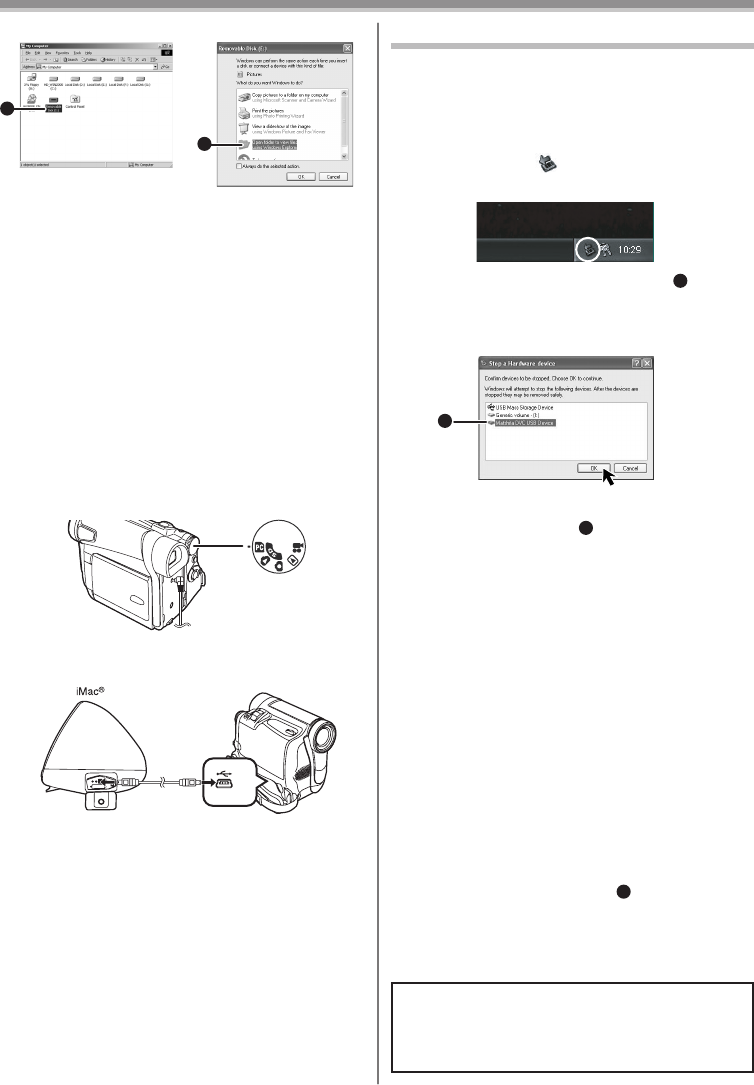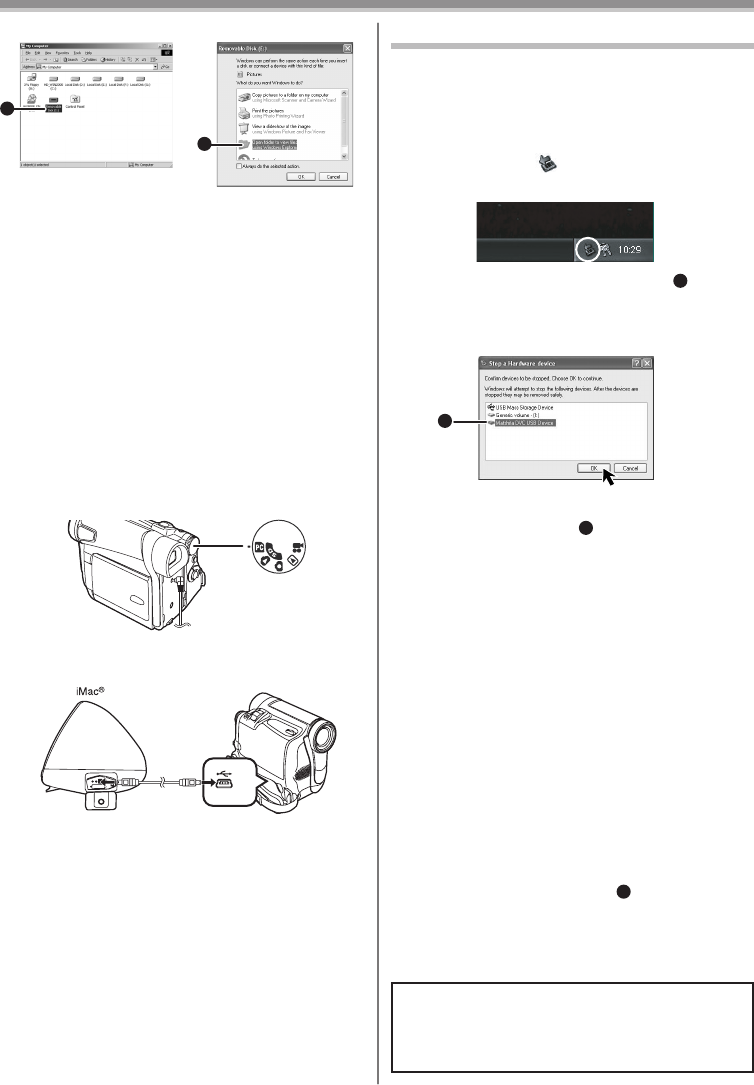
49
With a PC
(For Macintosh)
OS:
Mac OS X v 10.1 – X v 10.2
CPU:
iMac, iBook or Power Book G4, Power Mac G4 or
Power Mac G5
RAM:
64 MB or more
• You can view images stored on the Memory Card
and also save them to your hard disk.
• Please do not change fi le or folder names on the
Personal Computer. The images on the Memory
Card may not be able to be viewed on the
Camcorder.
4 Double click the “NO_NAME” icon.
• You can view images stored on the Memory Card
and also save them to your hard disk.
• Please do not change fi le or folder names on the
Personal Computer. The images on the Memory
Card may not be able to be viewed on the
Camcorder.
1 Insert the Memory Card into the Camcorder.
2 Set the Camcorder to PC Mode.
3 Connect the Camcorder to your Macintosh
with USB Cable.
1
2
[Windows 98SE/Me/2000] [Windows XP]
Note on the driver name
1
displayed
The driver name displayed will differ depending on
your OS, operating environment and the mode of the
Camcorder.
Windows XP/2000:
• When the Camcorder is in Tape Recording mode or
Tape Playback Mode:
[Panasonic DVC USB-SERIAL Driver for WinXXXX
(COM X)] (The numeral designation after “Win” will
differ depending on the OS. The numeral after “COM”
will differ depending on the operating environment of
your personal computer.)
• When the Camcorder is in PC Mode:
[USB Mass Storage Device] or [Panasonic DV DISK
Port Driver]
Windows Me:
• When the Camcorder is in PC Mode:
[USB Disk]
• Some OS, such as Windows 98SE, may not show
the icon indicating that you may safely disconnect in
task tray. (OS may be set not to
1
show) Make sure
Camcorder’s Card Access lamp is off and disconnect
the cable. Also, with Windows Me, the icon will not
be displayed when in Tape Recording Mode or Tape
Playback Mode.
CAUTION:
If you disconnect the USB Cable while the Card
Access Lamp is on, it may damage the Card
data.
• You can safely disconnect the cable.
To disconnect USB cable safely
(For Windows)
If USB Cable is disconnected while computer is on,
error dialog may appear. In such case click [OK] and
close the dialog box. By following the steps below you
can disconnect the cable safely.
1 Double click the icon in task tray.
• Hardware disconnect dialog appears.
2 Select [USB Mass Storage Device]
1
and
click [Stop].
3 Verify [Matshita DVC USB Device] is selected
and click [OK].
1