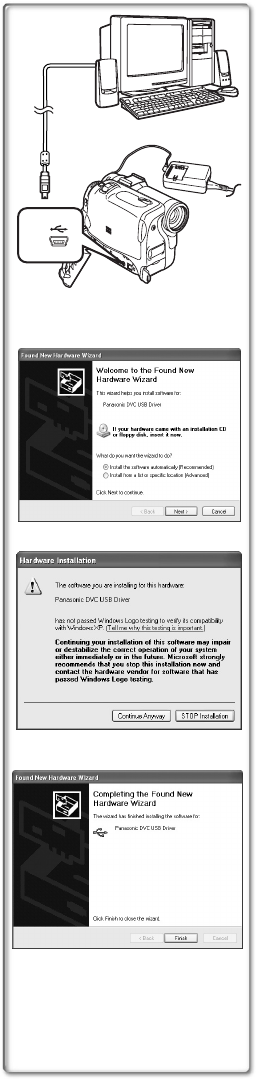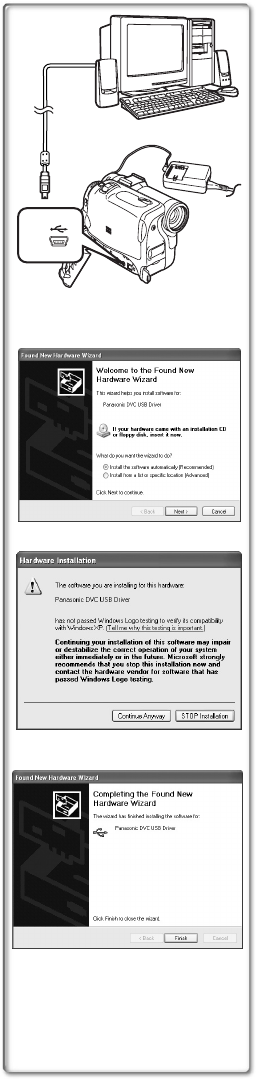
70
Connecting Computer and Palmcorder
Install USB Driver before connecting.
Never connect the USB Connecting Cable until the USB Driver
is installed.
Before making these connections, turn off all devices which are to
be connected.
1 Install the supplied USB Driver.
2 Insert memory card into Palmcorder, then set card
playback mode.
3 Use auxiliary USB Connection Cable to connect.
≥PC connecting mode.
1) Palmcorder
2) USB Connection Cable
3) USB terminal
4) Personal computer (not supplied)
≥After making the connections, turn the connected equipment on.
≥Appropriate driver to recognize Palmcorder is automatically
installed by Windows Plug’n Play when connected for the first time.
≥When using the USB Connection Kit, it is recommended that you
use the AC Adaptor as the power supply of the Palmcorder.
≥After the USB Driver is installed and USB Connection Cable is
connected to the Palmcorder, open [My computer] or
[Windows Explorer] to check that the drive is displayed as a
removable disk drive (only when card is inserted into the
Palmcorder). It enables you to operate in the same way as a floppy
disk drive, and you can use the same drag and drop or copy
methods.
ªFor Windows XP/2000 Users
When the Palmcorder is connected for the first time in both the Card
Playback Mode and the VCR/Camera Mode, the “Found New
Hardware Wizard” is displayed. (If there are two or more USB
terminals and you pull out and reconnect the USB cable to
another terminal, this display appears.)
1 Click [Next].
2 Click [Continue Anyway].
≥Testing by the manufacturer has confirmed functionality of this
Palmcorder.
≥If the [Insert disc] screen is displayed, click [OK].
3 After the completion of setting, click on [Finish].
1)
2)
4)
1, 3
2
3)
1
2
3
PV-GS50P.book 70 ページ 2003年2月17日 月曜日 午後6時30分