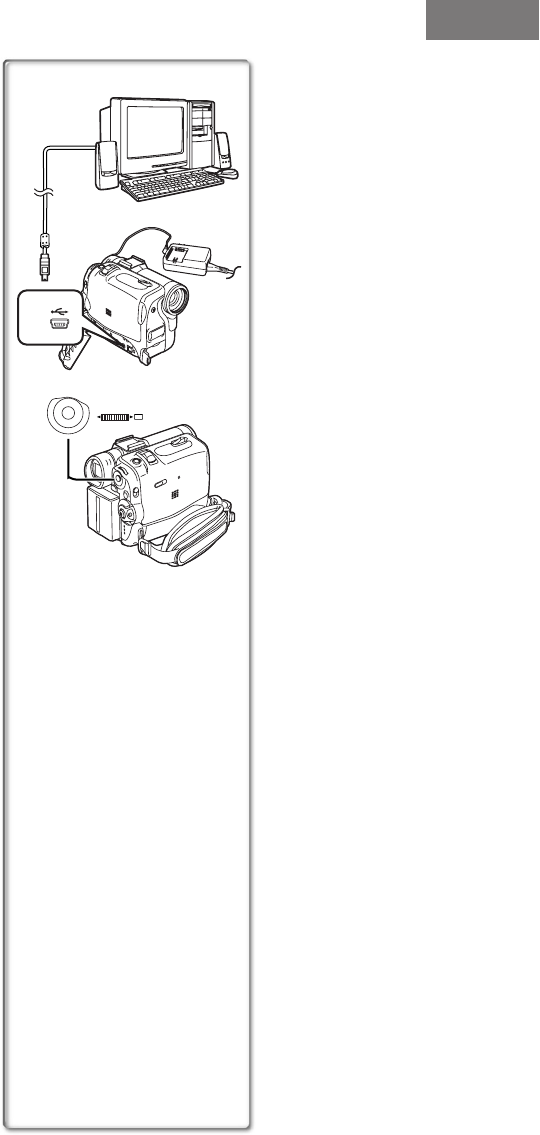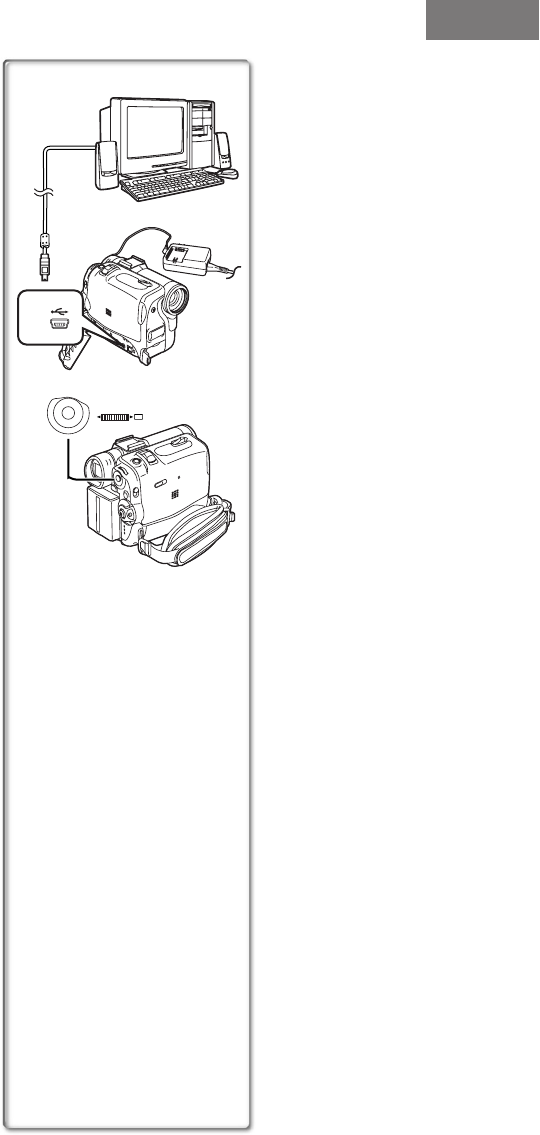
71
Using as a Web Camera
If the Palmcorder is connected to your personal computer, you can
send video from the Palmcorder to the other parties via the network.
Audio may also be exchanged if the personal computer is configured
accordingly.
ªOperating environment
To use the Palmcorder as a Web Camera, the additional
minimum requirements must be met.
Graphic display:
High Color (16 bit) or more.
Desktop resolution of 800k600 dots or more.
Communication Speed:
56 kbps or faster is recommended.
Necessary software:
Microsoft NetMeeting 3.01 or later
Other requirements (to send/receive audio):
Sound card
Microphone
Speaker or headphones
To use the Palmcorder as a Web Camera, the following
conditions must be met.
≥You have direct connection to the Internet.
≥Install Microsoft Windows NetMeeting 3.01 or later.
≥If the installed version is not the latest, update it by performing the
Windows update.
≥If you are connected to the Internet through a firewall or a router,
proper communication will not be possible.
≥Your Internet provider must provide a global IP.
≥The installer is available only in English but can be used on
operating systems using other languages.
ªConnecting the Palmcorder to Personal
Computer (For Using as a Web Camera)
1
Install the USB Driver. (l 69)
2 Set the Palmcorder to Camera Mode.
3 Connect the Palmcorder to Personal Computer with
auxiliary USB Connection Cable.
4 Set [CAMERA FUNCTIONS] >> [CAMERA SETUP] >>
[WEB CAMERA] >> [ON].
≥It enters WEB CAMERA Mode.
5 Start the NetMeeting.
≥Click [Start] >> [ALL Programs (Programs)] >> [Accessories]
>> [Communications] >> [NetMeeting].
≥If you use Windows XP, you can start NetMeeting by selecting
[Start] >> [Run], entering “conf” and clicking [OK].
1) Palmcorder
2) USB Connection Cable
3) USB terminal
4) Personal computer (not supplied)
1)
2)
4)
1, 3
2
3)
4
M
E
N
U
PUSH
MF / VOL / JOG
W.B / SHUTTER / IRIS
Special Features
PV-GS50P.book 71 ページ 2003年2月17日 月曜日 午後6時30分