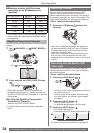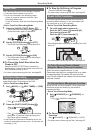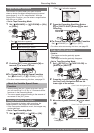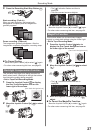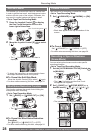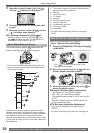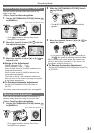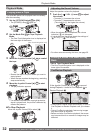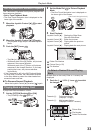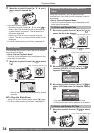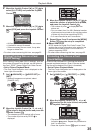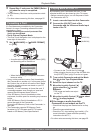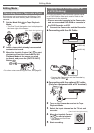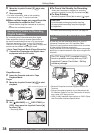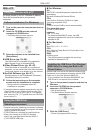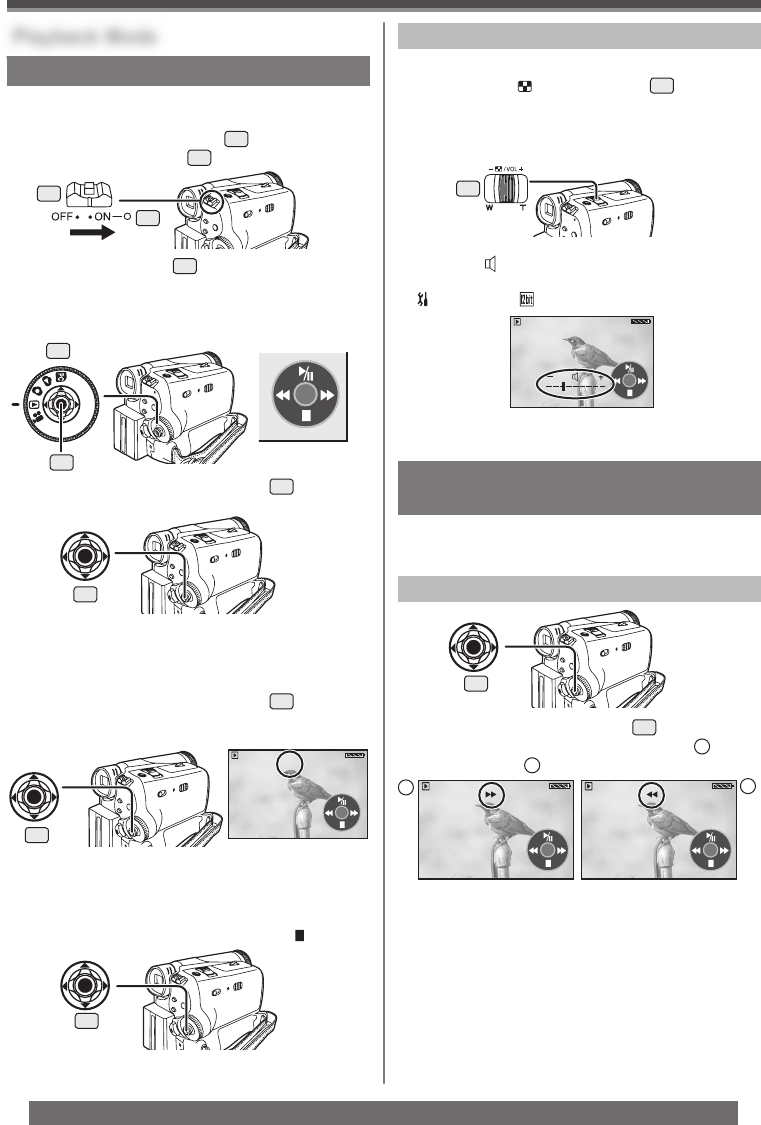
32
Playback Mode
For assistance, please call : 1-800-211-PANA(7262) or, contact us via the web at: http://www.panasonic.com/contactinfo
SP 3h59m59s29f
R2:00
12:34:56AM
JAN 2 2005
SP 3h59m59s29f
R2:00
12:34:56AM
JAN 2 2005
Playing Back a Tape
The recorded scene can be played back immediately
after the recording.
1 Set the [OFF/ON] Switch
26
to [ON].
• The [POWER] Lamp
30
lights up.
2 Set the Mode Dial
32
to Tape Playback
Mode.
• The One-Touch Navigation icon is displayed on
the lower right of the screen.
3 Move the Joystick Control [◄]
33
to rewind
the tape.
• Rewind the tape to the point where you want to
start playback.
• When the tape reaches the beginning, rewinding
stops automatically.
4 Move the Joystick Control [▲]
33
to start
playback.
• The [►] Indication appears.
To Stop Playback
Move the Joystick Control [▼] to select [ ].
Adjusting the Sound Volume
Finding a Scene You Want to Play
Back
Cue/ Review Playback
If the Joystick Control [►] or [◄]
33
is moved
during Playback, it turns to Cue Playback
A
or
Review Playback
B
.
• If the Joystick Control is held continuously, it turns to
Cue Playback or Review Playback until you release
it.
• During Cue/Review playback, fast-moving images
may show noise as a mosaic.
• Before and after Cue/Review playback, the screen
may become blue for a moment or images may be
distorted.
32
13
• For other notes concerning this item, see page 55.
A
B
• If a cassette recorded with copyright protection
signal is played back, the picture is distorted by
mosaic-like patterns.
26
30
33
33
SP 3h59m59s29f
R2:00 ►
12:34:56AM
JAN 2 2005
33
SP 3h59m59s29f
R2:00 ►
12:34:56AM
JAN 2 2005
33
Playback Mode
33
• Set to Tape Playback Mode.
• The One-Touch Navigation icon is displayed on the
lower right of the screen.
• When the adjustment is completed, the volume
indication [
] will disappear.
• If you do not hear the sound, check the settings of
[
SETUP] >> [ 12bit AUDIO].
Adjust the speaker volume for playback.
1 Push the [– / VOL +] Lever
13
to adjust
the volume.
• Towards [+]: increases the volume
• Towards [–]: decreases the volume
(The closer to [+], the higher the volume.)
[One-Touch Navigation icon]