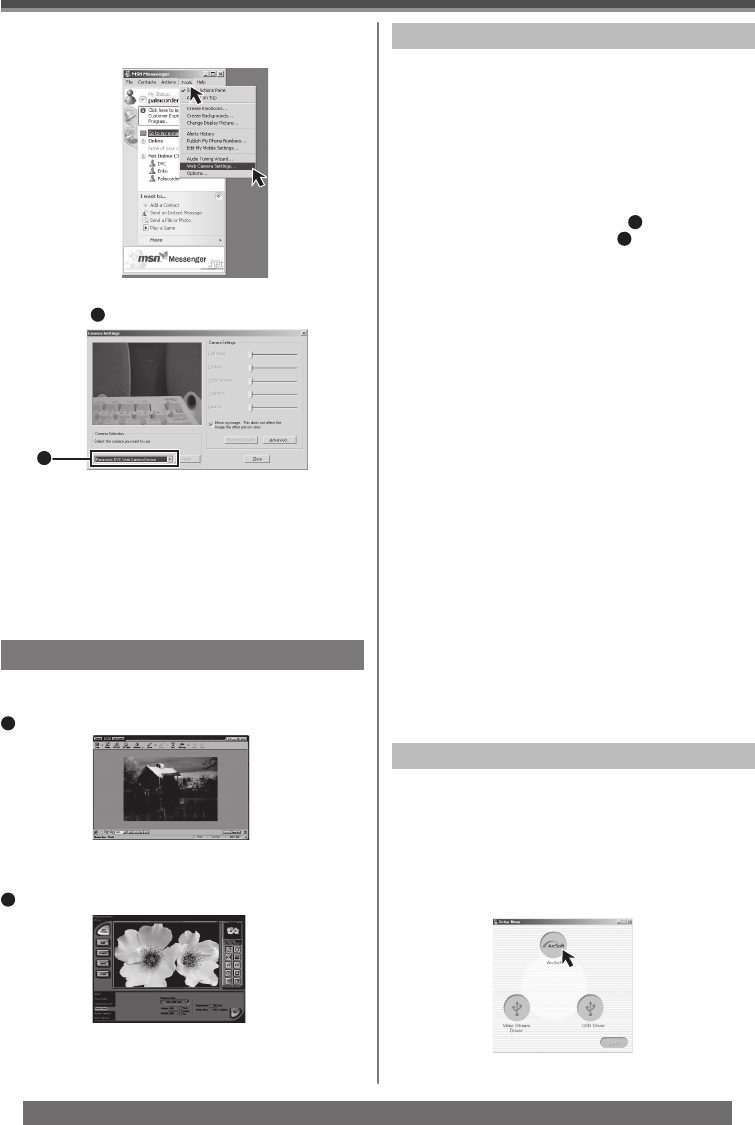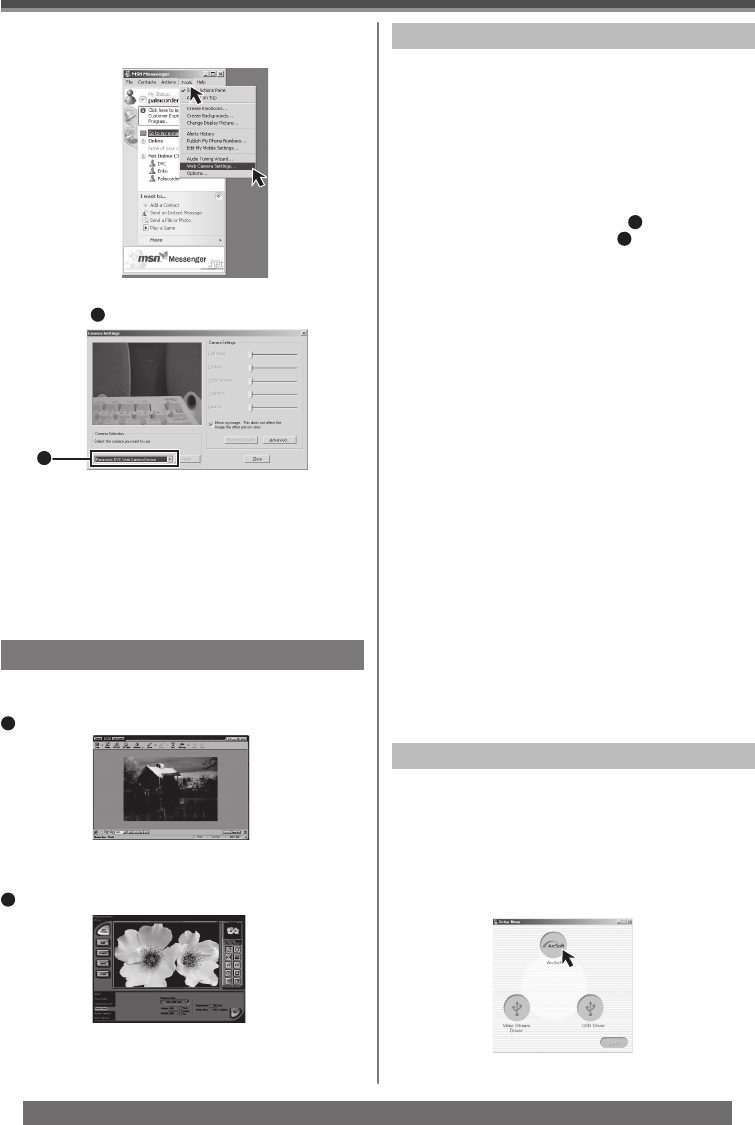
46
With a PC
For assistance, please call : 1-800-211-PANA(7262) or, contact us via the web at: http://www.panasonic.com/contactinfo
• For other information about MSN Messenger, please
refer to Help.
• If the Camcorder is used as a Web Camera
continuously for two hours, the communication is
automatically shut OFF. In this case, restart MSN
Messenger and set up the communication again.
• When access is finished, close MSN Messenger,
then turn off the Camcorder. Finally, disconnect the
USB Cable.
8 Confi rm the [Panasonic DVC Web Camera
Device]
1
is selected.
1
7 Click [Web Camera Settings...] in the
[Tools] menu.
For Windows
OS:
IBM PC/AT compatible personal computer with
preinstalled;
Microsoft Windows XP Home Edition/Professional
Microsoft Windows 2000 Professional
Microsoft Windows Me (Millennium Edition)
Microsoft Windows 98 Second Edition
CPU:
Pentium ll-based PC or equivalent (
1
)
Pentium-based PC or equivalent (
2
)
(Pentium II 300 MHz or higher recommended)
Graphic display:
High Color (16 bit or more)
Desktop resolution of 800 × 600 pixels or more
RAM:
64 MB or more (128 MB or more recommended)
Free hard disk space:
At least 625 MB
Other requirements:
Mouse
For Macintosh
OS:
Mac OS 9 – X
CPU:
iMac, iBook or Power Book G4, Power Mac G4 or
Power Mac G5
Graphic display:
High Color (16 bit or more)
Desktop resolution of 800 × 600 pixels or more
RAM:
64 MB or more (128 MB or more is recommended)
Free hard disk space:
At least 300 MB
• This instruction manual describes only the
procedures for installation, connection and startup.
Please read the Help messages of your software for
how to use the ArcSoft Software.
Using the ArcSoft Software
There are 2 types of image editing software in the
ArcSoft Software package.
• Easy-to-use photo editing program to edit, enhance,
retouch or add special effects to any image. Also
offers creative solutions for making greeting cards
and calendars.
1
PhotoBase 4 (Windows), PhotoBase 2 (Mac)
• Create albums of image, video, audio, and other
electronic files for easy viewing, retrieval, and
management.
2
PhotoImpression 4 (Windows, Mac)
Installation of ArcSoft Software
For Windows
1 Turn on the personal computer and start up
Windows.
2 Insert the CD-ROM into the personal
computer’s CD-ROM drive.
• Quit all applications.
• The [Setup Menu] Screen appears.
Operating environment