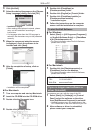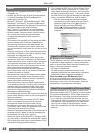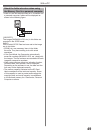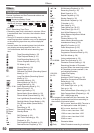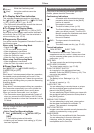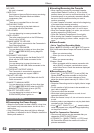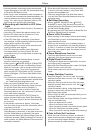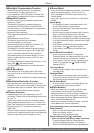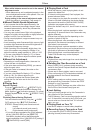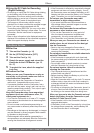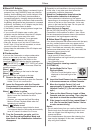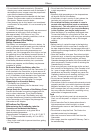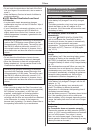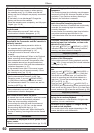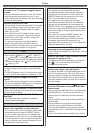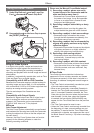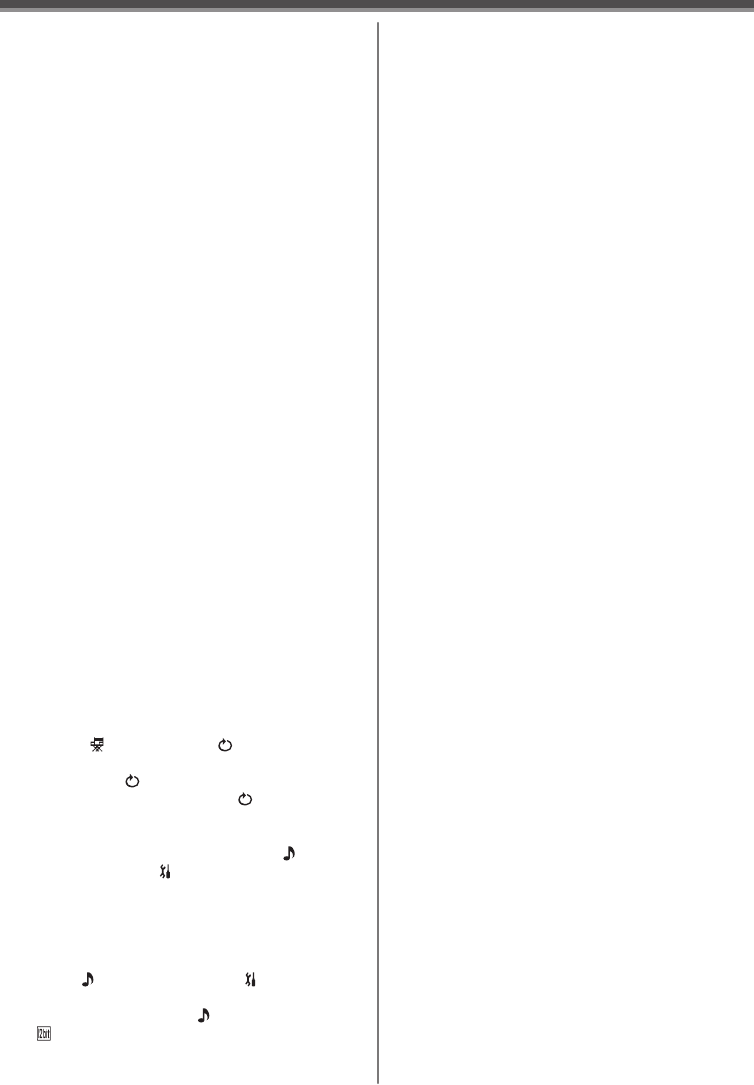
55
Others
Playing Back a Card
• While the data on a card is playing back, do not
operate the Mode Dial.
• If a blank (nothing recorded) Card is played, the
screen becomes white.
• If you attempt to play back file recorded in a different
format or file data is defective, the whole display
becomes bluish and the [UNPLAYABLE CARD]
Indication may appear as a warning.
• When the Access Lamp is lit, do not insert or remove
a card.
• When playing back a picture recorded on other
equipment, its size and that of this Camcorder may
appear differently.
• It takes time to display the file depending on the
number of pixels of the file.
• When playing back a file recorded on other
equipment, the date and time display is different
from when it was recorded.
• When playing back a picture recorded on other
equipment, the picture may not be played back or
the quality of pictures may be deteriorated.
• When playing back a non standardized file, the
Folder File Number may not be displayed.
Slide Show
• Playback time may take longer than usual depending
on the picture.
Deleting the Files Recorded on a Card
• When [CARD FULL] is shown during recording,
switch to the Picture Playback Mode and then delete
unnecessary files.
• If there are no files to delete, insert a new card.
• If files conforming to DCF standard are deleted, all
the data related to the files will be deleted.
DPOF
• DPOF setting made on another camera may not
be recognized by Camcorder. Perform the DPOF
Settings on your Camcorder.
• Verifying the DPOF Settings may take a little time.
Wait until the Card Access Lamp goes out.
Lock Setting
• The Lock Setting carried out by this Camcorder is
only effective for this Camcorder.
• The SD Memory Card has a write protection switch
on it. If the switch is moved to the [LOCK] side, you
cannot write to or format the Card. If it is moved
back, you can.
Playing Back on Your TV
• Use the AC adaptor to avoid battery depletion.
Recording from a Tape onto a Card
• If you press the [PHOTO SHOT] Button without
pausing, blurred pictures may be recorded.
When white balance cannot be set in the manual
adjustment mode
• White balance may not be adjusted properly in the
manual adjustment mode in dark places. If so, use
the auto white balance mode.
During setting in the manual adjustment mode
• When the setting is completed, it will remain lit.
Manual Shutter Speed Adjustment
• If you increase the shutter speed manually, the
sensitivity lowers and accordingly the gain value
increases automatically, which may increase the
noises on the screen.
• You may see vertical lines of light in the playback
image of a brightly shining subject or highly reflective
subject, but this is not a malfunction.
• During normal playback, image movement may not
look smooth.
• Avoid recording under fluorescent light, mercury light
or sodium light because the color and brightness of
the playback image may change.
• When recording in the extremely bright place, the
color of the screen may change or flickers. If so
adjust the shutter speed manually to 1/60 or 1/100.
• If you are using MagicPix Mode (p. 27) or Scene
Mode (p. 28), you cannot adjust the shutter speed.
Manual Iris Adjustment
• Depending on zoom magnification, there are iris
values that are not displayed.
• If the value does not become [OPEN], you cannot
adjust the gain value.
• If the gain value is increased, the noise on the
screen increases.
• If you are using MagicPix Mode (p. 27) or Scene
Mode (p. 28), you cannot adjust the iris.
• If you attempt to adjust the Shutter Speed after
setting the Iris, the value set for the Iris will be
canceled.
Playing Back
Repeat Playback
If you set [ ADVANCE] >> [ REPEAT PLAY]
>> [ON], the Camcorder switches to Repeat Play
Mode, and the [ ►] Indication appears. (To cancel
Repeat Playback Mode, set the [ REPEAT PLAY]
to [OFF].)
Choosing Sound during Playback
You can select the sound by using the [ AUDIO
OUT] setting on the [ SETUP] Sub-Menu.
STEREO: Stereo Sound (main sound and sub
sound)
L: Left channel sound (main sound)
R: Right channel sound (sub sound)
• If you dub a tape recorded at the [12bit] selected
as the [ AUDIO REC] on the [ SETUP]
Sub-Menu, playback sound becomes stereo
sound regardless of the [ AUDIO OUT] setting if
[ 12bit AUDIO] is set to [MIX].