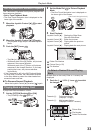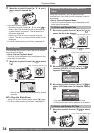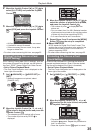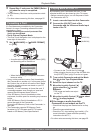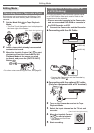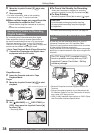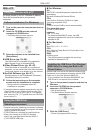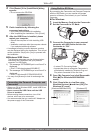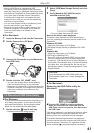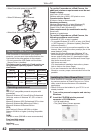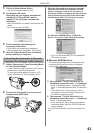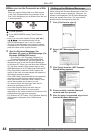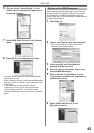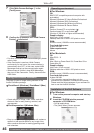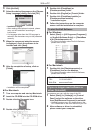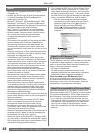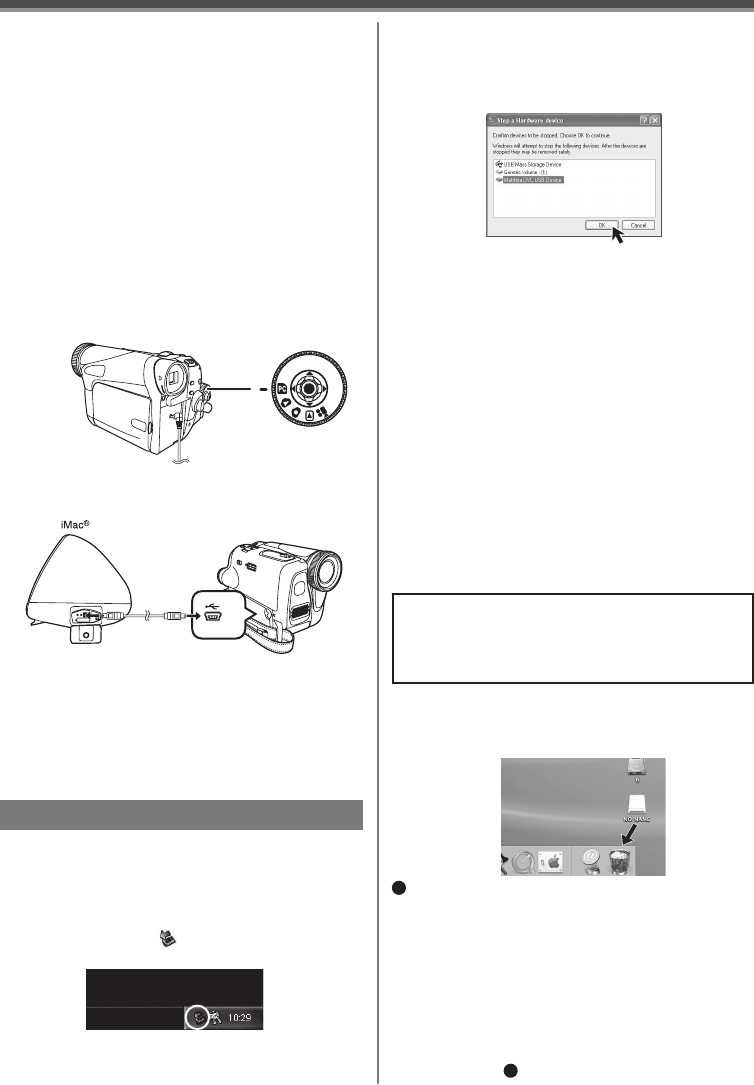
41
With a PC
4 Double click the “NO_NAME” icon.
• You can view images stored on the Memory
Card and also save them to your hard disk.
• Please do not change file or folder names on the
Personal Computer. The images on the Memory
Card may not be able to be viewed on the
Camcorder.
3 Connect the Camcorder to your Macintosh
with USB Cable.
For Macintosh
1 Insert the Memory Card into the Camcorder.
2 Set the Camcorder to PC Mode.
To Disconnect USB Cable Safely
For Windows
If USB Cable is disconnected while computer is on,
error dialog may appear. In such case click [OK]
and close the dialog box. By following the steps
below you can disconnect the cable safely.
1 Double click the icon in task tray.
• Hardware disconnect dialog appears.
Note on the driver name displayed
The driver name displayed will differ depending on
your OS, operating environment and the mode of the
Camcorder.
Windows XP/2000:
• When the Camcorder is in PC Mode:
[USB Mass Storage Device] or [Matshita DVC USB
Device]
Windows Me:
• When the Camcorder is in PC Mode:
[USB Disk] or [Matshita DVC]
• Some OS, such as Windows 98SE, may not show
the icon indicating that you may safely disconnect
in task tray. (OS may be set not to show) Make sure
Camcorder’s Card Access lamp is off and disconnect
the cable. Also, with Windows Me, the icon will not
be displayed when in Tape Recording Mode or Tape
Playback Mode.
CAUTION:
If you disconnect the USB Cable while the
Card Access Lamp is on, it may damage the
Card data.
• You can safely disconnect the cable.
2 Select [USB Mass Storage Device] and click
[Stop].
3 Verify [Matshita DVC USB Device] is
selected and click [OK].
Removing the USB Cable safely for
Macintosh
If the above operation is not performed correctly, when
data is copied from the personal computer to an SD
Memory Card, the copied data may be damaged.
Even when the following operations are performed,
the same results will occur as when the USB Cable is
removed (above). Therefore, it is imperative that the
above operation
1
is completed before proceeding.
1
Drop the [NO_NAME] icon which appeared
when you connected the Camcorder with the
USB Cable into the recycle bin, then disconnect
the USB Cable.
For Macintosh
• After the USB Driver is installed and USB
Connection Cable is connected to the Camcorder,
open [My Computer] or [Windows Explorer] to check
that the drive is displayed as a removable disk drive
(only when card is inserted into the Camcorder).
It enables you to operate it in the same way as a
floppy disk drive, and you can use the same drag
and drop or copy methods.
• You can view images stored on the Memory Card
and also save them to your hard disk.
• Please do not change file or folder names on the
Personal Computer. The images on the Memory
Card may not be able to be viewed on the
Camcorder.