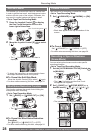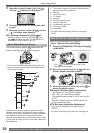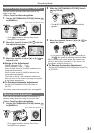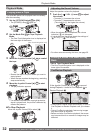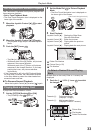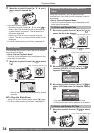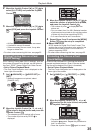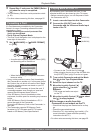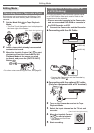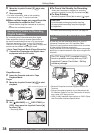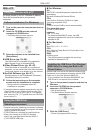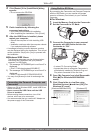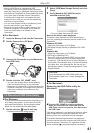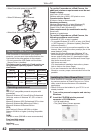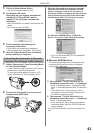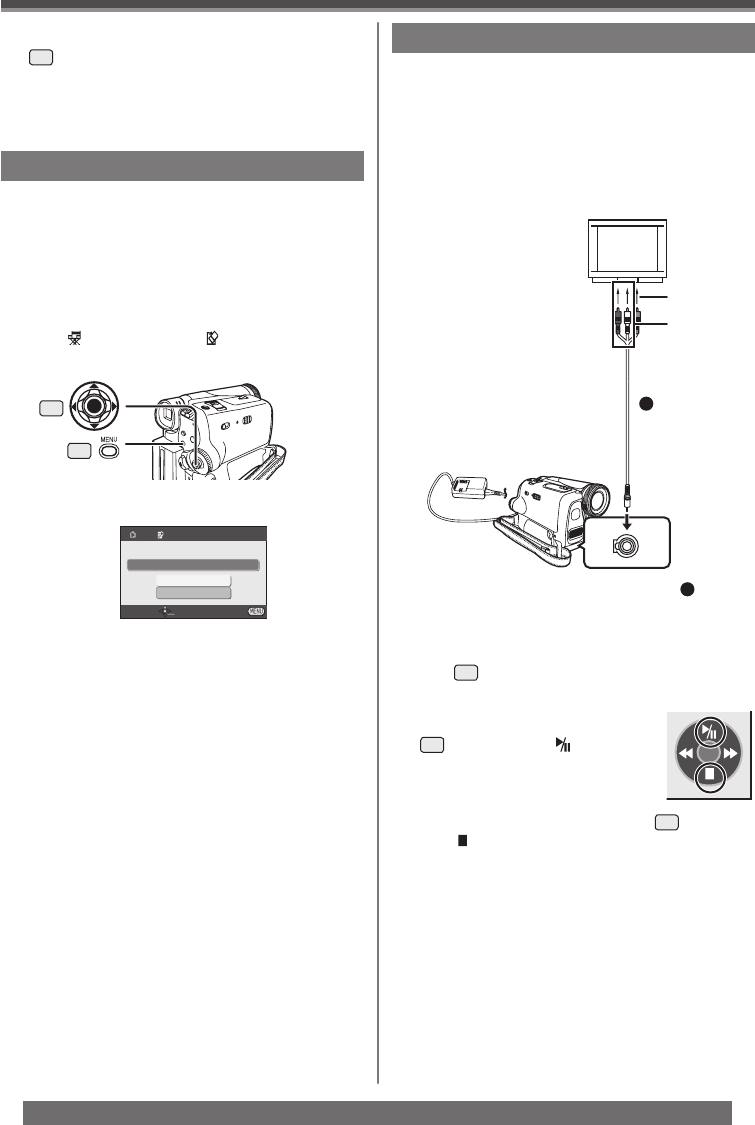
36
Playback Mode
For assistance, please call : 1-800-211-PANA(7262) or, contact us via the web at: http://www.panasonic.com/contactinfo
• For other notes concerning this item, see page 55.
• The SD Memory Card has a write protection switch.
(p. 55)
3 Repeat Step 2 and press the [MENU] Button
28
when the setup is completed.
Formatting a Card
If a Card becomes unreadable by the Camcorder,
format it for reuse. Formatting erases all the data
recorded on a Card.
• When formatting the card all protected files
(lock) are also deleted.
• Set to Picture Playback Mode.
• The One-Touch Navigation icon is displayed on the
lower right of the screen.
1 Set [ ADVANCE] >> [ CARD FORMAT]
>> [YES].
• A confirmation message appears, select [YES]
and formatting will be carried out.
33
CARD FORMAT
NO
YES
DELETES ALL DATA
SETUP ENTER EXIT
28
• When the formatting is completed, the screen
becomes white.
• It may not be possible to use a Card formatted by
this Camcorder on another unit. In this case, format
the Card on the unit which will use the Card. Make
sure that valuable pictures are stored on your PC
before proceeding.
• Normally, it is not necessary to format the card. If
a message appears even though you insert and
remove the card several times, format it.
• If the SD Memory Card is formatted on other
equipment, the time spent for recording may become
longer.
If the SD Memory Card is formatted on a PC, it
cannot be used on the Camcorder.
Format the SD Memory Card on the Camcorder, in
this case.
• The Camcorder supports SD Memory Cards
formatted in FAT12 system and FAT16 system
based on SD Memory Card Specifications.
A/V
Playing Back on Your TV
By connecting your Camcorder with your TV, the
recorded scenes can be viewed on your TV screen.
• Before connecting them, turn off the power of both
the Camcorder and TV.
1 Insert a recorded tape into this Camcorder.
2 Connect the [AV OUT] Jack of the
Camcorder and the Video and Audio Input
Jacks of the TV.
• Connect to the TV with the AV Cable
1
.
• When plugging the pin plug of the AV cable into
the [AV OUT] Jack, plug it in as far as it goes.
[VIDEO IN]
[AUDIO IN]
1
3 Turn on this Camcorder and set the Mode
Dial
32
to the Tape Playback Mode.
4 Select the input channel on the TV.
5 Move the Joystick Control [▲]
33
to select the [ ] to start
playback.
• The image and audio are output
on the TV.
6 Move the Joystick Control [▼]
33
to select
the [ ] to stop playback.
If the image or audio from this
Camcorder is not output on the TV
• Check that the plugs are inserted as far as they
go.
• Check the connected terminal.
• Check the TV’s input setting (input switch). (For
more information, please read the operating
instructions for the TV.)
• For other notes concerning this item, see page 55.