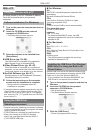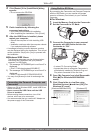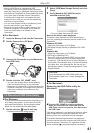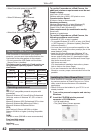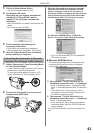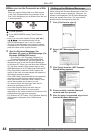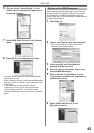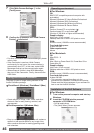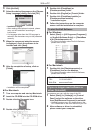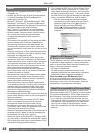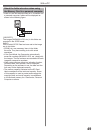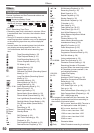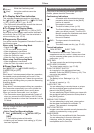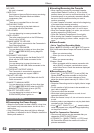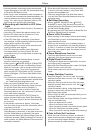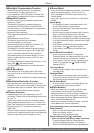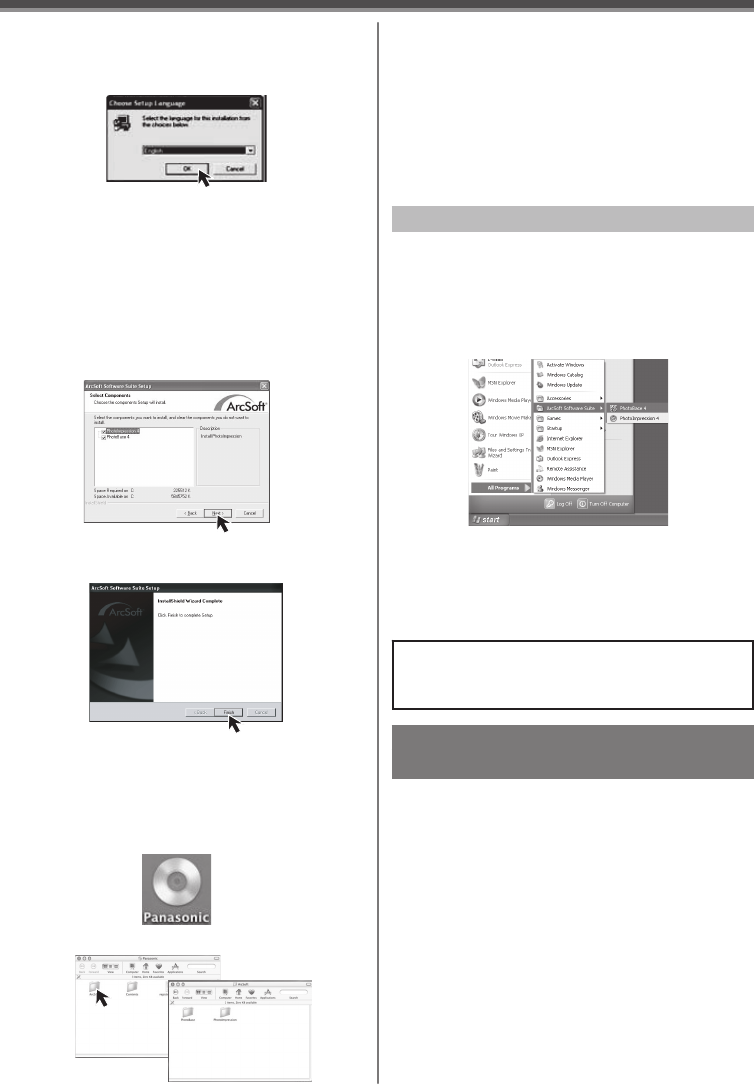
47
With a PC
3 Click [ArcSoft].
4 Select the desired language on the [Choose
Setup Language] dialog, and click [OK].
• Installation begins.
• After reading the displayed contents, please
carry out the installation according to
instructions.
• If a language other than the OS language is
selected, the characters may not be presented
correctly.
• Installation will be completed.
For Macintosh
1 Turn on computer and start up Macintosh.
2 Insert the CD-ROM into the CD-ROM drive.
3 Double click the Panasonic icon.
4 Double click [ArcSoft] folder.
6 After the completion of setup, click on
[Finish].
5 When the component selection screen
is displayed, check the software to be
installed and click [Next].
5 Double click [PhotoBase] or
[PhotoImpression] folder.
6 Double click [English] or [French] folder.
7 Double click [PhotoBase Installer] or
[PhotoImpression Installer].
• Installation begins.
8 Follow the instructions on the computer
screen until the installation is complete.
For Information on ArcSoft Software:
TEL: 1-510-440-9901
Web Site: www.arcsoft.com
To start ArcSoft Software
For Windows
1 Select [Start] >> [All Programs (Programs)]
>> [ArcSoft Software Suite] >> [PhotoBase
4] or [PhotoImpression 4].
• For other information about ArcSoft Software,
please refer to Help.
For Macintosh
1 Double-click the [PhotoImpression] or
[PhotoBase] icon on the desktop.
• For other information about ArcSoft Software,
please refer to Help.
If you no longer need software or
driver (Uninstall)
The screens may vary with the type of the OS.
1 Select [Start] (>> [Settings]) >> [Control
Panel], select the software or the driver
from [Add/Remove Programs] to uninstall.
• Uninstalling steps may vary depending on the
OS. Please refer to the user manual of your OS.
2 After software or driver is uninstalled,
please restart your computer.