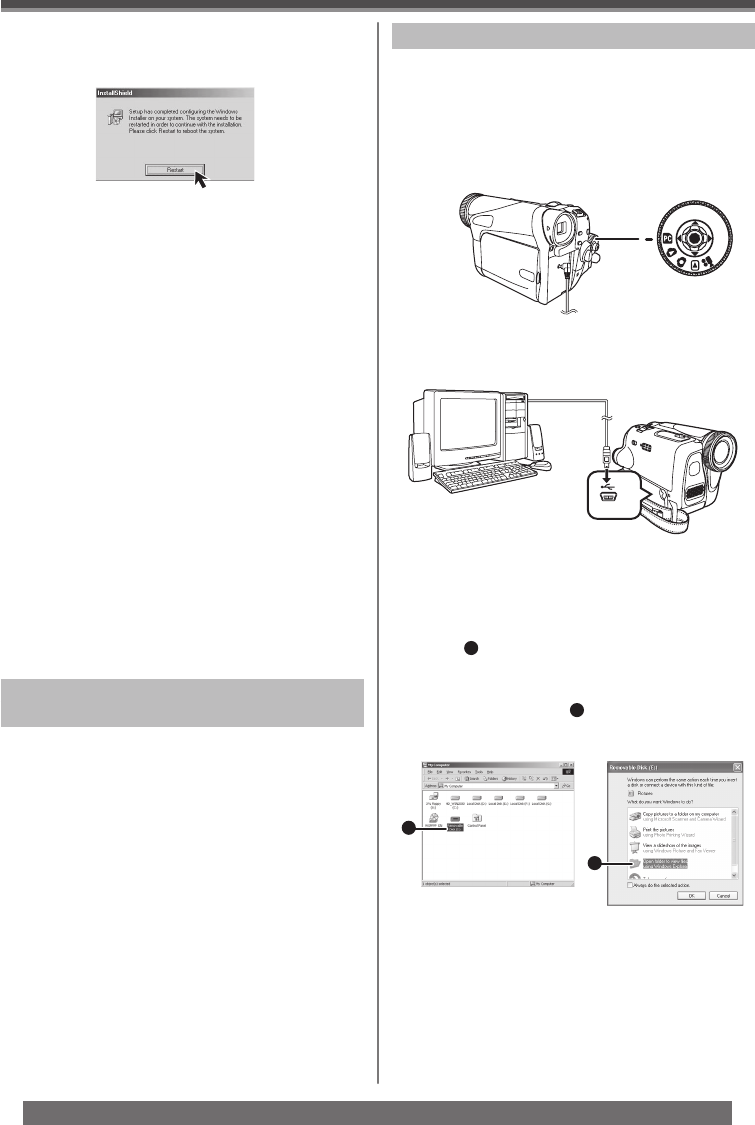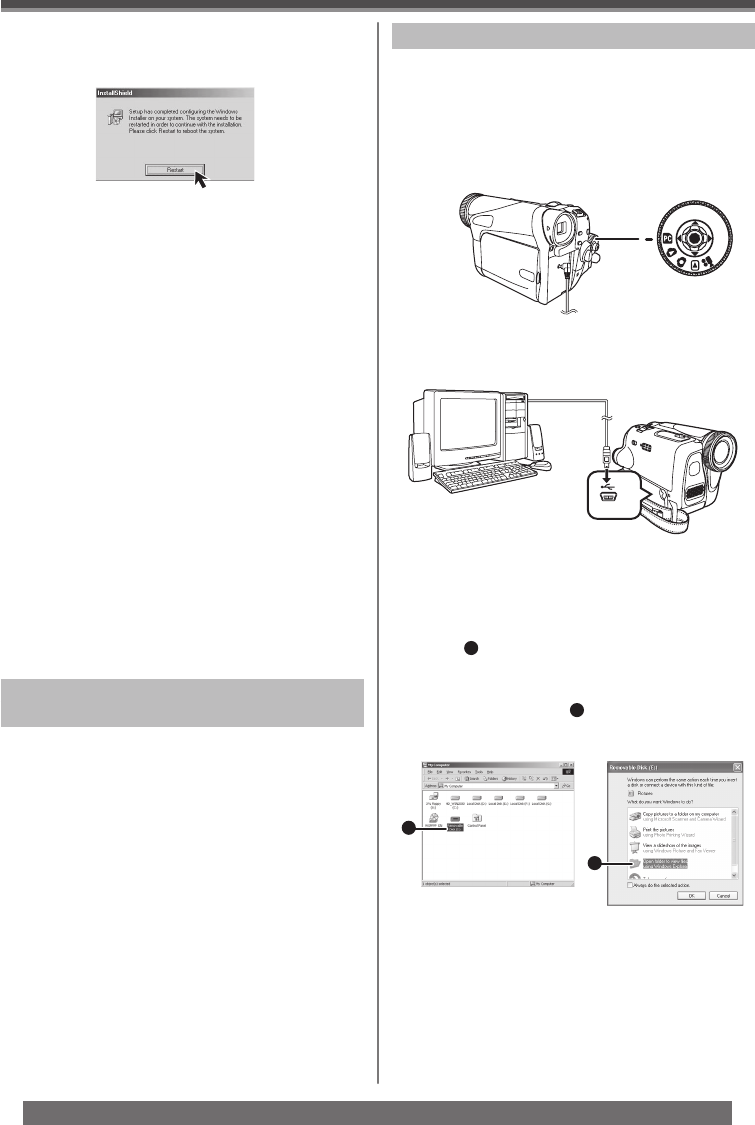
40
With a PC
For assistance, please call : 1-800-211-PANA(7262) or, contact us via the web at: http://www.panasonic.com/contactinfo
Windows 98SE Users
The following messages may be displayed when
connecting this Camcorder and your personal
computer via USB Cable.
1) The message “MTDV98M3.pdr is not found” is
displayed.
• Enter “C:\Windows\system\IOSUBSYS”.
2) The message “MTDV98M3.sys is not found” is
displayed.
• Enter “C:\Windows\SYSTEM32\DRIVERS”.
• You may click [Browse] to look for and assign the
path.
4 Click [Restart] if the [InstallShield] dialog
appears.
• Do not remove the CD-ROM.
5 Finish installation by following the
on-screen instructions.
• Click [Next] and proceed with installation.
• After completing the installation, Click [Finish].
6 After the USB Driver is installed, please
restart your computer.
• Reboot the computer to finish installing USB
driver.
• Installation continues after the computer reboots
if you selected additional software.
• A message indicating a conflict between versions
may be displayed during the installation. This will not
cause a problem. Simply click [Yes] to proceed with
the installation.
Connecting the Personal Computer and
Camcorder
• When your OS is Windows 98SE, install USB Driver
before connecting.
• Never connect the USB Cable until the USB
Driver is installed.
• Before making these connections, turn off all
devices, which are to be connected.
• It is recommended that you use the AC Adaptor as
the power supply of the Camcorder.
1
2
[Windows 98SE/Me/2000] [Windows XP]
4 Open [My Computer] and click [Removable
Disk]
1
(For Windows 98SE/Me/2000
users).
5 Click [Open folder to view fi les using
Windows Explorer]
2
and then [OK] (For
Windows XP users).
By connecting the Camcorder and Personal Computer
with the USB Cable, you can transfer still images
saved on a Memory Card directly to your Personal
Computer.
For Windows
1 Insert the Memory Card into the Camcorder.
2 Set the Camcorder to PC Mode.
3 Connect the Camcorder to your personal
computer with USB Cable and turn the
Camcorder to “ON”.
• It enters PC Connecting Mode.
• Appropriate driver to recognize Camcorder is
automatically installed by Windows Plug and
Play when connected for the first time.
Using Built-in SD Drive