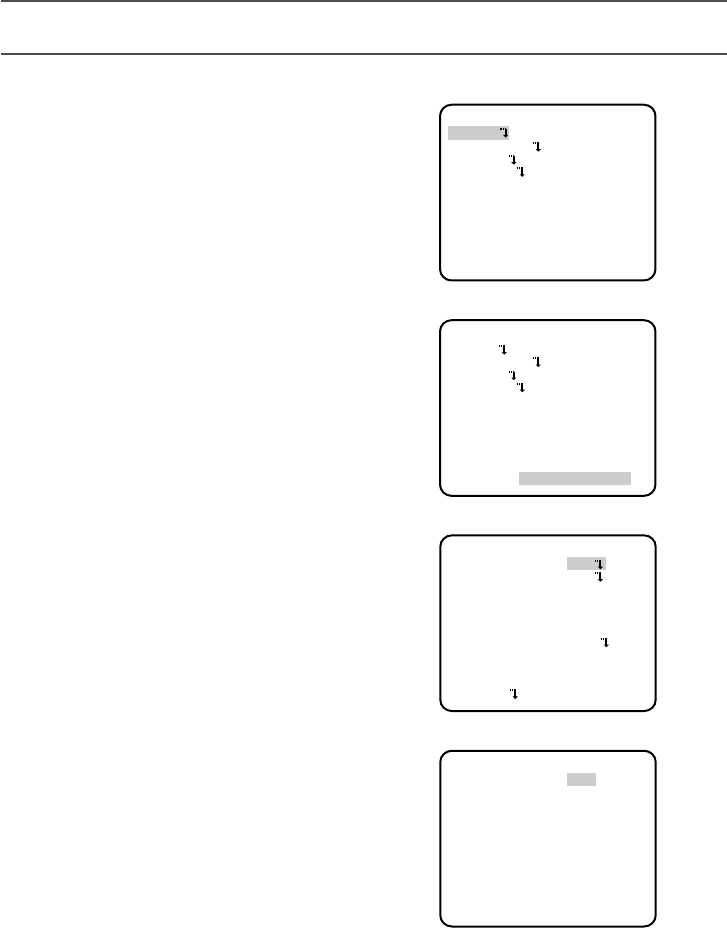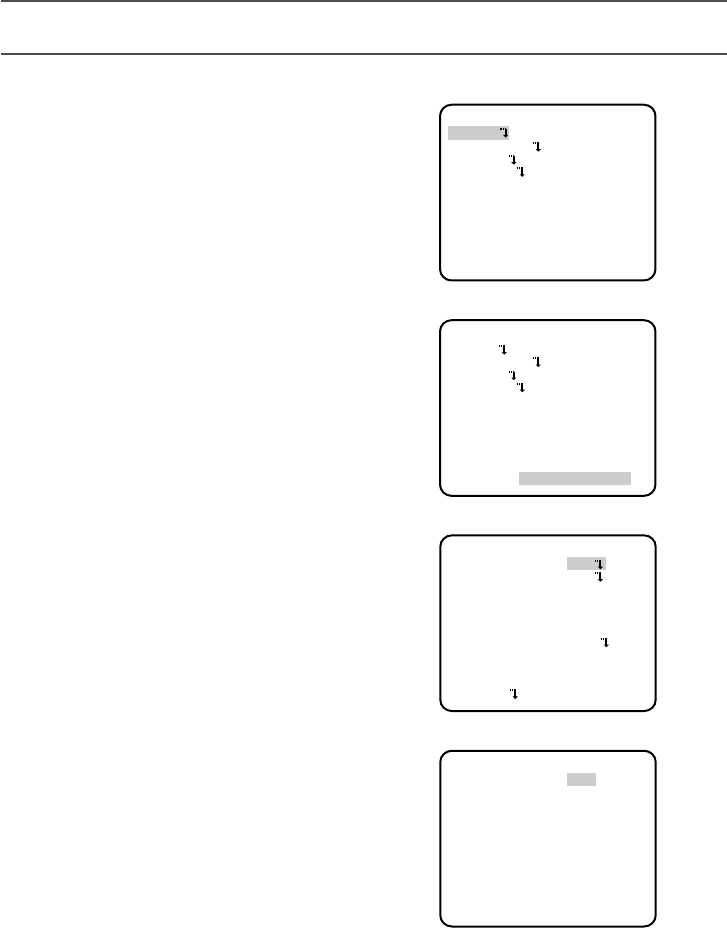
27
■ Basic operation
The following are descriptions of how to configure each setup item using the operation buttons
(refer to p. 10) on the camera. Setup using an optional system controller is also available.
Notes:
• The illustrations are the examples to be displayed on a video monitor.
1. Hold down the [SET] button for around 2 sec-
onds.
→ The top page will be displayed.
2. Move the cursor onto "END" by press the
[UP] or [DOWN] button.
3. Press the [SET] button after moving the cur-
sor onto "SETUP" by pressing the [RIGHT]
button.
→ The "DISABLE" indication will change into
"ENABLE" and the settings will become
editable.
4. Move the cursor onto the desired setup item
and press the [SET] button.
→ The setup page of the selected setup item
will be displayed.
5. Configure the settings for each item.
Select setup item: Move the cursor by
pressing the [UP] or [DOWN] button.
Change the parameter: Press the [LEFT] or
[RIGHT] button.
Display the detailed settings page of the
setup item: Press the [SET] button when
the setup item with the [O] mark is
selected.
Go back to the previous page: Move the
cursor onto "RET" and press the [SET]
button.
Go back to the top page: Move the cursor
onto "TOP" and press the [SET] button.
MODEL WV-CW480 SERIES
CAMERA
BACK-FOCUS
SPECIAL
LANGUAGE
END SETUP DISABLE
MODEL WV-CW480 SERIES
CAMERA
BACK-FOCUS
SPECIAL
LANGUAGE
END SETUP ENABLE
**CAMERA SETUP** 1/2
CAMERA ID OFF
ALC ALC
SHUTTER OFF
AGC ON(HIGH)
SENS UP OFF
SYNC INT
WHITE BAL ATW1
MOTION DET OFF
DNR HIGH
RESOLUTION HIGH
BW MODE
**CAMERA SETUP** 2/2
PRIVACY ZONE OFF
EL-ZOOM OFF
UPSIDE-DOWN OFF
STABILIZER OFF
LENS PANASONIC
RET TOP END