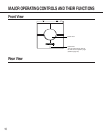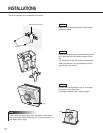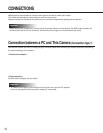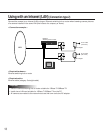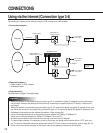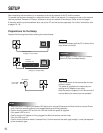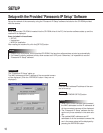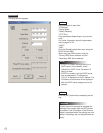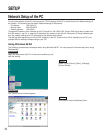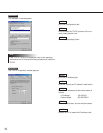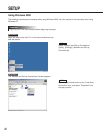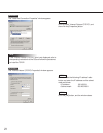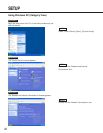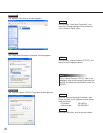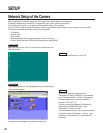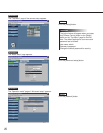18
SETUP
Begin the setup when the PC is in the same condition as just
after the startup.
The "Control Panel" window appears.
Screenshot 2
Screenshot 1
Select "Control Panel" ([Start] - [Settings] -
[Control Panel]).
STEP1
Click once to select the [Network] icon.
STEP2
Network Setup of the PC
To set up the network of the PC, first change the TCP/IP settings of the PC to match them to the default settings of
the camera. The following are the default network settings of the camera.
• IP address: 192.168.0.10
• Subnet mask: 255.255.255.0
• Default gateway: 192.168.0.1
To access the camera, the IP address of the PC should be "192.168.0.XXX" (where XXX should be a number from
2 to 254 except 1 and 10). In case the IP address of the camera is set with the "Panasonic IP Setup" software, per-
form the network setting of the PC according to the network environment.
The settings differ depending on which OS is installed on the PC. Confirm which OS is installed on your PC, and
proceed with the settings corresponding to your OS.
Using Windows 98 SE
The following procedures are examples when using Windows 98 SE. You can proceed in the same way when using
Windows Me.