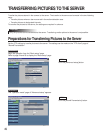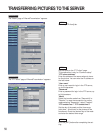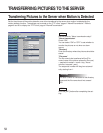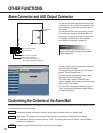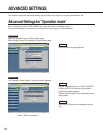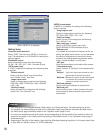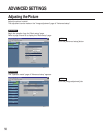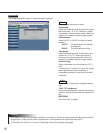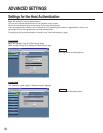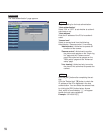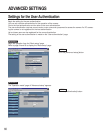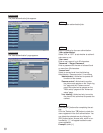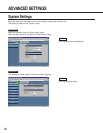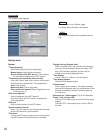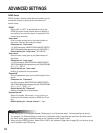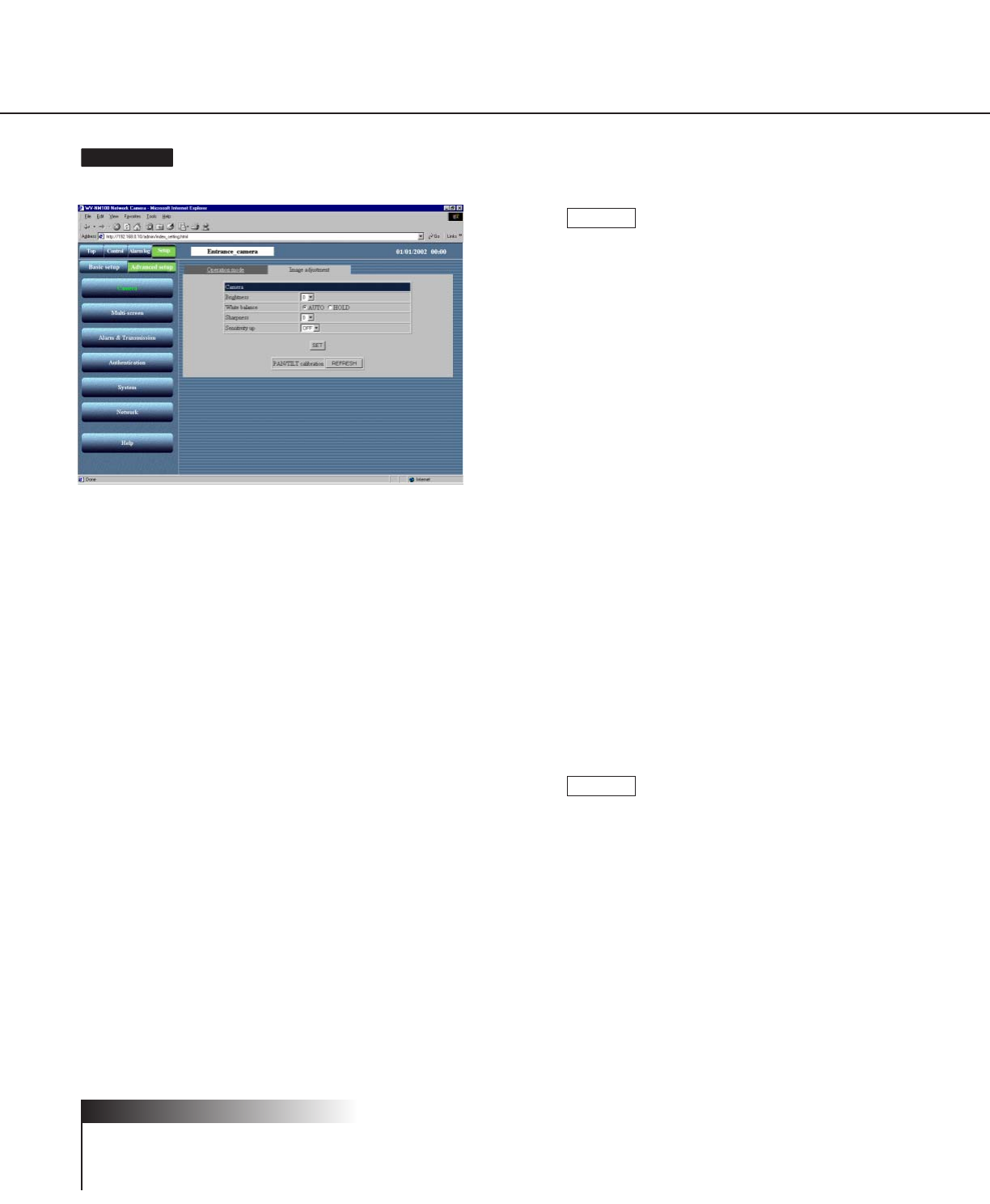
57
The "Image adjustment" page of "Advanced setup" appears.
Screenshot 3
Set and adjust the picture in detail.
"Brightness"
Adjust the brightness level of the picture (seven-
teen levels from "-8" to "8"). When the number
is decreased, the picture gets darker. When the
number is increased, the picture gets brighter.
"White balance"
Select "AUTO" or "HOLD" to adjust the white
balance.
"AUTO": The white balance is adjusted
automatically.
"HOLD": The white balance is fixed.
"Sharpness"
Adjust the sharpness level of the picture (nine
levels from "-4" to "4"). When the number is
decreased, the picture gets softer. When the
number is increased, the picture gets sharper.
"Sensitivity up"
Select a parameter from the following: OFF, 2
to10
If "Sensitivity up" is set to 2 or more, the shutter
speed gets slower and the sensitivity is
increased automatically under low illumination
conditions.
Click the [SET] button after completing the set-
ting.
"PAN / TILT calibration"
Correct the misalignment of the lens (horizontal
position / vertical position) with the refresh func-
tion.
[REFRESH]
Click this button to refresh.
STEP4
STEP3
• If the object is under low illumination conditions, the quality of the picture may decrease if compared to that with
enough light. (A noisy picture, white-tinged picture, or the appearance of bright spots may occur.)
• If “Sensitivity Up” is set to 2 or more, an afterimage of the moving object may appear.
! Important