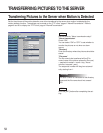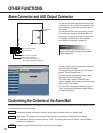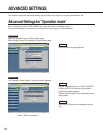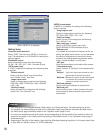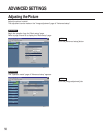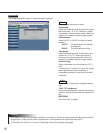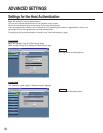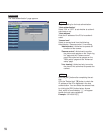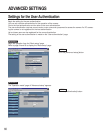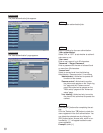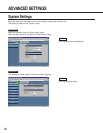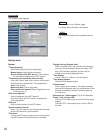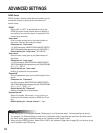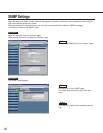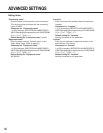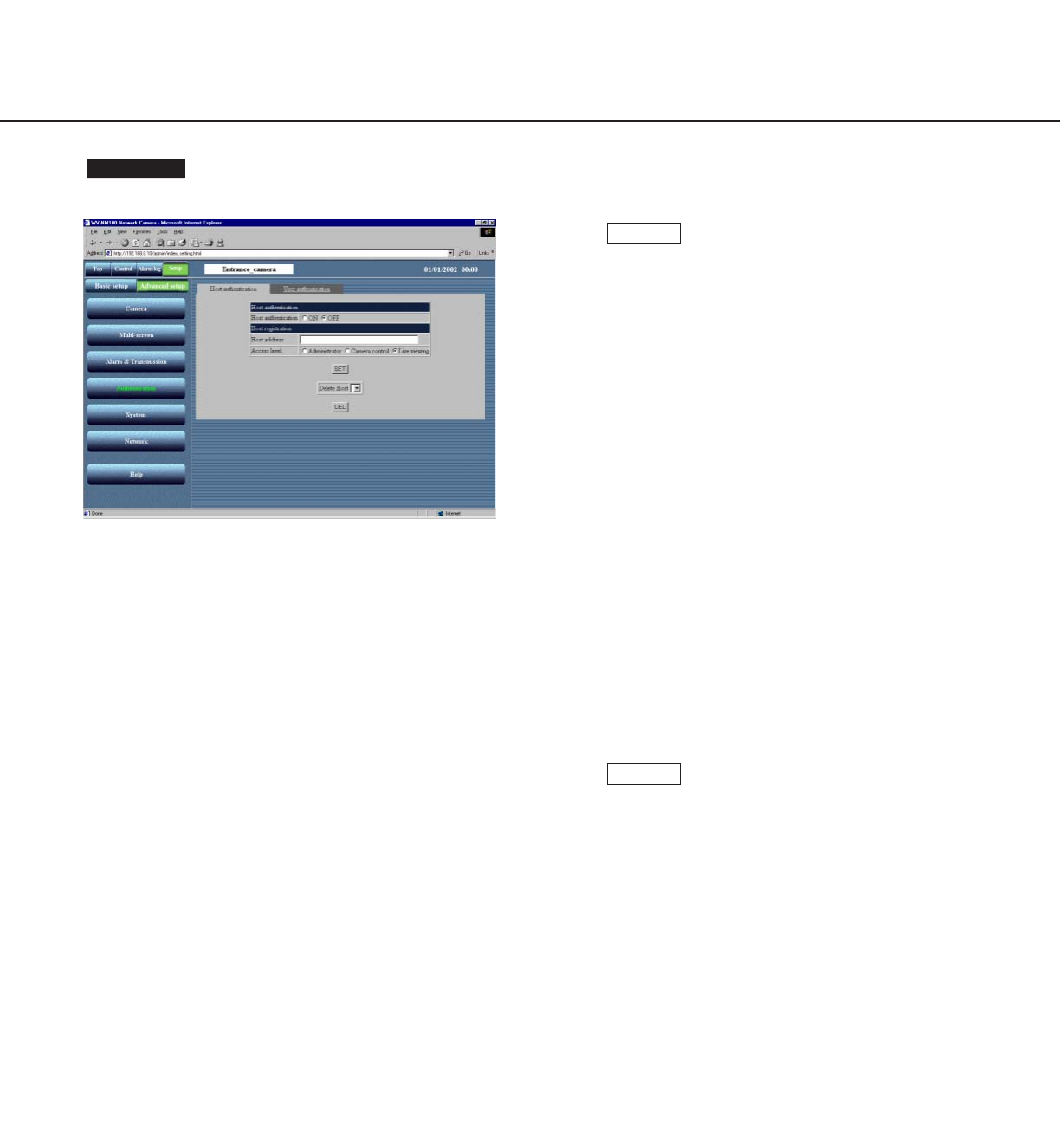
59
The "Host authentication" page appears.
Screenshot 3
Begin the setting for the host authentication.
"Host authentication"
Select "ON" or "OFF" to set whether to authenti-
cate hosts or not.
"Host address"
Enter the IP address of the PC to be authenti-
cated.
"Access level"
Select an access level from the following:
Administrator / Camera control / Live viewing
"Administrator": Authorized to operate all
functions of the camera
"Camera control": Authorized to monitor
the picture and operate on the "Alarm log
list" page and the "Camera control"
page. Not authorized to operate on the
"Basic setup" page and the "Advanced
setup" page.
"Live viewing": Authorized only to monitor
the picture. Not authorized to operate the
camera.
Click the [SET] button after completing the set-
ting.
Click the "Delete Host" [o] button to check the
IP address of the PCs registered in the host
authentication. You can delete the selected host
by clicking the [DEL] button below. Access
level, which is surrounded by “[ ]”, will appear
beside the host name registered.
Example: 192.168.0.20 [1]
STEP4
STEP3