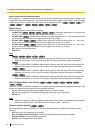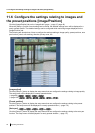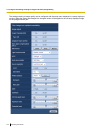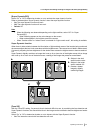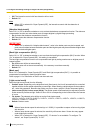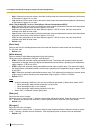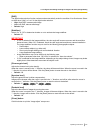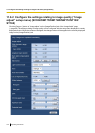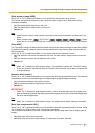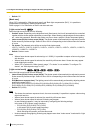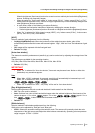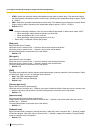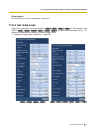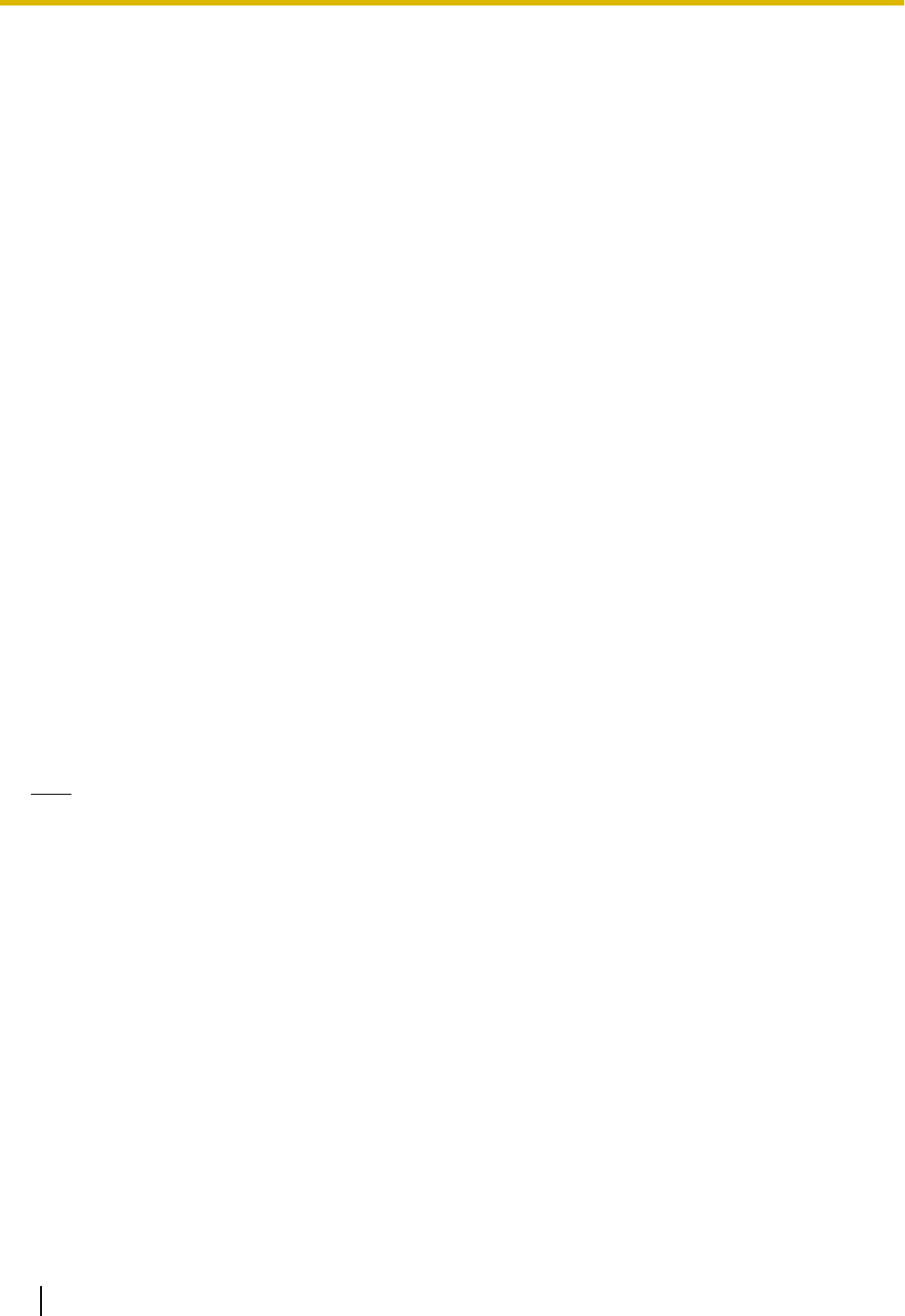
– High: Switches from the color mode to the black & white mode when the ambient brightness (illuminance)
of the camera is approx. 6 lx or less.
– Low: Switches from the color mode to the black & white mode when the ambient brightness (illuminance)
of the camera is approx. 2 lx or less.
When “Day & Night(IR)” is set to “Auto3(Super Chrome Compensation(SCC))”
– High: Carries on the color mode by activating the super chroma compensation function when the ambient
brightness (illuminance) of the camera is approx. 6 lx or less.
When the color temperature of the object becomes approx. 3,500 K or lower, the color mode will be
switched to the black & white mode.
– Low: Carries on the color mode by activating the super chroma compensation function when the ambient
brightness (illuminance) of the camera is approx. 2 lx or less.
When the color temperature of the object becomes approx. 3,500 K or lower, the color mode will be
switched to the black & white mode.
• Default: High
[Dwell time]
Select a wait time for switching between the color mode and the black & white mode from the following.
2s/ 10s/ 30s/ 1min
• Default: 10s
[White balance]
Select a method of white balance adjustment from the following.
White color can be adjusted by “Red gain” and “Blue gain”.
• ATW1: Selects the automatic tracing white balance mode. The camera will constantly check the color
temperature of the light source and adjust the white balance automatically. Operating color temperature
range is approx. 2,700 K to 6,000 K.
• ATW2: Selects the automatic tracing white balance mode under a sodium lamp. The camera will adjust
the white balance automatically under a sodium lamp. Operating color temperature range is approx. 2,000
K to 6,000 K.
• AWC: Selects the automatic white balance control mode. This adjustment is suitable for a location where
a light source is stable. Operating color temperature range is approx. 2,000 K to 10,000 K.
• Default: ATW1
Note
• Under the following conditions, color may not be faithfully processed. In these cases, select “AWC”.
– When shooting a subject whose major part is a thick color
– When shooting blue sky or sun at sunset
– When shooting a subject whose luminance is too low
• When “AWC” is selected, click the [Set] button.
[Red gain]
Adjust the red color of images.
When the cursor is moved in the “+” direction, the red color will become thicker. When the cursor is moved in
the “-” direction, the red color will be thinner. Click the [Reset] button to reset the color to the default.
• Default: 128
[Blue gain]
Adjust the blue color of images.
When the cursor is moved in the “+” direction, the blue color will become thicker. When the cursor is moved
in the “-” direction, the blue color will be thinner. Click the [Reset] button to reset the color to the default.
• Default: 128
104 Operating Instructions
11 Configure the settings relating to images and audio [Image/Audio]