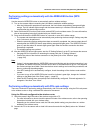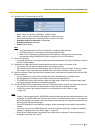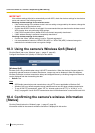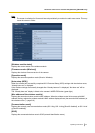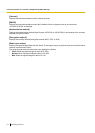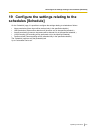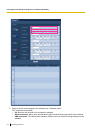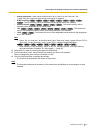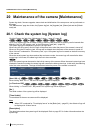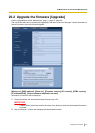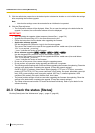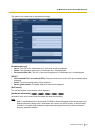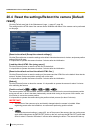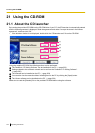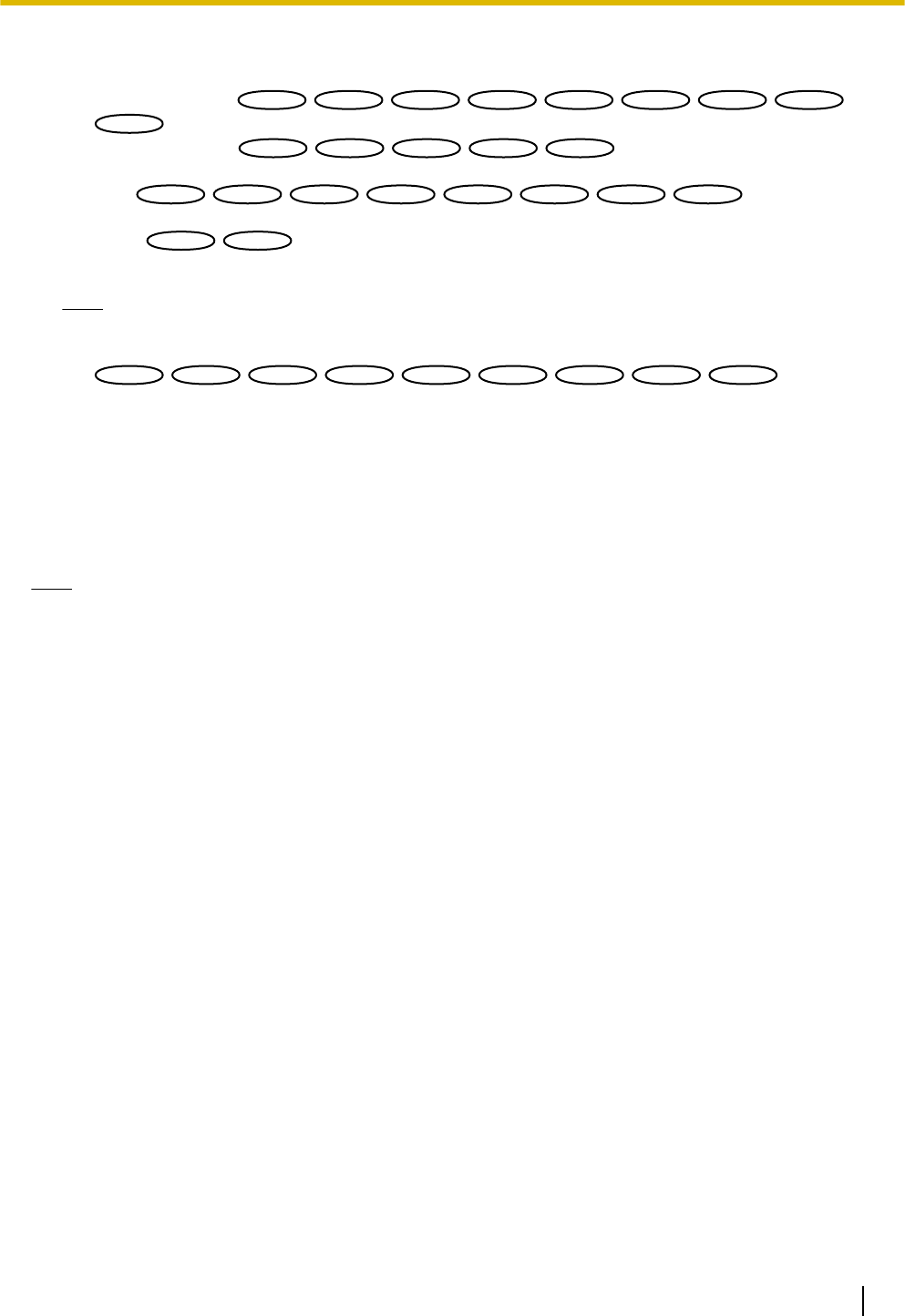
• Access permission: Users whose access level is set to 2 and 3 on the “User auth.” tab
(®page 156) can access the camera only in the period of schedule.
• H.264 recording
SW396
SW396
SW395
SW395
SC386
SC386
SC385
SC385
SC384
SC384
SW175
SW175
SW172
SW172
ST165
ST165
ST162
ST162
: The SD recording will be performed at the designated time in the schedule.
• Position refresh
SW396
SW396
SW395
SW395
SC386
SC386
SC385
SC385
SC384
SC384
: The camera position will be
refreshed at the designated time in the schedule.
• 1-64
SW395
SW395
SC385
SC385
SC384
SC384
SW175
SW175
SW174W
SW174W
SW172
SW172
ST165
ST165
ST162
ST162
: The camera will
move to the designated preset position at the designated time in the schedule.
• 1-256
SW396
SW396
SC386
SC386
: The camera will move to the designated preset position at the designated
time in the schedule.
Note
• Select “On” for “User auth.” on the [User auth.] tab of “User mng.” page (®page 156) and “Off” for
“Host auth.” on the “Host auth.” page (®page 157) to validate “Access permission”.
SW396
SW396
SW395
SW395
SC386
SC386
SC385
SC385
SC384
SC384
SW175
SW175
SW172
SW172
ST165
ST165
ST162
ST162
:
• When selecting “H.264 recording”, select “H.264” for “Recording format” on the [SD memory
card] tab and select “Schedule” for “Save trigger”. (®page 58)
2. Select days of a week by checking the respective checkboxes.
3. From the pull-down menu, select the start time and the end time of the schedule.
When not designating time, check the checkbox of “24h”.
4. Click the [Set] button after completing the settings.
→ The result will be displayed at the bottom of the window.
Note
• The schedules displayed at the bottom of the window can be identified by colors assigned to each
schedule.
Operating Instructions 215
19 Configure the settings relating to the schedules [Schedule]