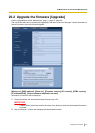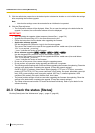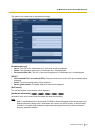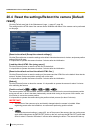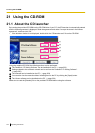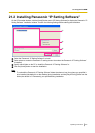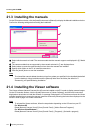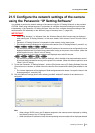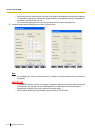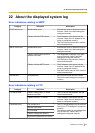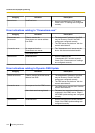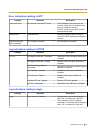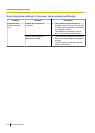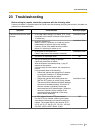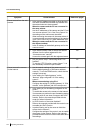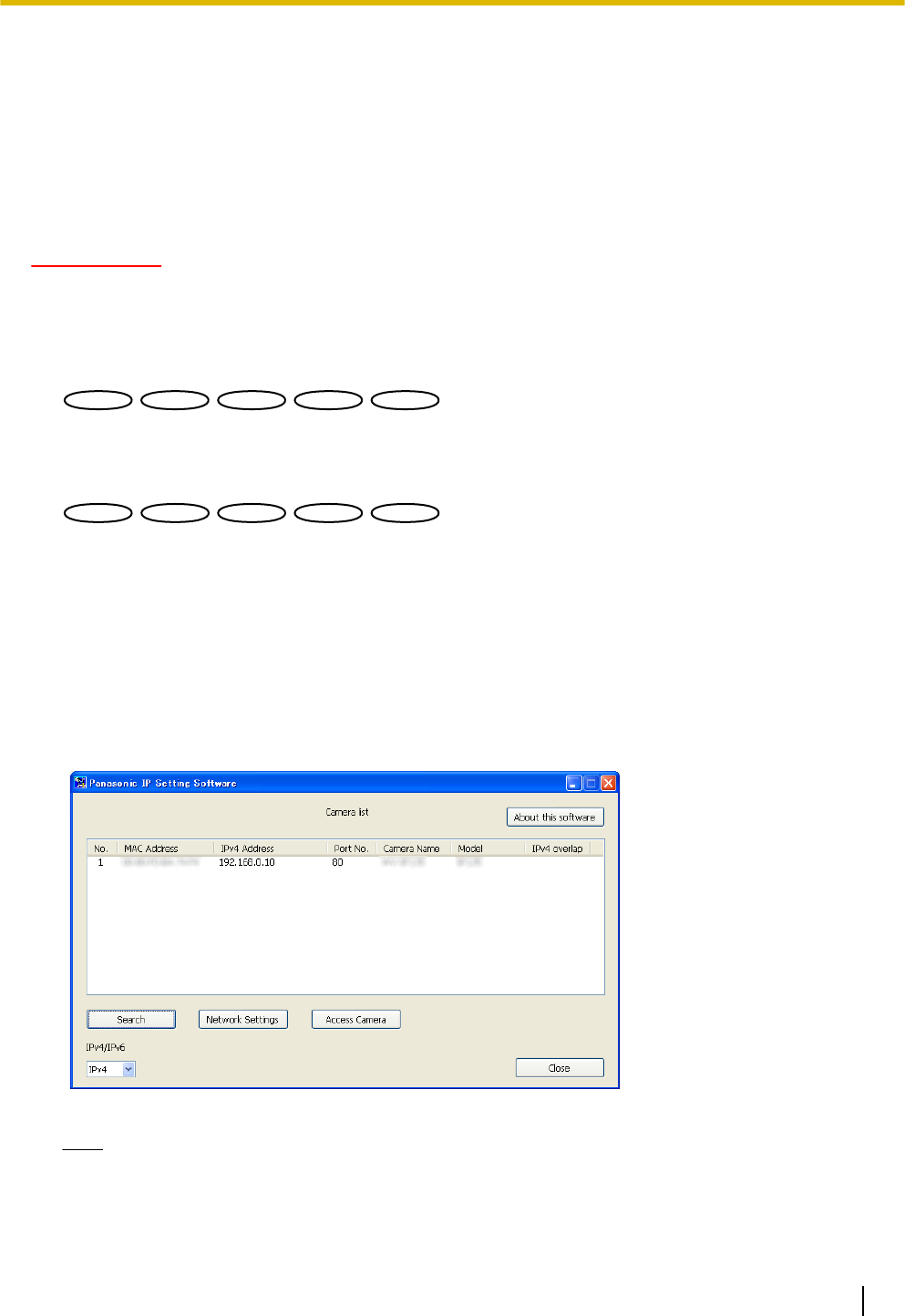
21.5 Configure the network settings of the camera
using the Panasonic “IP Setting Software”
It is possible to perform the network settings of the camera using the “IP Setting Software” on the provided
CD-ROM. When using multiple cameras, it is necessary to configure the network settings of each camera
independently. If the Panasonic “IP Setting Software” does not work, configure the network settings of the
camera and the PC individually on the “Network” page of the setup menu. (®page 166)
IMPORTANT
• When using Windows 7 or Windows Vista, the “Windows Security Alert” window may be displayed
when starting the “IP Setting Software”. In this case, disable “User Account Control” from the control
panel.
• Panasonic “IP Setting Software” is inoperable in other subnets via the same router.
• This camera cannot be displayed or set with an older version of the “IP Setting Software” (version 2.xx).
SW396
SW396
SW395
SW395
SC386
SC386
SC385
SC385
SC384
SC384
:
• For the security enhancement, the MAC address/IP address of the camera to be configured will not be
displayed when around 20 minutes have passed after turning on the power of the camera. (When the
effective period is set to “20min” in the IP setup.)
However cameras in the initial set mode are still displayed even after 20 minutes.
SW175
SW175
SW174W
SW174W
SW172
SW172
ST165
ST165
ST162
ST162
:
• For the security enhancement, the “Network Settings” will not be able to be performed when around
20 minutes have passed after turning on the power of the camera. (When the effective period is set to
“20min” in the IP setup.)
1. To start the Panasonic “IP Setting Software”, click the [Run] button next to [IP Setting Software] from the
CD launcher menu window, or double-click on the shortcut icon created after installing the software on the
PC.
• The License Agreement will be displayed. Read the Agreement and choose “I accept the terms in the
license agreement”, and click [OK].
2. Click the [Network Settings] button after selecting the MAC address/IP address of the camera to be
configured.
Note
• When using a DHCP server, the IP address assigned to the camera can be displayed by clicking
the [Search] button of the “IP Setting Software”.
• When a duplicate IP address is used, the corresponding camera number will be displayed shaded.
Operating Instructions 225
21 Using the CD-ROM