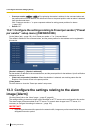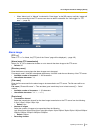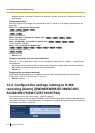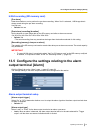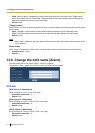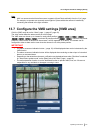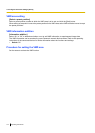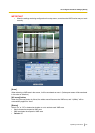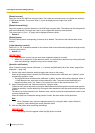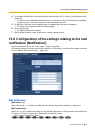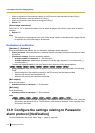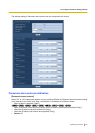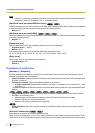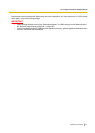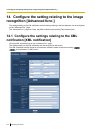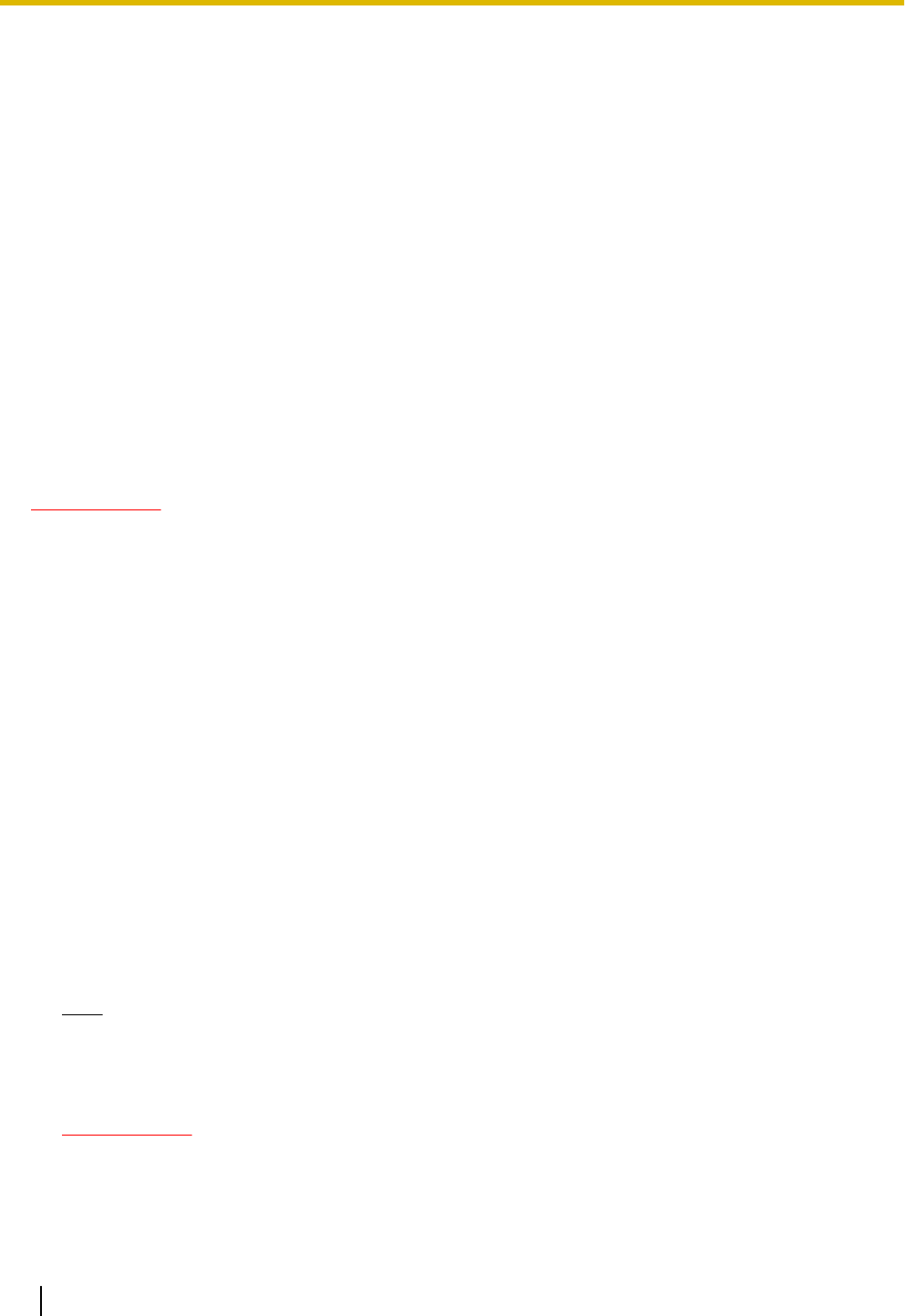
[Detection area]
Adjust the size of the VMD area using the slider. The smaller the selected value is, the higher the sensitivity
of VMD area becomes. The current value (1-10) will be displayed on the right of the slider.
• Default: 1
[Detection sensitivity]
Adjust the sensitivity of motion detection in the VMD area using the slider. The settings can be configured for
each area individually. The larger the value is set, the higher the sensitivity level becomes.
The current value (1 (low) - 15 (high)) will be displayed below the slider.
• Default: 8
[Delete] button
Click the [Delete] button corresponding to the area to be deleted. The outline of the selected area will be
deleted.
[Light detection control]
Select “On” or “Off” to determine whether or not to detect video motion affected by brightness change such by
a dimming level control.
• Default: Off
IMPORTANT
• “Light detection control” may not work when brightness change is too small.
• When “On” is selected for “Light detection control”, the video motion detection may not be performed
even when detecting a subject moving over the whole screen.
[Area No. notification]
When “Panasonic alarm protocol notification >>” is clicked, the [Notification] tab of the “Alarm” page will be
displayed. (®page 148)
1. Set the video motion detection area by dragging the mouse on the screen.
When the [All areas] button is clicked, the whole area will become the VMD area, and “1(White)” will be
automatically applied to “Area”.
→ The designated area will become the VMD area “1(White)” and the outline will be displayed. When 2
- 4 VMD areas are set, each area will be numbered in order. The areas will be identified by the
respective outline colors. The “Status” of the outline to be set for the area will become “On”.
2. Adjust “Detection area” and “Detection sensitivity” using the slider.
“Detection area” can be adjusted by moving the slider between the left end position and the center position.
“Detection sensitivity” can be adjusted by moving the slider between the left end position and the right end
position.
The status bar will be indicated in the “Detection area” section to show the motion detection status of the
currently displayed area.
When the status bar exceeds the setting position of slider, the alarm action will be performed.
Note
• When “Detection area” cannot be adjusted properly by moving the slider, adjust “Detection
sensitivity” while checking the motion detection status.
3. Click the [Set] button after completing the settings.
IMPORTANT
• The setting will not be applied unless the [Set] button is clicked.
146 Operating Instructions
13 Configure the alarm settings [Alarm]