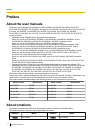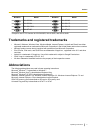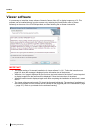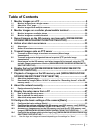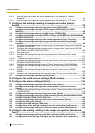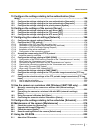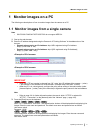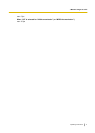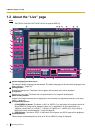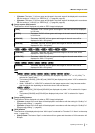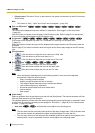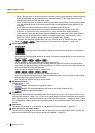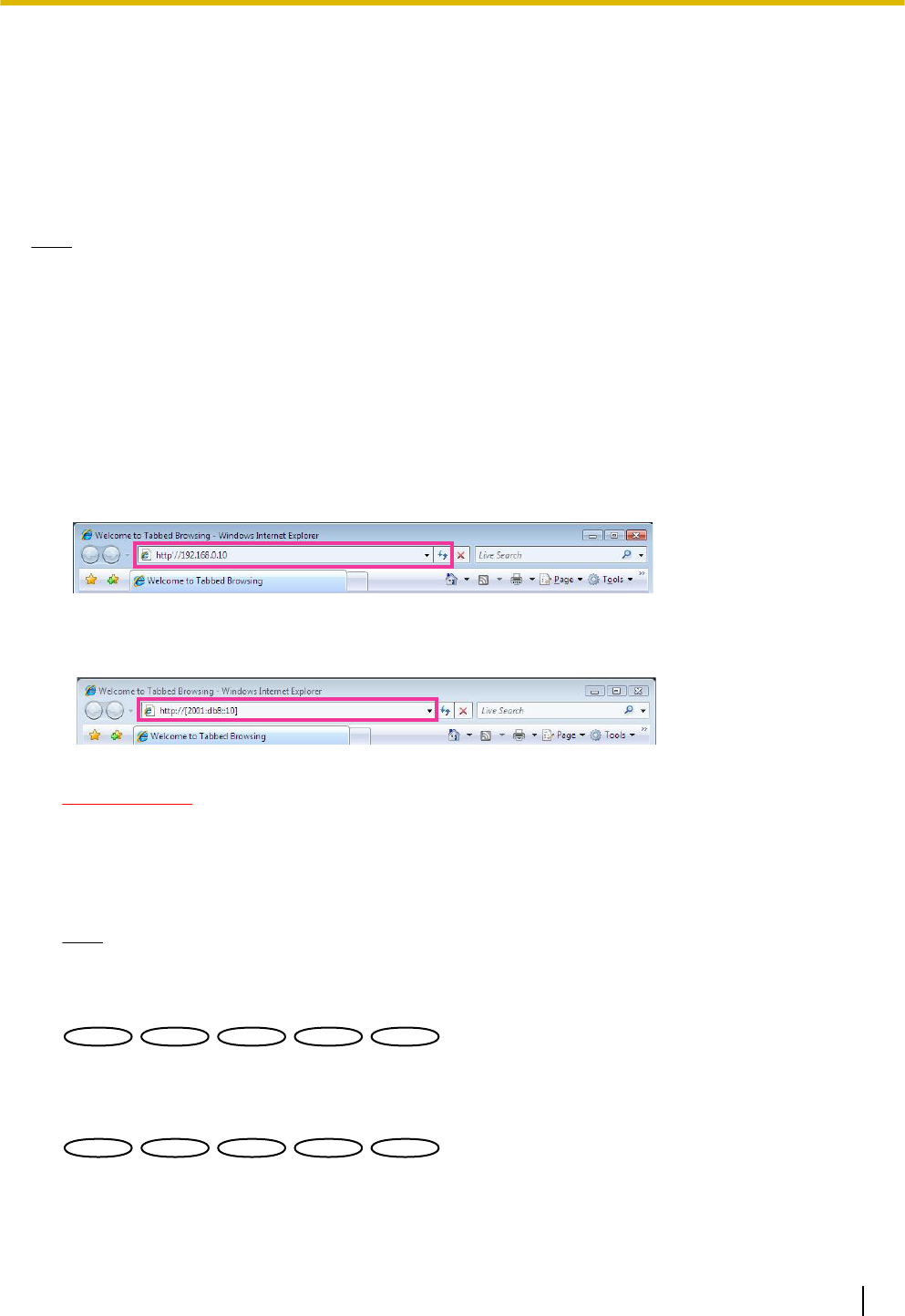
1 Monitor images on a PC
The following are descriptions of how to monitor images from the camera on a PC.
1.1 Monitor images from a single camera
Note
• SW175/SW174W/SW172/ST165/ST162 do not support MPEG-4.
1. Start up the web browser.
2. Enter the IP address designated using the Panasonic “IP Setting Software” in the address box of the
browser.
• Example when entering an IPv4 address: http://URL registered using IPv4 address
http://192.168.0.10/
• Example when entering an IPv6 address: http://[URL registered using IPv6 address]
http://[2001:db8::10]/
<Example of IPv4 access>
<Example of IPv6 access>
IMPORTANT
• When the HTTP port number is changed from “80”, enter “http://IP address of the camera + : (colon)
+ port number” in the address box of the browser. (Example: http://192.168.0.11:8080)
• When the PC is in a local network, configure the proxy server setting of the web browser (under
[Internet Options...] under [Tools] of the menu bar) to bypass the proxy server for the local address.
Note
• Refer to page 181 for further information about the case in which “HTTPS” is selected for
“HTTPS” - “Connection” on the [Network] tab of the “Network” page (®page 166).
3. Press the [Enter] key on the keyboard.
SW396
SW396
SW395
SW395
SC386
SC386
SC385
SC385
SC384
SC384
:
When “On” is selected for “User auth.”, the authentication window will be displayed before displaying live
images. Enter the user name and password. The default user name and password are as follows.
User name: admin
Password: 12345
SW175
SW175
SW174W
SW174W
SW172
SW172
ST165
ST165
ST162
ST162
:
The authentication window will be displayed before displaying live images. Enter the user name and
password. The default user name and password are as follows.
User name: admin
Operating Instructions 9
1 Monitor images on a PC