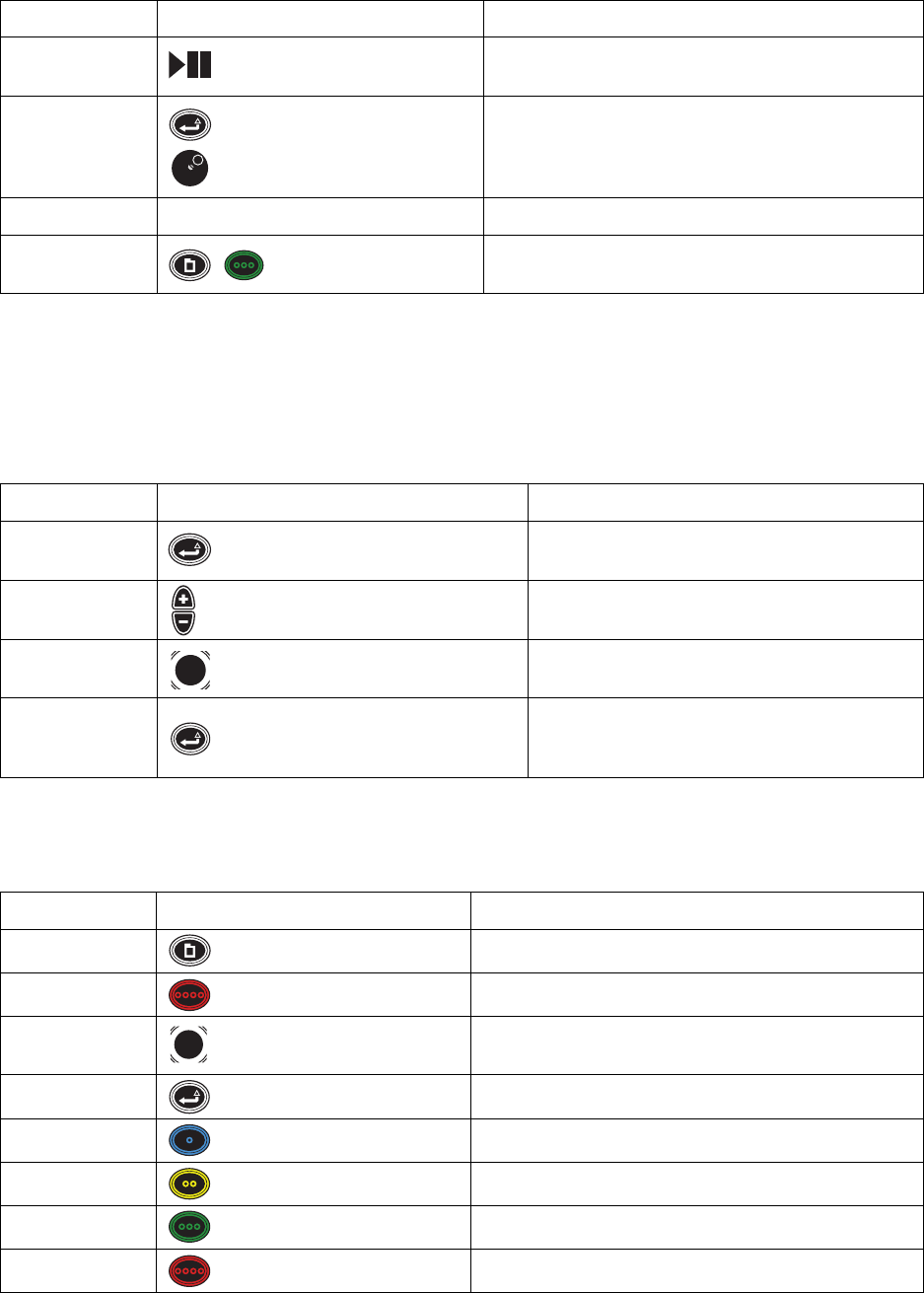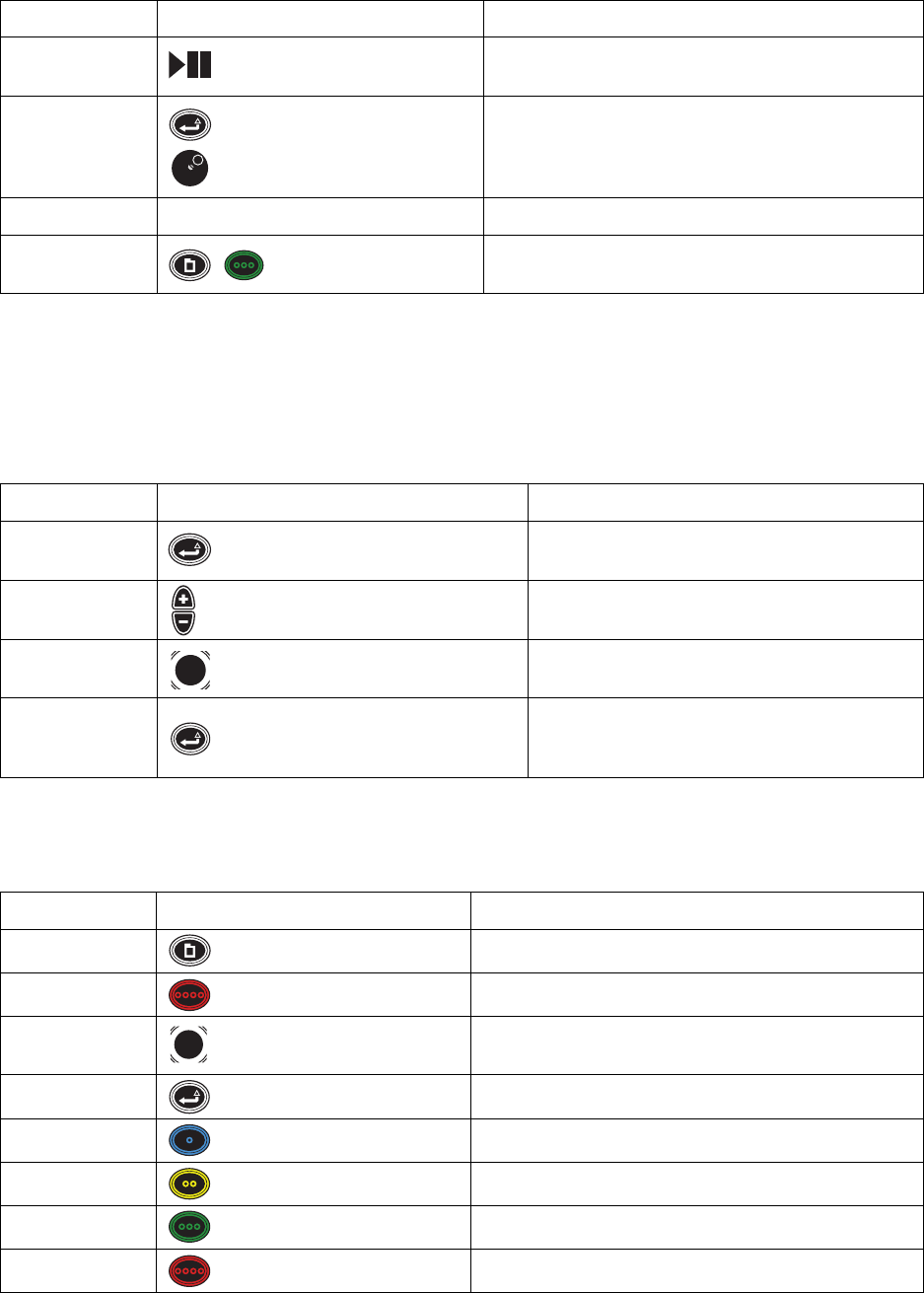
C1696M-A (7/08) 15
Table E describes the keyboard and front panel controls that are available when controlling PTZ on a selected camera, when no on-screen menus
are visible. Press Enter/Shift to enter PTZ mode, which is indicated by a blue border around the currently selected video pane. You cannot change
cameras or navigate to a different video pane in this mode.
NOTE: You must be in live mode to activate PTZ. You cannot activate PTZ while in video playback.
Table F describes the keyboard and front panel controls available when a menu or dialog is on the screen (Menu mode).
P Play/Pause
Press P or Play/Pause to toggle between play back and pause. You
can press P or Play/Pause while viewing live video.
Ctrl + Left arrow,
Ctrl + Right arrow
Enter/Shift +
Jog (inner dial)
Keyboard: Press Ctrl + the left or right arrow to turn the volume
up or down.
Control pad: Press and hold Enter/Shift while turning the Jog
(inner dial) to adjust the volume.
R N/A Starts or stops recording in the currently selected video pane.
Print Scrn
Menu + Green function +
Green function
Captures a snapshot (still video image) and saves it to a USB
memory device.
Table E. PTZ Controls
Keyboard Control Pad Function
Z or Enter Enter/Shift
Press and release to enter or exit PTZ mode.
Plus (+) and Minus (-)
Plus (+)/Minus (-) buttons
Press plus (+) to zoom in.
Press minus (-) to zoom out.
Right, Left, Up, Down
Arrows
Joystick Controls the PTZ camera pan (right/left) and tilt (up/down).
Z or Enter Enter/Shift
In PTZ mode, press Z or Enter [or Enter/Shift] to
automatically switch the selected camera back to live or
playback mode.
Table F. Menu Controls (1 of 2)
Keyboard Control Pad Function
M
Menu Shows or hides on-screen menus.
Esc (Escape)
Red function button Closes the current dialog box
Tab, Right/Left
arrow
Joystick Moves to the next item in a menu or field in a dialog
Enter
Enter/Shift Selects currently selected menu item
F1
Blue function button Selects the blue item on the current menu or dialog.
F2
Yellow function button Selects the yellow item on the current menu or dialog.
F3
Green function button Selects the green item on the current menu or dialog.
F4
Red function button Selects the red item on the current menu or dialog.
Table D. Live and Playback Controls (2 of 2)
Keyboard Control Pad Function