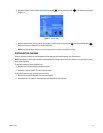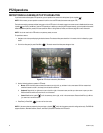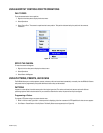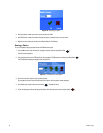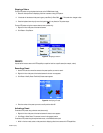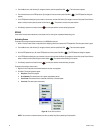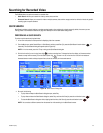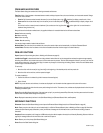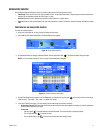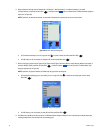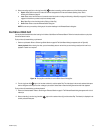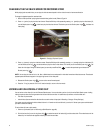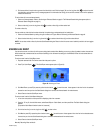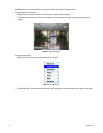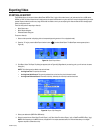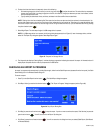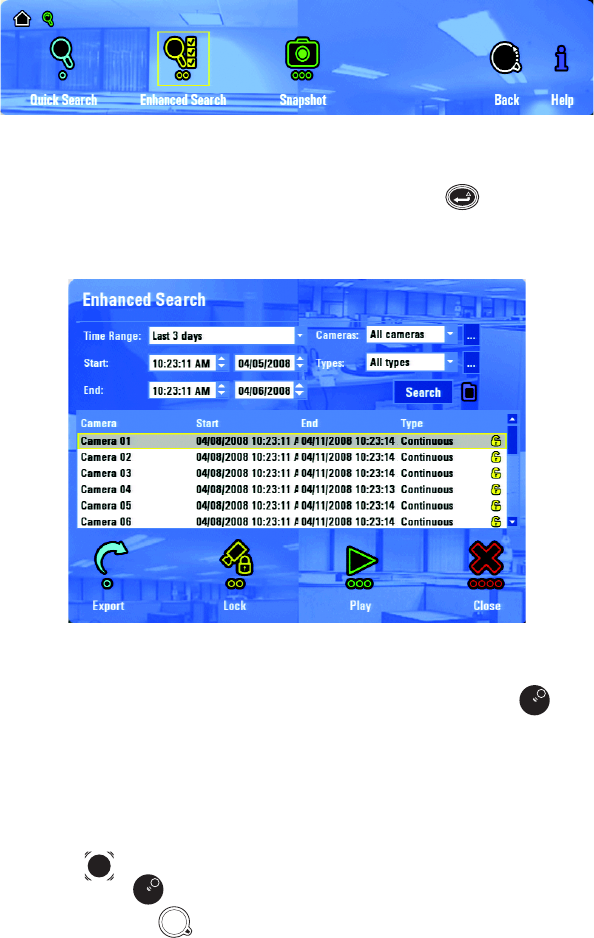
C1696M-A (7/08) 31
ENHANCED SEARCH
Use the Enhanced Search dialog box to search for recorded video based on the following search criteria:
• Time Range: Allows you to enter a time range to search for video. To help reduce the number of steps required to access common search
requests, you can also select the past 24 hours, 3 days, or 7 days.
• Cameras: Searches for video recorded on all cameras, multiple cameras, or a single camera.
• Types: Searches for video recorded based on all types, motion detection or alarms, continuous or manual recordings, and locked or marked
video.
PERFORMING AN ENHANCED SEARCH
To perform an enhanced search:
1. In live view mode, press the “M” key [or Menu] to display the Main menu.
2. From the Main menu, select Search/Export. The Search/Export menu appears.
Figure 26. Search/Export Menu
3. Click Enhanced Search [or navigate to Enhanced Search, and then press Enter/Shift ]. The Enhanced Search dialog box opens.
NOTE: In live view mode, press the “E” key to bring up the Enhanced Search dialog box.
Figure 27. Enhanced Search Dialog Box
4. Click the Time Range box [or navigate to the Time Range box, and then turn the Jog (inner dial)
right or left] to select the time range
(“Last 24 hours,” “Last 3 days,” “Last 7 days,” or “Specific time range”).
5. If you select “Specific time range,” you must select a time and date range for the search as follows:
• Keyboard and mouse: Click in the Start and End time and date fields, and then type the specific time range. Or, click the up and down
arrows to select the specific time range.
• Control pad:
– Use the Joystick
to navigate between time and date boxes. The first field (hours) is selected by default.
– Turn the Jog (inner dial)
to change the value.
– Turn the Shuttle (outer ring)
to move to the next field after each change is made.