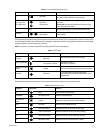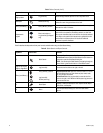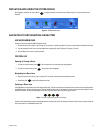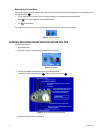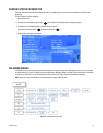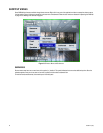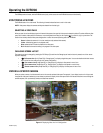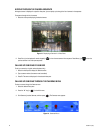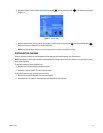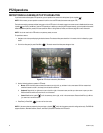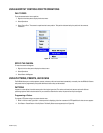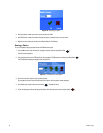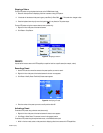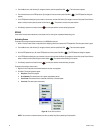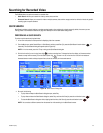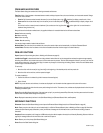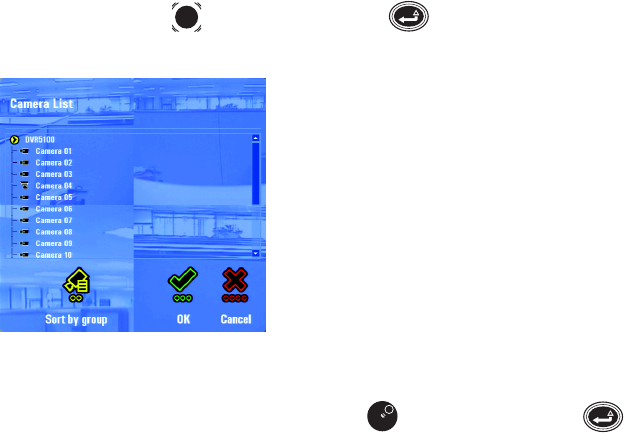
C1696M-A (7/08) 23
4. Click Select Camera [or move to Select Camera using the Joystick , and then press Enter/Shift ]. The Camera List opens (refer
to Figure 17).
Figure 17. Camera List
5. Select the desired camera, and then click OK. [Or, navigate to a camera using the Jog (inner dial) , and then press Enter/Shift ].
Video from the camera is displayed in the selected video pane.
NOTE: A red slash through a camera icon in the list indicates that it is currently not available for display.
DISCONNECTING CAMERAS
When you disconnect a camera, the video disappears from the video pane and the audio stream (if any) is disconnected.
NOTE: Disconnecting a camera does not affect its recording status. Even though a camera is not being viewed, it is still recording if it has an
active recording schedule.
To disconnect a camera by number (keyboard only):
1. Navigate to the video pane displaying the desired camera.
2. Press 0 (zero), and then press F9. The camera is disconnected.
To disconnect a camera through a shortcut menu (mouse only):
1. Right-click in the selected video pane. A shortcut menu appears.
2. Select Disconnect. The camera is disconnected and video disappears from the video pane.