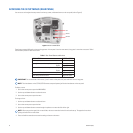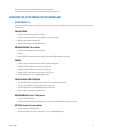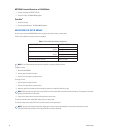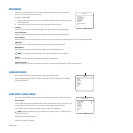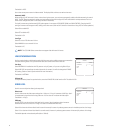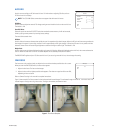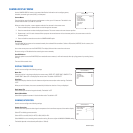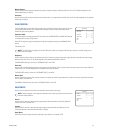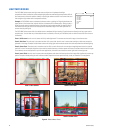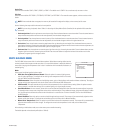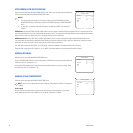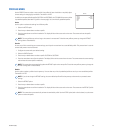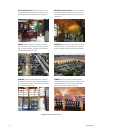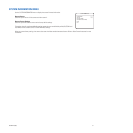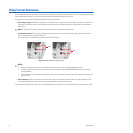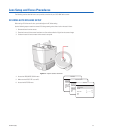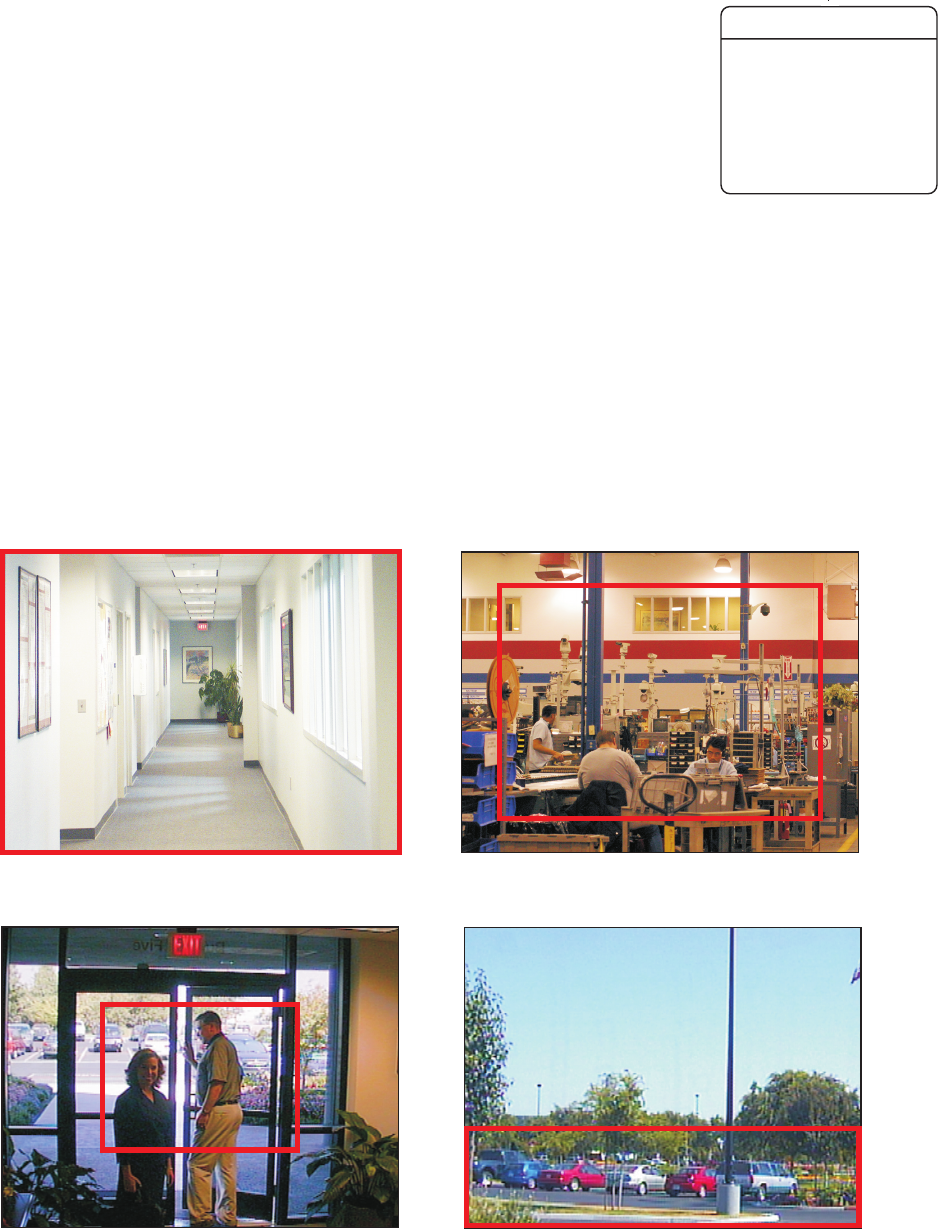
26 C2910M-A (4/05)
LIGHT METER MENU
The CCC5100H Series camera uses light meter zones to adjust how it implements backlight
compensation. Many installations include multiple light levels that make backlight compensation difficult.
Use meter zones to correct this problem. Identify a specific light reference section in the camera view, and
then configure a light meter zone to compensate correctly.
Example: A CCC5100H-6 camera and external enclosure monitor a parking lot. Bright sky dominates the
upper portion of the camera view; asphalt, vehicles, and shadows fill the lower portion. During the day, a
bright sky would cause the shadowed areas of the parking lot to be under-exposed. By selecting Zone 4,
the installer uses the light meter to correctly expose the shadowed images in the lower portion of the
camera view (the parking lot).
The CCC5100H Series camera offers four default zones as templates for light metering. Figure 8 shows the dimensions of each meter zone in
sample scenes. You can select any of these default zones or customize a zone for your installation (refer to Active Zone and Edit Zone for more
information).
Zone 1, Full Screen: Use this zone in scenes with fairly stable light levels. The camera uses the entire image as the reference area.
Zone 2, Safe Zone: The safe zone is the entire area less 10% on each side. Use this zone in scenes that have light or dark areas around the
perimeter of the image. Examples include indoor scenes with ceiling lights and warehouse scenes with dark areas above the overhead lighting.
Zone 3, Center Zone: The center zone is the entire area less 25% on each side. Use this zone to adjust image brightness based on a specific
portion of a scene. For example, adjust the zone to match an exterior doorway; as the door opens and closes, the camera ensures that the images
in the doorway are correctly exposed. In pan-tilt-zoom applications, the center zone ensures the correct light level for the target area.
Zone 4, Lower Third: Use this zone for scenes where the brightness and color of the lower portion of the image differ significantly from the top
portion. Examples include parking lots with vehicles and dark asphalt in the lower portion and sky, clouds, or mountains in the top portion.
Figure 8. Default Meter Zones
ACTIVE ZONE ZONE 2
EDIT ZONE 1
EDIT ZONE 2
EDIT ZONE 3
EDIT ZONE 4
BACK
EXIT
LIGHT METER
ZONE 1: FULL SCREEN
ZONE 2: SAFE ZONE
ZONE 3: CENTER ZONE
ZONE 4: LOWER THIRD