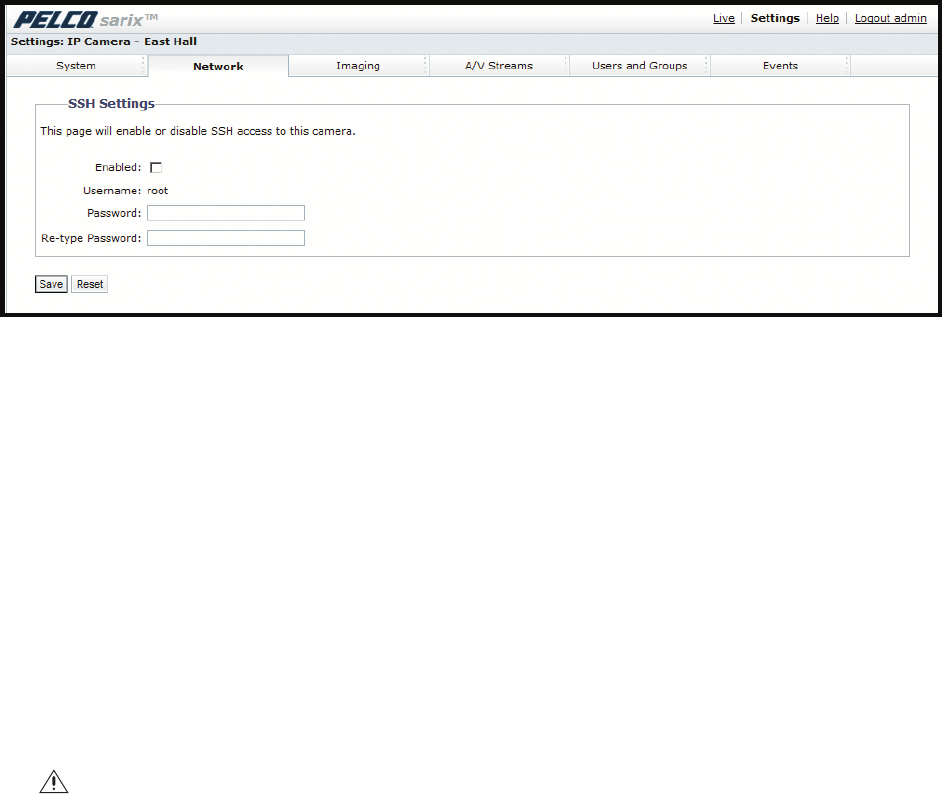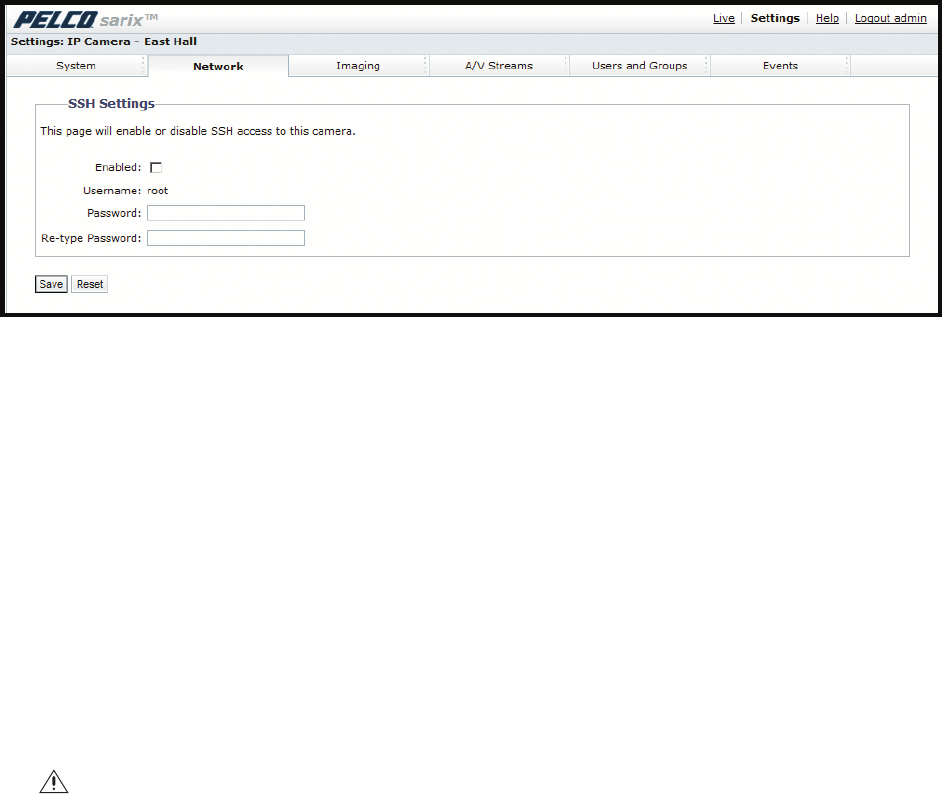
C2950M-E (8/10) 31
ENABLING SECURE SHELL
Figure 17. SSH Settings Page
1. Place your mouse pointer over the Network tab.
2. Select SSH from the drop-down menu.
3. Select the Enabled check box.
NOTE: The username is always root and cannot be changed. The username and password are required when accessing the camera through a
third-party SSH client.
4. Click in the Password box and type a password (4 to 16 alphanumeric characters). Passwords are case-sensitive.
5. Click in the Re-type Password box and retype your password.
6. Click the Save button to save the password and enable SSH, or click the Reset button to clear all of the information you entered without
saving it.
CONFIGURING THE 802.1X PORT SECURITY SETTINGS
1. Place your mouse pointer over the Network tab.
2. Select 802.1x from the drop-down menu.
3. Select the On option for the 802.1x Port Security. The default setting for 802.1x is Off.
4. Select the Extensible Authentication Protocol (EAP) method from the Protocol drop-down menu. Supported EAP methods include EAP-MD5,
EAP-PEAP, EAP-TLS, and EAP-TTLS.
5. Type the information required for the selected 802.1x authentication method.
6. Connect the PC to a 802.1x secured switch with like authentication protocols.
7. Click the Save button to save the settings, or click the Reset button to clear all of the information you entered without saving it.
WARNING: To prevent network conflicts, contact your network administrator before configuring the 802.1x port security settings.