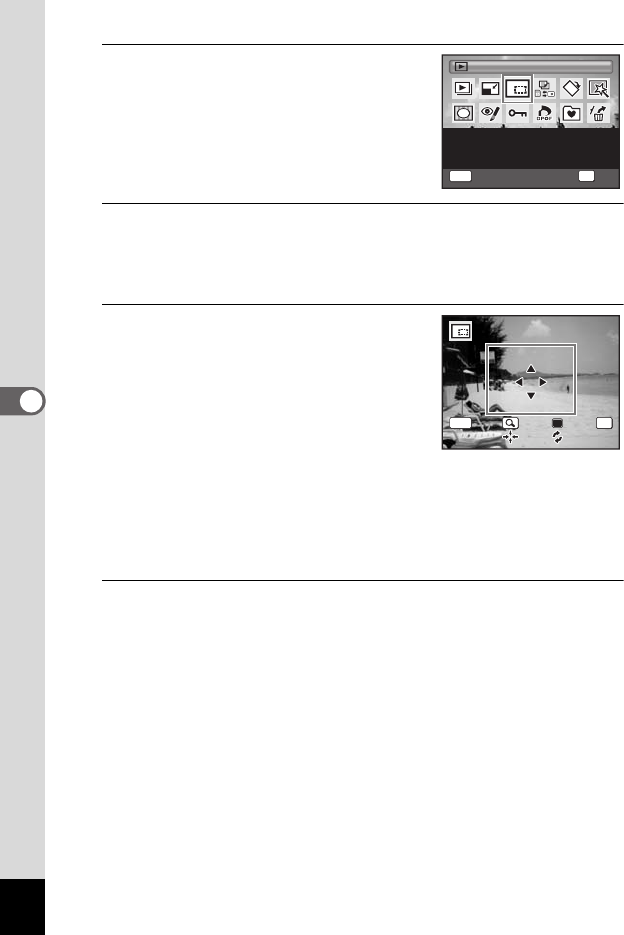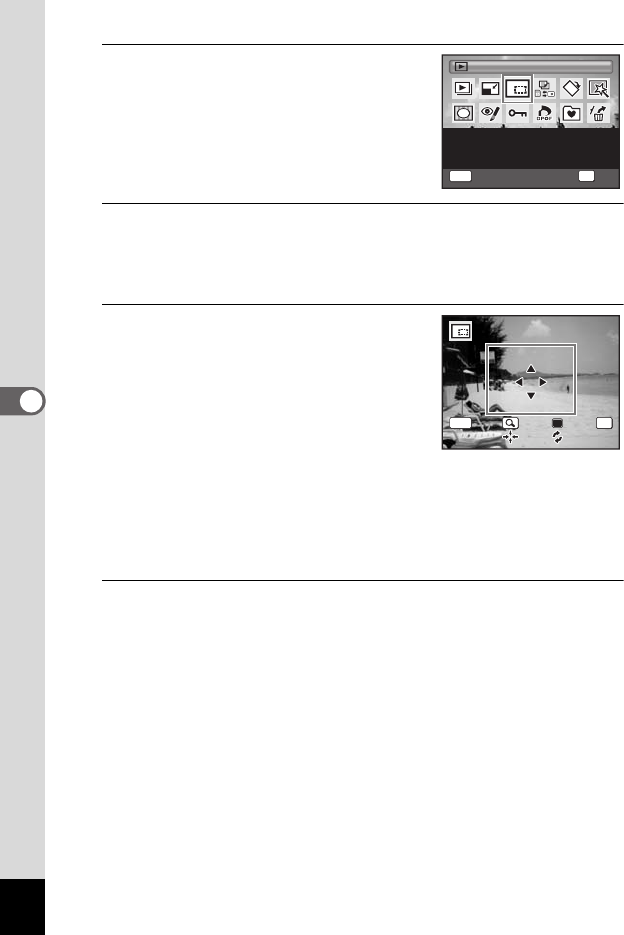
136
5
Editing and Printing Images
3
Use the four-way controller
(2345) to select o (Cropping).
4
Press the 4 button.
The cropping screen appears.
The maximum range for cropping is shown with a green frame on the
screen. Cropping cannot be performed inside of this area.
5
Choose the cropping conditions.
The following operations move the green
frame and set the area for cropping on the
screen.
Zoom/f/y button Changes the size of the cropped
section
Four-way controller (2345)Moves the cropping position up,
down, left and right
Green button Rotates the cropping frame
6
Press the 4 button.
The cropped image is saved with a new file name.
The number of recorded pixels is selected automatically according to
the size of the cropped section.
MENU
For cropping images to the
size you like. Saved as a
new image.
Cropping
OK
OK
Cancel
OKMENU
Cancel OK
OK
e_kb477.book Page 136 Thursday, November 20, 2008 4:21 PM