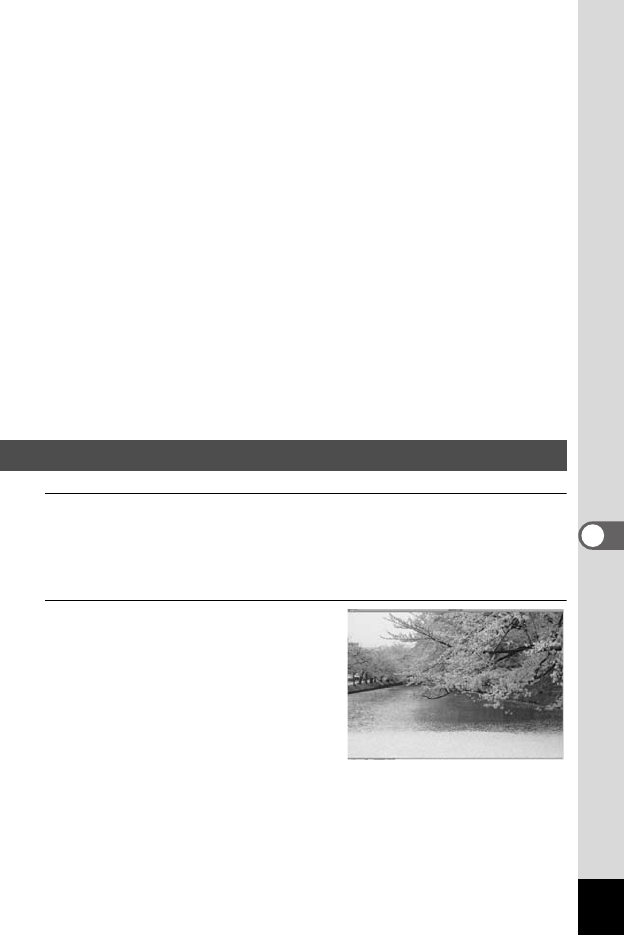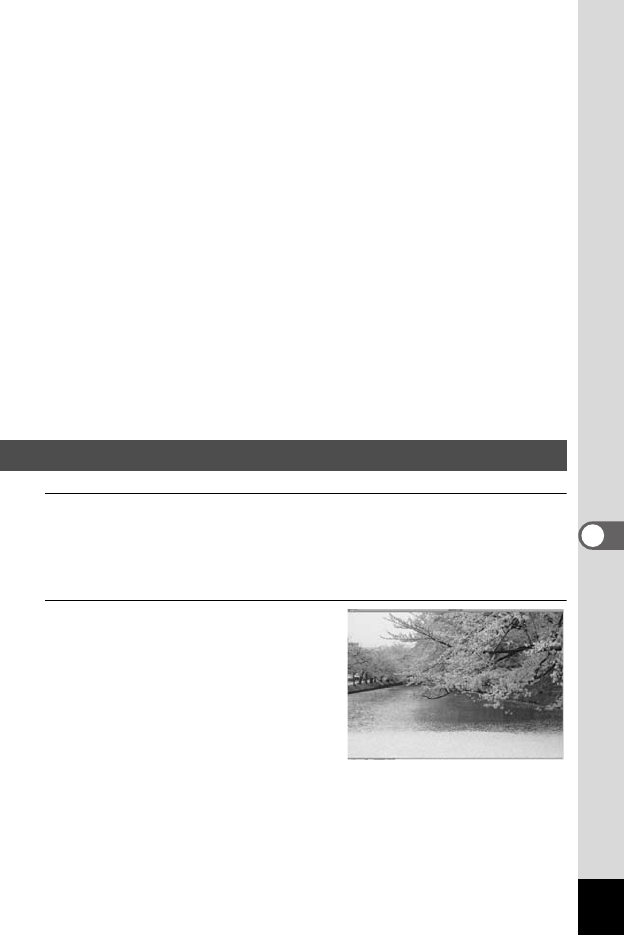
193
7
Connecting with Computers
C Folders pane
Displays the configuration of folders in your computer. When you browse
a folder, the contents of the folder appear in the File List pane.
D Preview pane
Displays a preview of the image or media file currently selected in the
File List pane. You can change the size of the preview image or play
back the media file.
E Favorites pane
You can add frequently used items (folders, etc.).
F File List pane
Displays the contents of the currently selected folder or the results of the
most recent search (the file or folder that matches the search item). It is
the only pane that always appears in the browser and it cannot be hidden
or closed.
G Status bar
Displays information and properties for the selected file.
1
Select and click the folder containing the image you
want to view in the Folders pane of the ACDSee
browser.
Images are displayed in the File List pane.
2
Select and double-click the
image you want to view in the
File List pane.
The selected image is displayed with
the viewer.
With the viewer, you can enlarge/
reduce the display size of the image.
Viewing Images
e_kb477.book Page 193 Thursday, November 20, 2008 4:21 PM