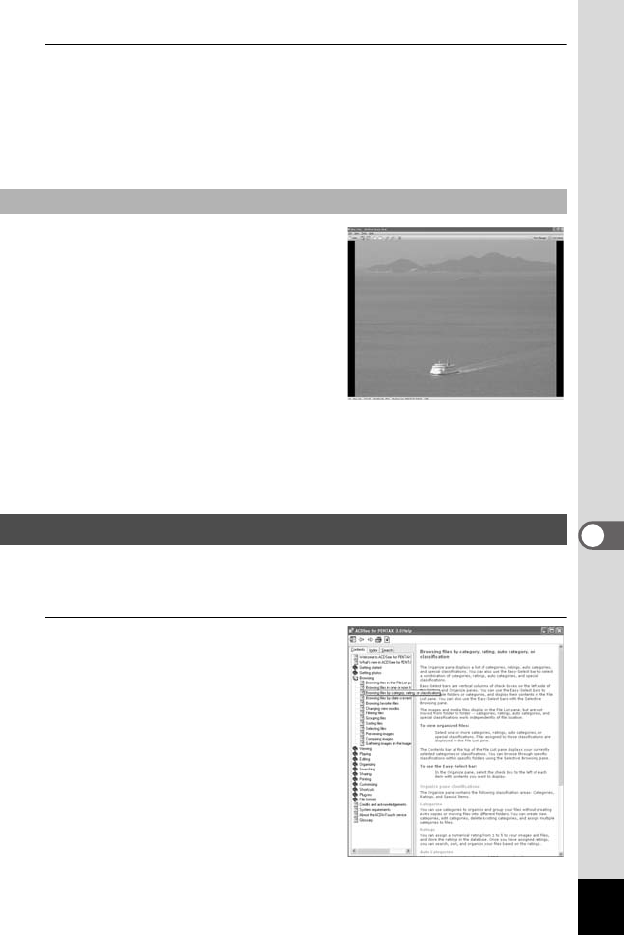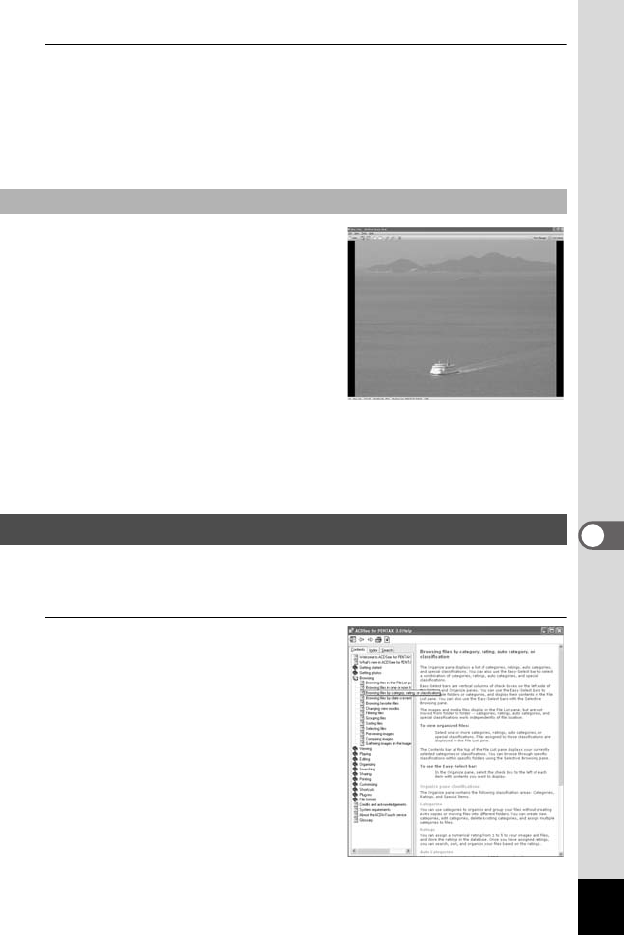
191
7
Connecting with Computers
2
Select and double-click the image you want to view in
the File List pane.
The selected image is displayed with the viewer.
With the viewer, you can enlarge/reduce the display size of the image
or edit the image. You can also play back movies.
The image is displayed on the “ACDSee
Quick View” screen if you double-click the
image file directly from Windows without
starting ACDSee. (You cannot play back
or display the file with ACDSee even if you
double-click a movie.)
You can also enlarge/reduce the display
size of the image on the “ACDSee Quick
View” screen.
Click [Full Viewer] on the “ACDSee Quick View” screen to switch the
display to the viewer.
Click [Photo Manager] to switch the display to the ACDSee browser.
You can find more information on how to use “ACDSee for PENTAX 3.0”
by using the help pages.
1
Click the [?] icon at the top
right of the screen.
The help screen appears.
ACDSee Quick View
Details on How to Use “ACDSee for PENTAX 3.0”
e_kb477.book Page 191 Thursday, November 20, 2008 4:21 PM