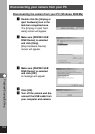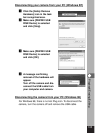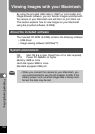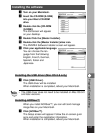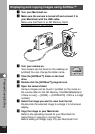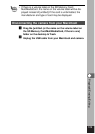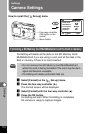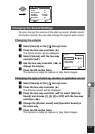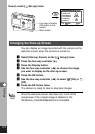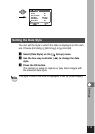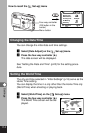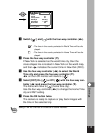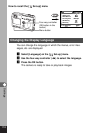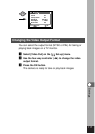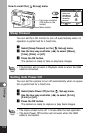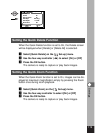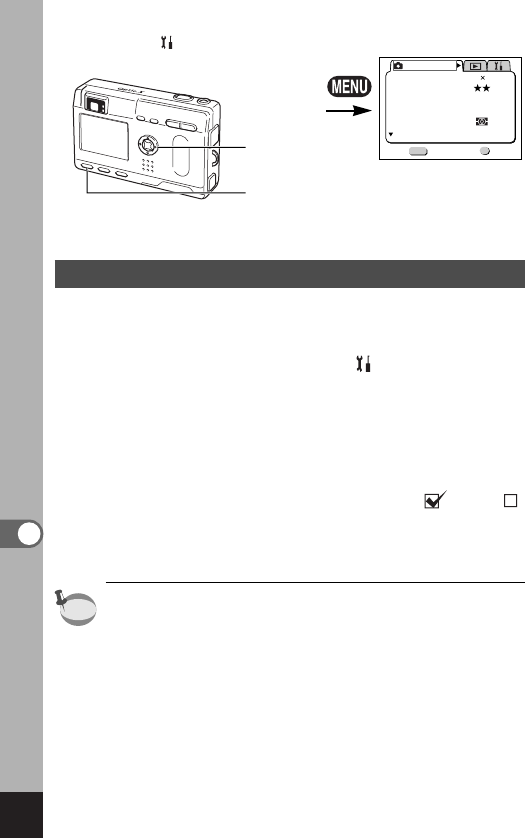
112
Settings
memo
Changing the Start-up Screen
You can display an image recorded with the camera as the
welcome screen when the camera is turned on.
z
Select [Start-up Screen] on the [ Set-up] menu.
x
Press the four-way controller (̈).
c
Press the Display button.
v
Use the four-way controller (̇̈) to choose the image
you want to display as the start-up screen.
b
Press the OK button.
n
Use the four-way controller (̇̈) to select [On] or
[Off].
m
Press the OK button twice.
The camera is ready to take or play back images.
Once the welcome screen has been set, it will not be
erased even if the original image is deleted or the
SD Memory Card/MultiMediaCard is formatted.
Four-way controller
(OK button in the
center)
Menu button
Rec. Mode
Recorded Pixels
Quality Level
White Balance
Focusing Area
Multiple
Auto
AE Metering
Sensitivity
AWB
2048 1556
Exit
1/3
Ok
OK
MENU
How to recall [ Set-up] menu