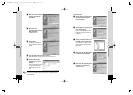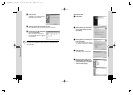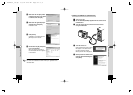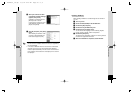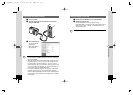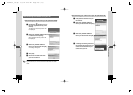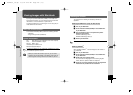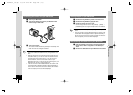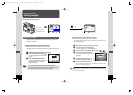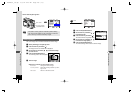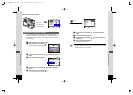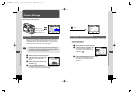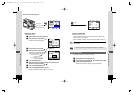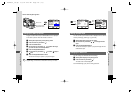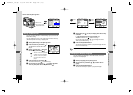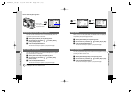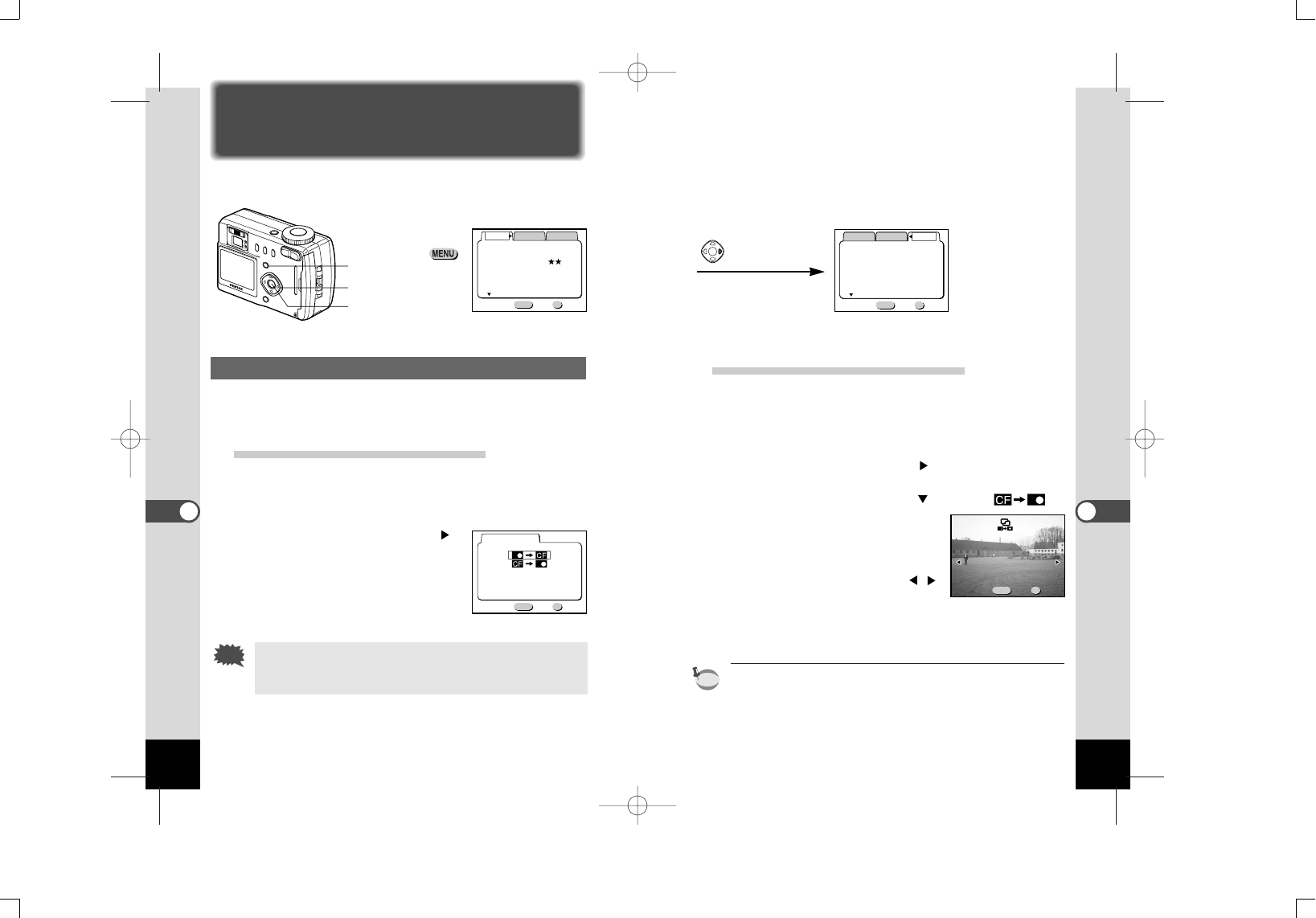
Copying from CF card to built-in memory
The images saved in the CF card are copied to the built-in memo-
ry one image at a time.
z Select [Copy Image] on the [Set-up] menu.
x Press the four-way controller ( ).
The Copy Image screen will be displayed.
c Press the four-way controller ( ) to select [ ].
v Press the Playback/OK button.
The image that can be copied will be
displayed.
b Use the four-way controller ( )
to select the image to copy.
n Press the Playback/OK button.
Copy of the image starts.When it is finished, the screen will
return to the previous screen.
When you want to copy images continuously, repeat steps b and
n.To go back to the Capture mode, press the shutter release but-
ton half-way (or fully).
memo
106
Editing Images/Settings
107
Editing Images/Settings
MENU OK
Exit
Copy Image
Ok
Cancel
MENU OK
ExitExit OkOkExit Ok
100-0020100-0020
CopCopy y This ImaThis ImageCopy This Image
Twice
2048×1536
MENU OK
Rec.Mode
Memory
Set-up
Recorded Pixels
Quality Level
White Balance
Multiple
On
Exit
Focusing Area
Digital Zoom
Ok
AWB
(
1/3
)
MENU OK
Memory
On
Off
Exit
Beep
Copy Image
Resize
Trimming
Alarm
Ok
Rec.Mode
Set-up
(
1/3
)
Format
Editing Images/Settings
Editing Images
How to recall the [Set-up] menu
Copying the Image
Images can be copied between the built-in memory and the CF
card and vice versa.
Copying from built-in memory to CF card
All images saved in the built-in memory are copied to the CF card.
z Select [Copy Image] on the [Set-up] menu.
x Press the four-way controller ( ).
The Copy Image screen will be dis-
played.
c Press the Playback/OK button.
Copying of images starts.When it is
finished the Capture or Playback
mode is enabled.
If the CF card memory is insufficient [Memory card full.
Cannot Copy] appears on the LCD monitor. Replace the CF
card with new one, or erase unnecessary images.
Caution
Menu button
Playback/OK button
Four-way controller
e06KB335_33e.qk 6/6/02 4:40 PM Page 106 (1,1)