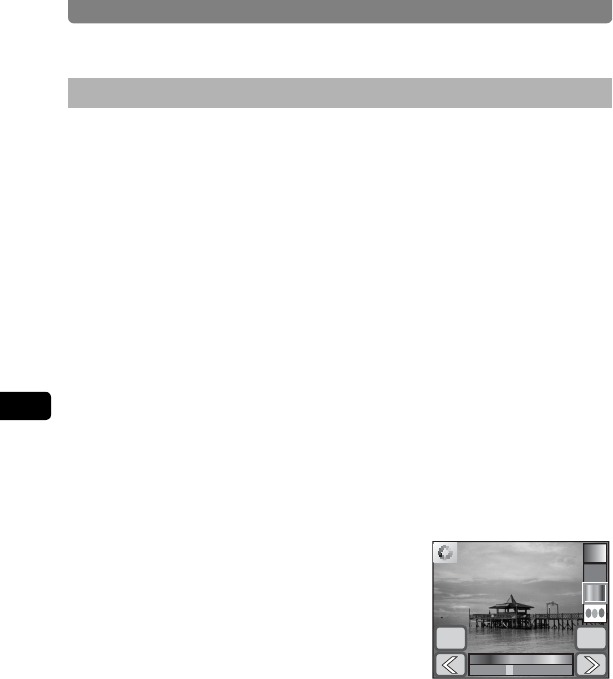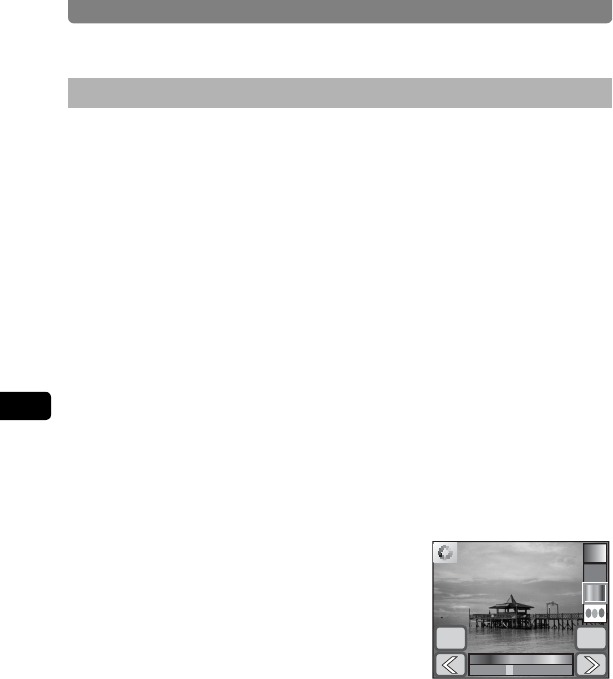
Editing Images and Movies
124
4
Playing Back and Editing Images
You can use the Color Filter function to change the color tone of images.
You can choose from 13 color filters: B&W, sepia, color (8 variations),
B&W+Red, B&W+Green, and B&W+Blue.
1 In Playback mode, touch the arrow icons (qr) to
choose the image for which you want to change the color
tone.
2 Touch the LCD monitor.
The [Playback Toolbar] appears.
3 Touch the n icon.
• The [Playback Palette] appears.
• If the desired icon does not appear, touch the arrow icons (qr) to
advance the screen.
4 Double-touch the h icon.
• The Special Effect screen appears.
• Touch an icon with the guide checkbox checked to display the guide
display.
5 Touch [Color Filter].
The screen for changing the color tone
appears.
6 Touch the color filter you want to
use.
You can preview the results of the selected
color filter.
7 Touch [OK].
The screen returns to the Special Effect screen.
8 Touch [Exit].
A save dialog for selecting the save method appears.
9 Touch [Overwrite] or [Save as].
• The image with the added effect is saved.
• Protected images are automatically saved as new files.
Changing the Image Color Tone (Color Filter)
OK
Cancel