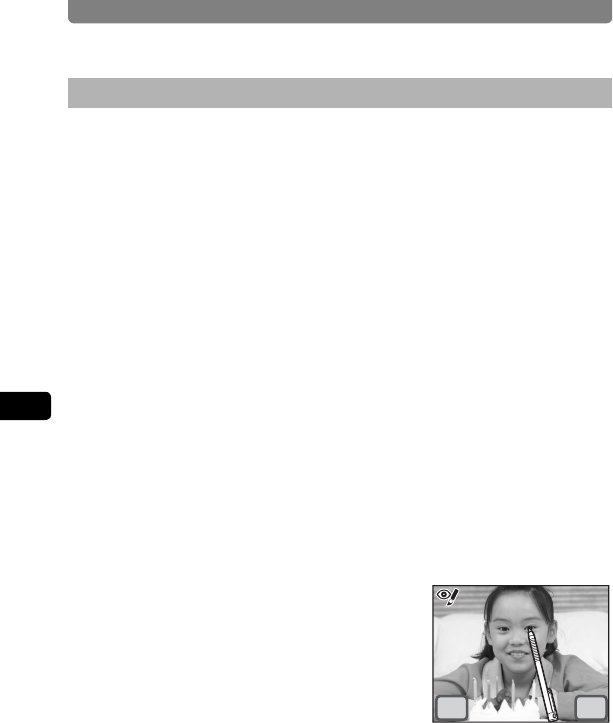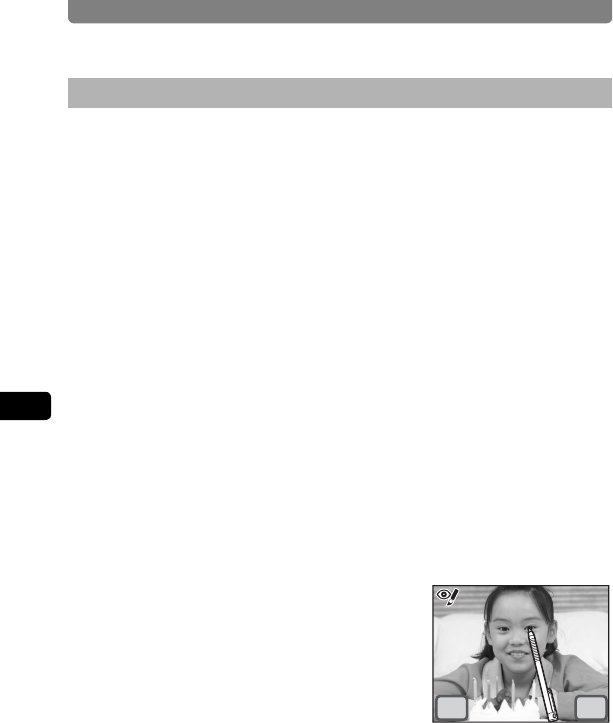
Editing Images and Movies
128
4
Playing Back and Editing Images
You can correct images where the flash has caused the subject to appear
with red eyes.
1 In Playback mode, touch the arrow icons (qr) to
choose the image for which you want to use the red-eye
compensation function.
2 Touch the LCD monitor.
The [Playback Toolbar] appears.
3 Touch the n icon.
• The [Playback Palette] appears.
• If the desired icon does not appear, touch the arrow icons (qr) to
advance the screen.
4 Double-touch the Z icon.
• The red-eye compensation function tries to correct the image. If it is
able to correct the image, the screen in Step 7 appears, and you can
save the image.
If it is not able to correct the image, the Red-eye Compensation screen
appears after touching [OK] on the error screen. In this case, follow the
steps below and select the area for red-eye compensation manually.
• Touch an icon with the guide checkbox checked to display the guide
display.
5 Touch the area you want to correct.
You can select multiple areas for red-eye
compensation before touching [OK].
6 Touch [OK].
• A save dialog for selecting the save method
appears.
• When red-eye compensation fails, an error
message appears.
7 Touch [Overwrite] or [Save as].
• The corrected image is saved.
• Protected images are automatically saved as new files.
• If you select [Cancel], the image is not saved and the screen returns to
Playback Palette.
Removing Red-eye
OKCancel