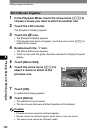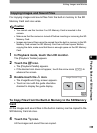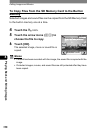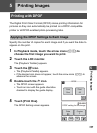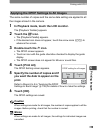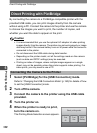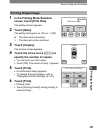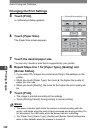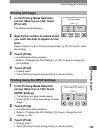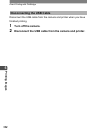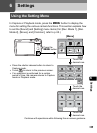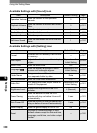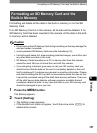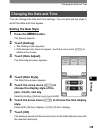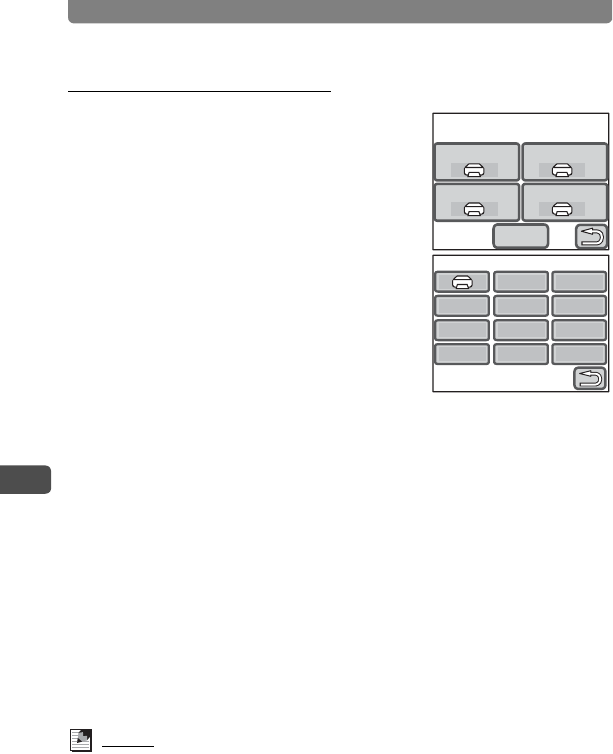
Direct Printing with PictBridge
142
5
Printing Images
Changing the Print Settings
5 Touch [Print].
A confirmation dialog appears.
6 Touch [Paper Size].
The Paper Size screen appears.
7 Touch the desired paper size.
You can only choose a size that is supported by your printer.
8 Repeat Steps 6 to 7 for [Paper Type], [Quality] and
[Border Status].
• If you select _, images are printed according to the settings on the
printer.
• When you touch [Paper Type], the more E the higher the quality of
paper you can use.
• When you touch [Quality], the more E the higher the print quality will
be.
9 Touch [Print].
• The image is printed according to the settings.
• Touch [Printing Cancel] during printing to cancel printing.
Memo
• The power indicator lights while the camera is communicating with the
printer, and blinks while the card is being accessed and during printing. Do
not disconnect the USB cable while the power indicator is blinking.
• The [Paper Size], [Paper Type], [Quality] and [Border Status] settings are
reset to their defaults when the camera is turned off.
Paper Size Paper Type
Quality Border Status
Print with this setting?
Print
Paper Size
Postcard
Card
4"x6"
Letter
L2L11"x17"
100x150 8"x10" A3
A4