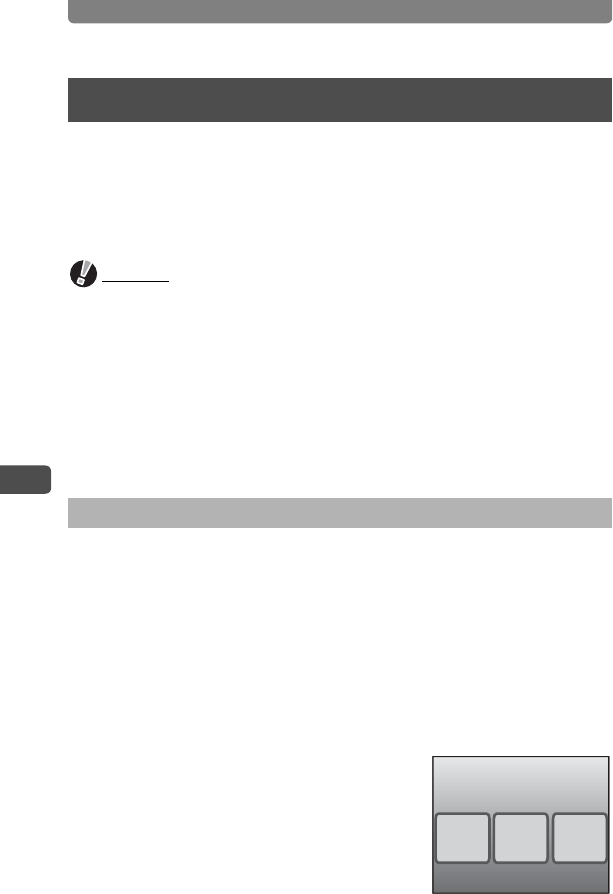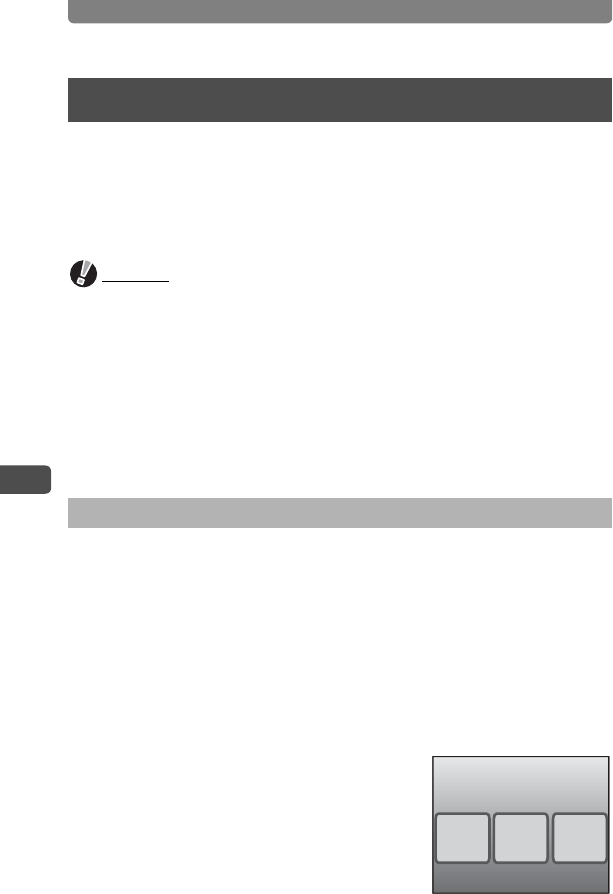
Direct Printing with PictBridge
140
5
Printing Images
By connecting the camera to a PictBridge-compatible printer with the
provided USB cable, you can print images directly from the camera
without using a PC. Connect the camera to the printer and use the camera
to choose the images you want to print, the number of copies, and
whether you want the date to appear on the print.
Caution
• It is recommended that you use the optional AC adapter kit when printing
images directly from the camera. The printer may not work properly or image
data may be lost if the camera battery runs out of power while the camera is
connected to the printer.
• Do not disconnect the USB cable during data transfer.
• Depending on the printer model, not all the settings made on the camera
(such as date and DPOF settings) may be executed.
• Printing an index of images, where multiple images appear on a single
sheet, may not be possible unless the printer supports index printing. For
index prints, you may need to use a PC.
1 Select [PictBridge] for the [USB Connection] mode.
Refer to “Changing the USB Connection Mode” (p.160) for details of how
to set the [USB Connection] mode.
2 Turn off the camera.
3 Connect the camera to the printer using the USB cable
provided.
4 Turn the printer on.
5 When the printer is ready to print,
turn the camera on.
The Printing Mode Selection screen appears.
Direct Printing with PictBridge
Connecting the Camera to the Printer
Print
All
Print
One
DPOF
Setting
Select printing mode