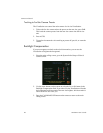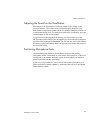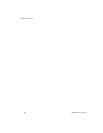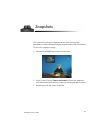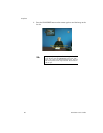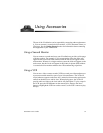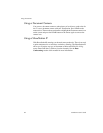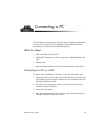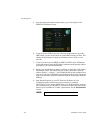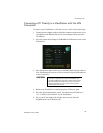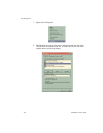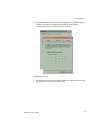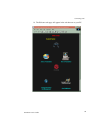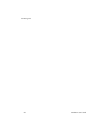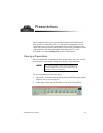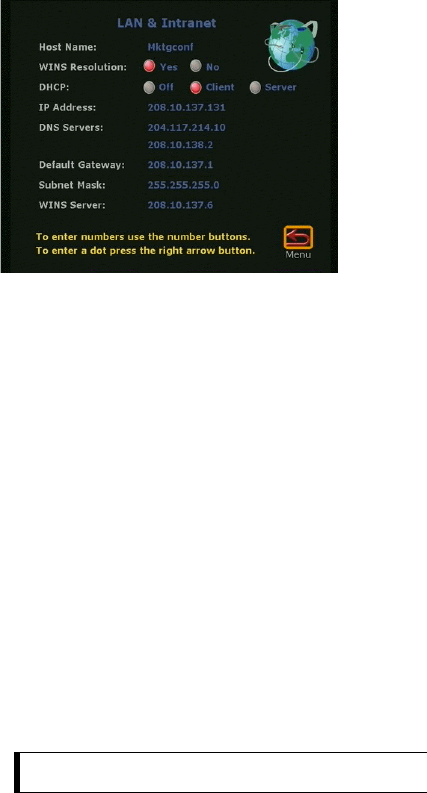
Connecting a PC
54
ViewStation User’s Guide
5. Press the right arrow button on the remote to go to the Setup
➢
LAN/
SNMP
➢
LAN/Intranet screen.
6. If your LAN uses DHCP, press the UP arrow on the remote to go to the
DHCP field. Use the arrow buttons to set the DHCP setting to Client. This
enables the ViewStation to obtain an IP address from a server on your
network.
7. If your LAN does not use DHCP, set DHCP to OFF in the LAN/Intranet
screen and manually enter the IP address, subnet mask and gateway address
provided by your system administrator.
8. Restart your ViewStation by turning it off then on again. Go to the System
Information screen. You should see your system’s IP address. If the IP
address displays “...waiting...”, the ViewStation did not get an address from
a server on your LAN. Check the LAN connection and try again. The green
light on the connector should be illuminated and the yellow light should be
blinking.
9. Start Internet Explorer on your PC. Enter the IP address of your
ViewStation on the Address line of your browser, for example:
108.23.56.233. If you used a DHCP client, go to the System Info screen on
the ViewStation for your IP address. You will see a Welcome page with the
name of your ViewStation. To make a presentation, see the
Presentations
section.
NOTE:
Logical names are supported via WINS and DNS.