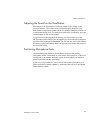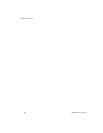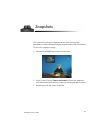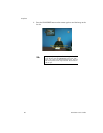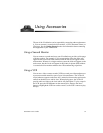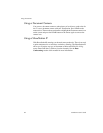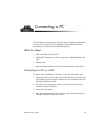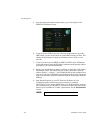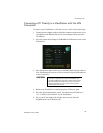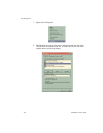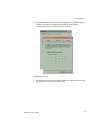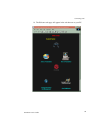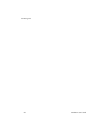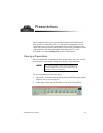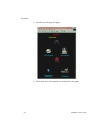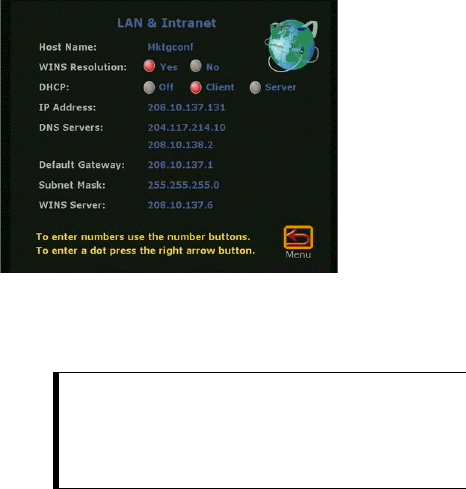
Connecting a PC
55
ViewStation User’s Guide
Connecting a PC Directly to a ViewStation with No LAN
Connection
To connect your ViewStation to a PC that is not on a LAN, follow these steps:
1. Connect the blue-tipped cable from the blue connector on the back of your
ViewStation to the Ethernet PC card of your computer. Then turn on the
ViewStation.
2. Go to the System Info
➢
Setup
➢
LAN/SNMP
➢
LAN/Intranet screen on the
ViewStation.
3. Press the up arrow on the remote to go to the DHCP field and set it to Server.
Your ViewStation will now act as a server in that it will provide IP addresses
to one or more PCs.
4. Restart your ViewStation by turning the power off then on again.
5. Go to the System Information screen. You should see an IP address of
1.1.1.2, which is the IP address of your ViewStation.
6. Go to your PC and right-click with the mouse on your Network
Neighborhood icon (in Windows 95).
CAUTION:
Do not use this setting if your ViewStation is on a LAN
with other computers. If you do, the ViewStation will
provide IP addresses to the other computers even though
the LAN already has a DHCP server; this will create
network problems that your IT personnel and system
administrators must correct.