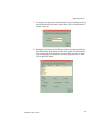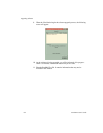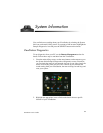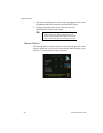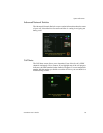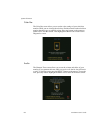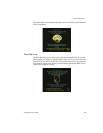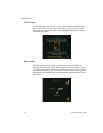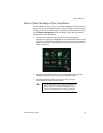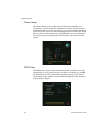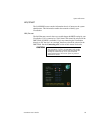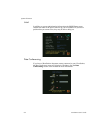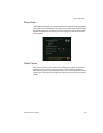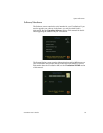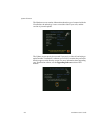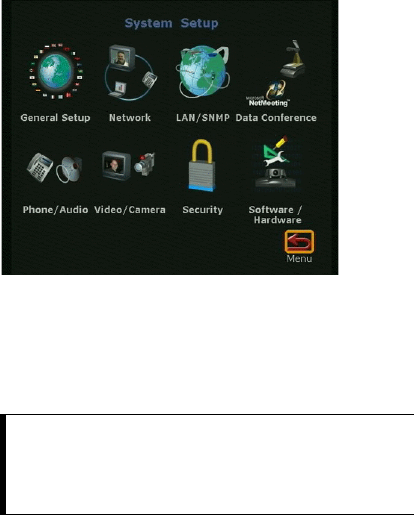
System Information
91
ViewStation User’s Guide
How to Check the Setup of Your ViewStation
The ViewStation allows you to see your initial configuration when you first set
up your unit. You can change the setup at any time, either on the ViewStation
or from your PC. To check the setup of a particular ViewStation from your PC,
see the
Remote Management
section for details. Follow the steps below to
check them from the ViewStation.
1. From the main calling screen, go to the System Info
➢
Setup &
Diagnostics
➢
Setup screen. Highlight an icon for the details about a certain
aspect of your ViewStation. To make changes to your setup, use the arrow
buttons on the remote to highlight a particular field and press the SELECT
button to change it.
2. To go back to the Setup screen, use the arrow buttons on the remote to
highlight the Menu icon and then press the SELECT button.
3. To return to the main calling screen at any time, press the
CALL•HANG-UP button on the remote.
TIP:
To check your setup during a video call, press the MENU
button on the remote. The main calling screen will
appear. When you are finished checking your system,
press the CALL•HANG-UP button and you’ll have the
option of disconnecting the call or staying in the call.