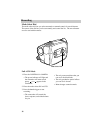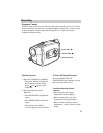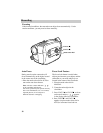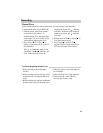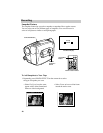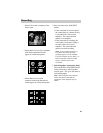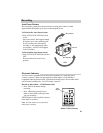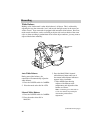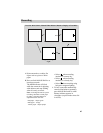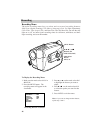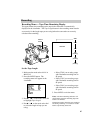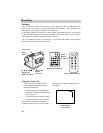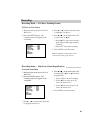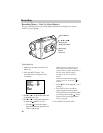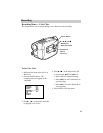44
Recording
BATT. RELEASE
B
C
AUDIO
JLIP
RF
DC OUT
VIDEO
L
E
N
S
C
O
V
E
R
SP•SLP
SNAP
SHOT
TRACKING
ER R/M
W.BAL.
PLAY/PAUSE
STOP
FF
+
REW
+
–
VCR
CAMERA
POWER
OFF
White Balance
Making colors look natural is what white balance is all about. This is achieved by
adjusting the way the camcorder “sees” and records the light source in the scene you
wish to record. Your camcorder is equipped with automatic white balance. However,
under certain conditions, such as recording an object with various shades of the same
color or when recording a predominant red or brown object outdoors, you may want to
adjust white balance manually.
Auto White Balance
During auto white balance, the
camcorder will automatically adjust the
white balance.
1. Place the POWER switch in CAMERA.
2. Place the mode select dial in AUTO
Manual White Balance
1. Place the POWER switch in CAMERA.
2. Place the mode select dial in
MANUAL.
MAN.W.BAL
Button
3. Press the MAN.W.BAL (manual
white balance) button until one of
the manual white balance indicators
appears in the viewfinder.
• Select MWB when shooting
subjects with different color
temperatures and adjust the white
balance as follows:
Note: Connecting your camcorder to
a color TV monitor may be helpful
when making white balance
adjustments.
(continued on next page)